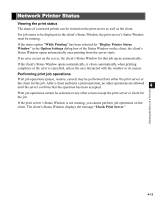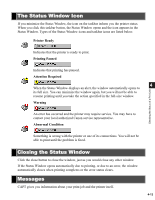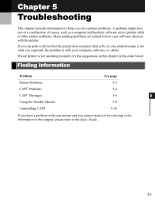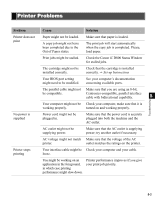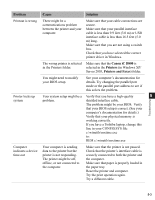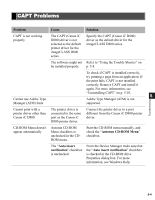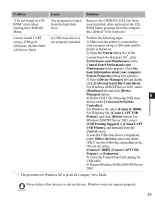Canon imageCLASS D880 imageCLASS D800 Series Printer Guide - Page 97
The Status Window Icon, Closing the Status Window, Messages, Printer Ready, Printing Paused
 |
View all Canon imageCLASS D880 manuals
Add to My Manuals
Save this manual to your list of manuals |
Page 97 highlights
Checking the Status of a Print Job The Status Window Icon If you minimize the Status Window, the icon on the taskbar inform you the printer status. When you click this taskbar button, the Status Window opens and the icon appears in the Status Window. Types of the Status Window icons and taskbar icons are listed below. Printer Ready Indicates that the printer is ready to print. Printing Paused Indicates that printing has paused. Attention Required 4 When the Status Window displays an alert, the window automatically opens to its full size. You can minimize the window again, but you will not be able to resume printing until you take the action specified in the full-size window. Warning An error has occurred and the printer may require service. You may have to contact your local authorized Canon service representative. Abnormal Condition Something is wrong with the printer or one of its connections. You will not be able to print until the problem is fixed. Closing the Status Window Click the close button to close the window, just as you would close any other window. If the Status Window opens automatically due to printing, or due to an error, the window automatically closes when printing completes or the error status clears. Messages CAPT gives you information about your print job and the printer itself. 4-13