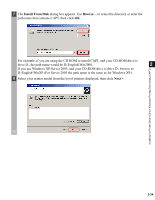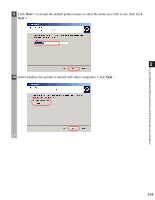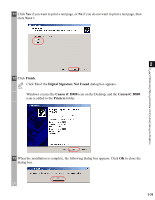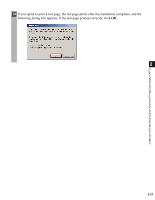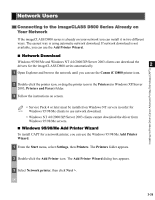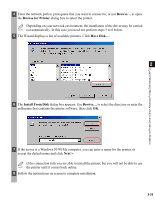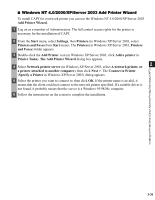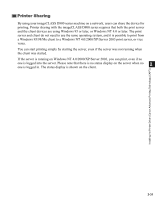Canon imageCLASS D880 imageCLASS D800 Series Printer Guide - Page 37
Next >, Finish, Digital Signature Not Found, Canon iC D800, Printers, icon is added to
 |
View all Canon imageCLASS D880 manuals
Add to My Manuals
Save this manual to your list of manuals |
Page 37 highlights
Installing the Printer Driver (Canon Advanced Printing Technology (CAPT)) 11 Click Yes if you want to print a test page, or No if you do not want to print a test page, then click Next >. 2 12 Click Finish. Click Yes if the Digital Signature Not Found dialog box appears. NOTE Windows creates the Canon iC D800 icon on the Desktop, and the Canon iC D800 icon is added to the Printers folder. 13 When the installation is complete, the following dialog box appears. Click OK to close the dialog box. 2-26

2-26
2
Installing the Printer Driver (Canon Advanced Printing Technology (CAPT))
11
Click
Yes
if you want to print a test page, or
No
if you do not want to print a test page, then
click
Next >
.
12
Click
Finish
.
NOTE
Click
Yes
if the
Digital Signature Not Found
dialog box appears.
Windows creates the
Canon iC D800
icon on the Desktop, and the
Canon iC D800
icon is added to the
Printers
folder.
13
When the installation is complete, the following dialog box appears. Click
OK
to close the
dialog box.