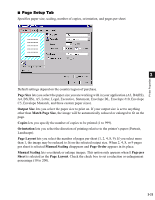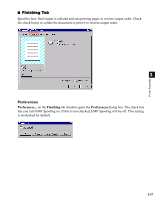Canon imageCLASS D880 imageCLASS D800 Series Printer Guide - Page 78
Overlay Form File Formats, Creating an Overlay, Form File, View Settings, Overlay
 |
View all Canon imageCLASS D880 manuals
Add to My Manuals
Save this manual to your list of manuals |
Page 78 highlights
View Settings To get a quick view of your current settings, click View Settings, which is located on the Page Setup, Finishing, Paper Source and Quality tabs. Click on the tabs in the View Settings dialog box to view the settings for each tab. Printer Properties Overlay 3 Overlay Printing allows to overlay the document created in any Windows application onto a preselected form file. For example, if there is a form file containing a company name, logo, or address, it will be printed in the same position on each page of the document altogether with the print data created in an application. You can easily create perfectly formatted documents with the same appearance from any Windows application. Overlay Form File Formats For overlay forms you can use files in the following formats: • Windows Metafile (WMF) • Windows Bitmap (BMP) Creating an Overlay Form File Before using Overlay Printing, you need to create an overlay form file in an application. To create a form file you can use both applications from Windows NT 4.0/2000/XP/Server 2003 package and commercially available software. • Windows Metafile (WMF) Windows metafile format is used in most commercially available draw applications. Create the form data and save it in the metafile format. • Windows BMP Bitmap (BMP) You can easily create a form file in this format using software included in the Windows NT 4.0/2000/XP/Server 2003 package, such as Paint. Windows NT 4.0/2000/XP/Server 2003 desktop wallpapers are also created in this format. There is also a number of commercially available software (e.g. Corel PhotoPaint) that use this format. Create the form data using such software and save it as a BMP file. 3-24