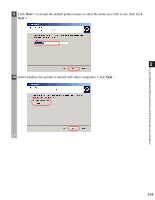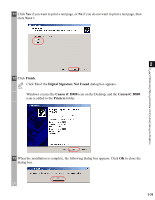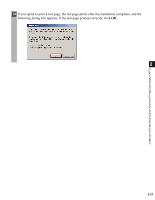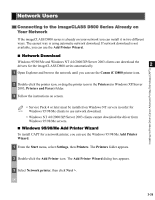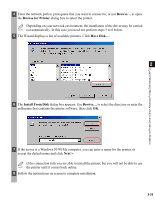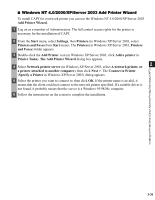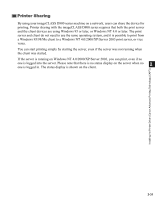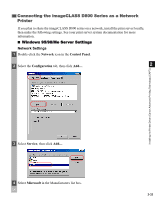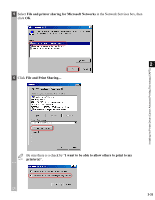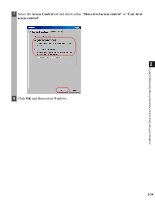Canon imageCLASS D880 imageCLASS D800 Series Printer Guide - Page 41
Windows NT 4.0/2000/XP/Server 2003 Add Printer Wizard, Add Printer Wizard
 |
View all Canon imageCLASS D880 manuals
Add to My Manuals
Save this manual to your list of manuals |
Page 41 highlights
■ Windows NT 4.0/2000/XP/Server 2003 Add Printer Wizard To install CAPT for a network printer you can use the Windows NT 4.0/2000/XP/Server 2003 Add Printer Wizard. 1 Log on as a member of Administrators. The full control access rights for the printer is necessary for the installation of CAPT. 2 From the Start menu, select Settings, then Printers (in Windows XP/Server 2003, select Printers and Faxes from Start menu). The Printers (in Windows XP/Server 2003, Printers and Faxes) folder appears. 3 Double-click the Add Printer icon (in Windows XP/Server 2003, click Add a printer in Printer Tasks). The Add Printer Wizard dialog box appears. 4 Select Network printer server (in Windows XP/Server 2003, select A network printer, or 2 a printer attached to another computer), then click Next >. The Connect to Printer (Specify a Printer in Windows XP/Server 2003) dialog appears. 5 Select the printer you want to connect to, then click OK. If the printer name is invalid, it means that the client could not connect to the network printer specified. If a suitable driver is not found, it probably means that the server is a Windows 95/98/Me computer. 6 Follow the instructions on the screen to complete the installation. Installing the Printer Driver (Canon Advanced Printing Technology (CAPT)) 2-30