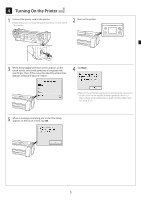Canon imagePROGRAF GP-300 imagePROGRAF GP-300 / GP-200 Setup Guide - Page 11
Performing Print Head Adjustment
 |
View all Canon imagePROGRAF GP-300 manuals
Add to My Manuals
Save this manual to your list of manuals |
Page 11 highlights
7 Performing Print Head Adjustment Instructions are now shown on the touch screen for loading the paper for adjustment. Load the paper by following the instructions. 1 Tap OK. 2 Tap Manual. 3 Slide the width guide (A) to align it with a marker indicating the size of the loaded paper. In this example, align the guide to A2, which is the size of the provided paper for adjustment. A 4 Prepare 1 sheet of paper for adjustment. Identify the printing side by referring to the bag in which the paper came. Important ● Return unused paper to the bag in which it came and store it away from high temperature, high humidity, and direct sunlight. 5 Insert the paper straight into the feed slot, with the printing side facing up, so that the right edge of the paper is aligned with the paper alignment guide (A) on the right side of the roll paper cover. Insert the paper until the edge makes contact and you hear 2 short beep sounds. 6 Adjust the position of the width guide (A) according to the size of the loaded paper. Align the width guide exactly with the paper to avoid the loaded paper from tilting or crinkling. Printing side A A Important ● This printer allows only 1 sheet to be loaded. Do not load 2 or more sheets. Doing so may cause a paper jam. ● If the paper is wavy or warped, it may cause a paper jam. Flatten out the paper before loading it. 7 The screen for selecting the paper type appears. Tap the type of paper you loaded. In this case, tap Coated papers then Coated papers. 8 Proceed to "Selecting the Method of Connecting to Your Computer" (P. 11). 10