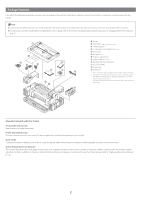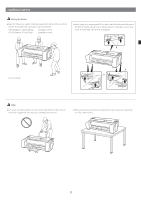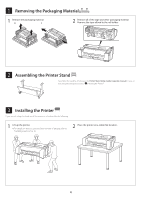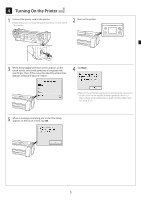Canon imagePROGRAF GP-300 imagePROGRAF GP-300 / GP-200 Setup Guide - Page 8
Close the ink tank lock lever until it clicks., Check that the color of the ink tank that was set is
 |
View all Canon imagePROGRAF GP-300 manuals
Add to My Manuals
Save this manual to your list of manuals |
Page 8 highlights
6 Close the ink tank lock lever until it clicks. 7 Repeat steps 2 to 6 to install each of the ink tanks. Important ● Take particular care with the BK and MBK ink tanks that are easy to confuse. 8 Close the ink tank cover. 9 Check that the color of the ink tank that was set is displayed on the touch screen, and tap OK. Important ● If the touch screen does not show the color, repeat steps 2 and 6. 7

7
6
Close the ink tank lock lever until it clicks.
Important
●
Take particular care with the BK
and MBK ink tanks that are easy
to confuse.
7
Repeat steps 2 to 6 to install each of the ink tanks.
8
Close the ink tank cover.
9
Check that the color of the ink tank that was set is
displayed on the touch screen, and tap
OK
.
Important
●
If the touch screen does not show the color, repeat steps 2 and
6.