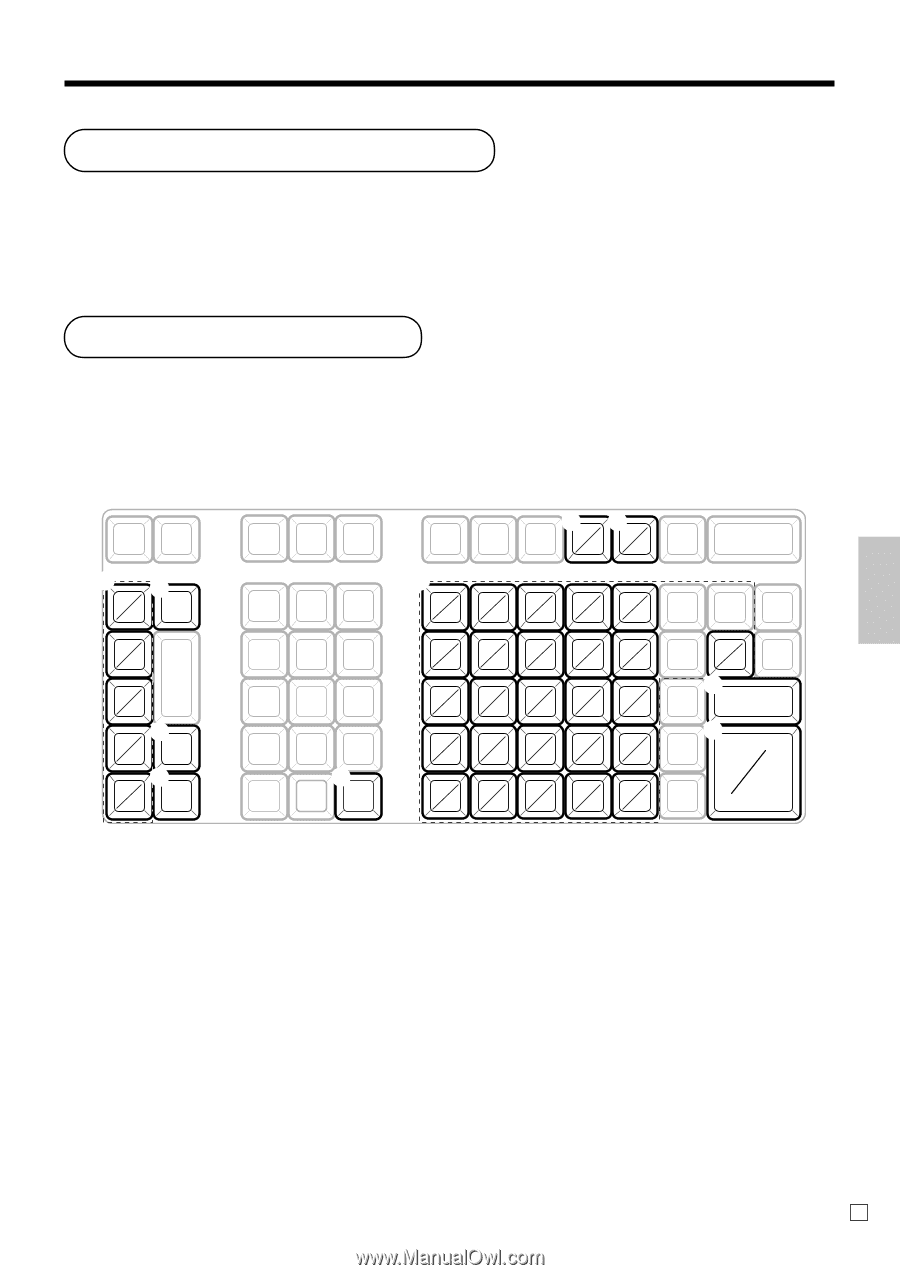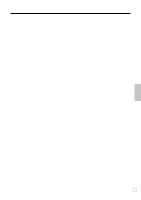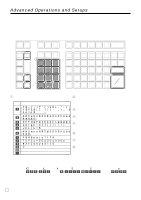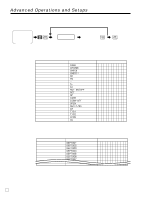Casio PCR-T2100 Owners Manual - Page 53
Entering characters, Character manual input - cash register
 |
UPC - 079767507107
View all Casio PCR-T2100 manuals
Add to My Manuals
Save this manual to your list of manuals |
Page 53 highlights
Character manual input This chapter shows the procedures to program department / PLU descriptors, store messages, key descriptos, report title, total descriptor (such as gross total, net total...) and clerk name. The characters you entered by the character keyboard or multi-tapping keyboard, can be programmed. The "Entering characters" section shows how to enter characters, and the "Programming descriptors and messages by entering characters" shows how to program the entered characters to each memory. Advanced Operations and Setups Entering characters In this section, the method to enter descriptors or messages (characters) to the cash register during programming is described. Characters are specified by character keyboard or by multi tapping method. In the first half of this section, the usage of character keyboard is described. In the latter half, inputting method by multi tapping is described. Using character keyboard 12 1 DBL 6 SIZE 2 7 3 8 3 4 9 SPACE 4 5 0 C 5 DEL 8 CAPS 9 SHIFT 1 A B C D E a b c d e F G H I J f g h i j K L M N O k l m n o P Q R S T p q r s t U V W X Y u v w x y Z z 6 SUBTOTAL 7 CA AMT TEND 1 Alphabet keys Used input to characters. 2 Double size letter key Specifies that the next characters you input to double size characters. After completion of inputting double size character, press this key for normal size character. 3 Space key Set a space by depression. 4 Clear key Clears all input characters in the programming. 5 Delete key 6 Program end key Terminates the character programming. 7 Character enter key Registers the programmed characters. 8 CAPS key Pressing this key shifts the character from the lowercase letter to upper case letter. 9 Shift key Pressing this key shifts the character from the uppercase letter to lower case letter. Clears the last input character, much like a back space key. Example: Input " A p p le J u i c e ", enter . 53 E