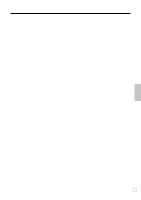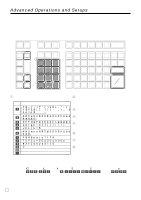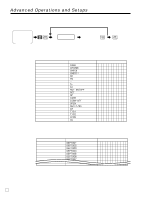Casio PCR-T2100 Owners Manual - Page 54
Entering characters by multi tapping
 |
UPC - 079767507107
View all Casio PCR-T2100 manuals
Add to My Manuals
Save this manual to your list of manuals |
Page 54 highlights
Advanced Operations and Setups Entering characters by multi tapping When you enter characters by this method, you need to press each key repeatedly until the desired character appears. Multi tapping keyboard 2 DBL SIZE 3 SPACE 4 C 1 7 89 ABC DEF 456 GHI JKL MNO 123 PQRS TUV WXYZ 0 8 00 5. DEL 6 SUBTOTAL 7 CA AMT TEND 1 Alphabet keys Used input to characters. Key Text 7 7 x space) 8 ABCabc8 9 DEFdef9 4 GHIghi4 5 JKLjkl5 6 MNOmno6 1 PQRSpqrs1 ß 2 TUVtuv2 3 WXYZwxyz3 ÿ 00 - (Right cursor) ^ (Delete) 2 Double size letter key Specifies that the next characters you input to double size characters. After completion of inputting double size character, press this key for normal size character. 3 Space key Set a space by depression. 4 Clear key Clears all input characters in the programming. 5 Delete key Clears the last input character, much like a back space key. 6 Program end key Terminates the character programming. 7 Character enter key Registers the programmed characters. 8 Right cursor key Move the cursor to the right by one to enter a character on the same tapping key. Example: Input " C L A S S a ", enter " 888 555 8 1111 -1111 8888 " . E 54