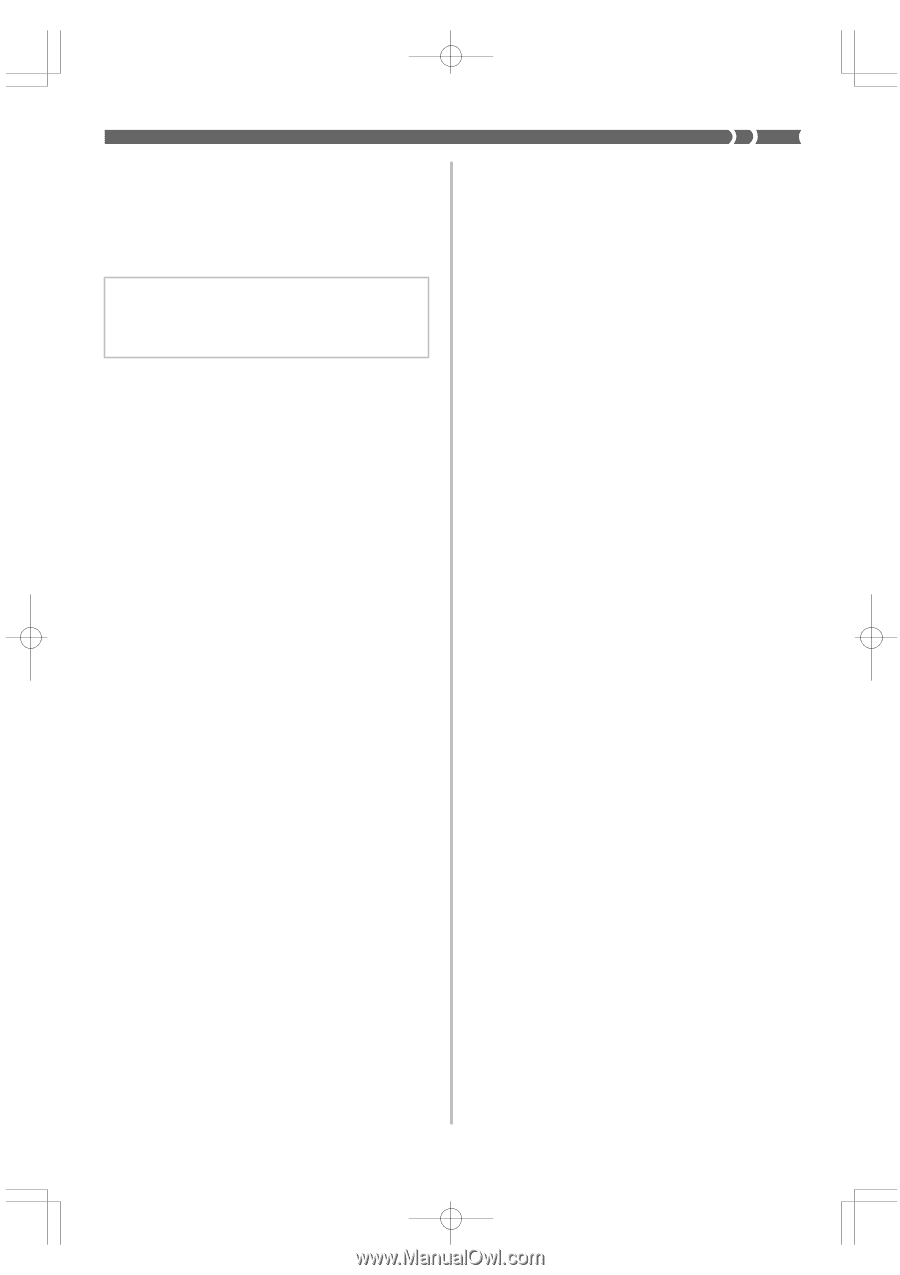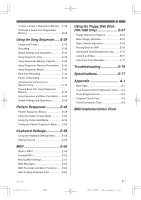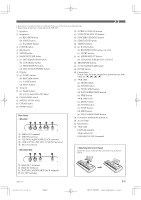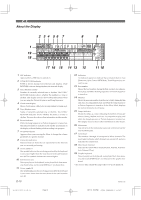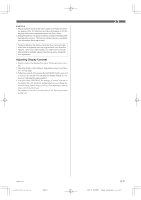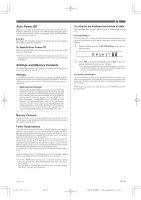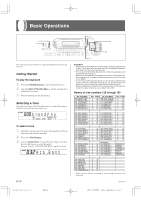Casio WK 1630 User Guide - Page 13
Adjusting Display Contrast - user guide
 |
UPC - 787063003963
View all Casio WK 1630 manuals
Add to My Manuals
Save this manual to your list of manuals |
Page 13 highlights
❚ NOTES ❚ • Display examples shown in this User's Guide are intended for illustra- tive purposes only. The actual text and values that appear on the display may differ from the examples shown in this User's Guide. • Backlight brightness may appear somewhat unstable immediately after the keyboard is turned on. This does not indicate malfunction, and brightness will stabilize after a few seconds. The back lighting of the display is provided by a fluorescent light, which loses its brightness over very long periods of use. When this happens, contact your original dealer or a CASIO service provider about having the backlight replaced. Note that you will be charged for such replacement. Adjusting Display Contrast • Display contrast can be adjust to one of 100 levels for easy viewing. • Adjusting display contrast helps to make figures easier to read from any viewing angle. • Within five seconds after pressing the CONTRAST button, press [+] to increase the contrast value (making the display darker) or [-] to decrease it (making the display lighter). • After you release CONTRAST, the message "Contrast" remains on the display for a few moments, during which you can change the contrast setting further using [+] and [-] or by inputting a contrast value with the number keys. The contrast can be set to a value from 0 to 99. The initial default setting is 50. 733A-E-013A WK-1800/1600(E)-08~15 Page 11 E-11 03.7.31, 5:20 PM Adobe PageMaker 6.5J/PPC