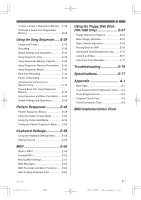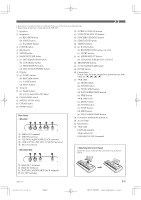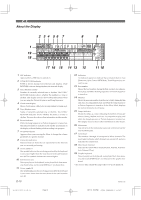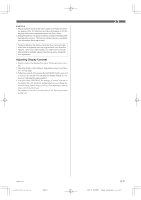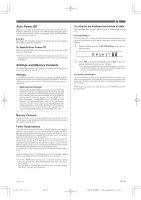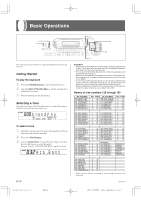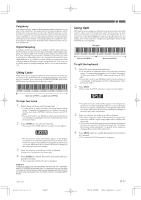Casio WK 1630 User Guide - Page 14
Connections - adapter
 |
UPC - 787063003963
View all Casio WK 1630 manuals
Add to My Manuals
Save this manual to your list of manuals |
Page 14 highlights
Connections • WK-1800 Phones and Line Out Terminals Before connecting phones or other external equipment, be sure to first turn down the volume settings of the keyboard and the connected equipment. You can then adjust volume to the desired level after connections are complete. [Front] PHONES Terminal 1 Stereo standard plug Connecting Phones (Figure 1) Connecting phones cuts off output from the keyboard's built-in speakers, so you can play even late at night without disturbing anyone. [Rear Panel] 2 Audio amplifier AUX IN, etc. LEFT (White) RIGHT (Red) PIN plug MIDI OUT SUSTAIN/ R L/MONO IN ASSIGNABLE JACK LINE OUT DC 12V 3 Guitar amplifier, Standard jacks keyboard amplifier, etc. Standard plugs INPUT 1 INPUT 2 Connecting to Audio Equipment 2 Use commercially available cords to connect to the two jacks as shown in Figure 2. It is up to you to purchase connecting cables like the ones shown in the illustration for connection. Normally in this configuration, you must set the audio equipment's input selector to the setting that specifies the terminal (such as AUX IN) that the keyboard is connected to. Use the keyboard's VOLUME slider to adjust the volume level. Connecting to a Musical Instrument Amplifier 3 Use commercially available cords to connect to the two jacks as shown in Figure 3. It is up to you to purchase connecting cables like the ones shown in the illustration for connection. Use the keyboard's VOLUME slider to adjust the volume level. • If your amplifier has only one input jack, use an adapter like the one shown below. Standard jack Standard plug E-12 ❚ NOTE ❚ You can also connect the keyboard's MIDI terminal to a computer or sequencer. See "MIDI" on page E-60 for details. • WK-1600/1630 Phones/Output Terminal Before connecting phones or other external equipment, be sure to first turn down the volume settings of the keyboard and the connected equipment. You can then adjust volume to the desired level after connections are complete. [Front] PHONES/OUTPUT Terminal 1 3 Keyboard amp, guitar amp, etc. Stereo standard plug 2 White PIN plug Red LEFT RIGHT AUX IN or similar terminal of audio amplifier Connecting Phones (Figure 1) Connecting phones cuts off output from the keyboard's built-in speakers, so you can play even late at night without disturbing anyone. Audio Equipment (Figure 2) Connect the keyboard to a audio equipment using a commercially available connecting cord with a standard plug on one end and two PIN plugs on the other end. Note that the standard plug you connect to the keyboard must be a stereo plug, otherwise you will be able to output only one of stereo channels. In this configuration, you normally set the input selector of the audio equipment to the terminal (usually marked AUX IN or something similar) where the cord from the keyboard is connected. See the user documentation that comes with your audio equipment for full details. Musical Instrument Amplifier (Figure 3) Use a commercially available connecting cord to connect the keyboard to a musical instrument amplifier. ❚ NOTE ❚ Be sure to use a connecting cord that has a stereo standard plug on the end you connect to the keyboard, and a connector that provides dual channel (left and right) input to the amplifier to which you are connecting. The wrong type of connector at either end can cause one of the stereo channels to be lost. When connected to a musical instrument amplifier, set the volume of the keyboard to a relatively low level and make output volume adjustments using the amplifier's controls. 733A-E-014A WK-1800/1600(E)-08~15 Page 12 03.7.31, 5:20 PM Adobe PageMaker 6.5J/PPC