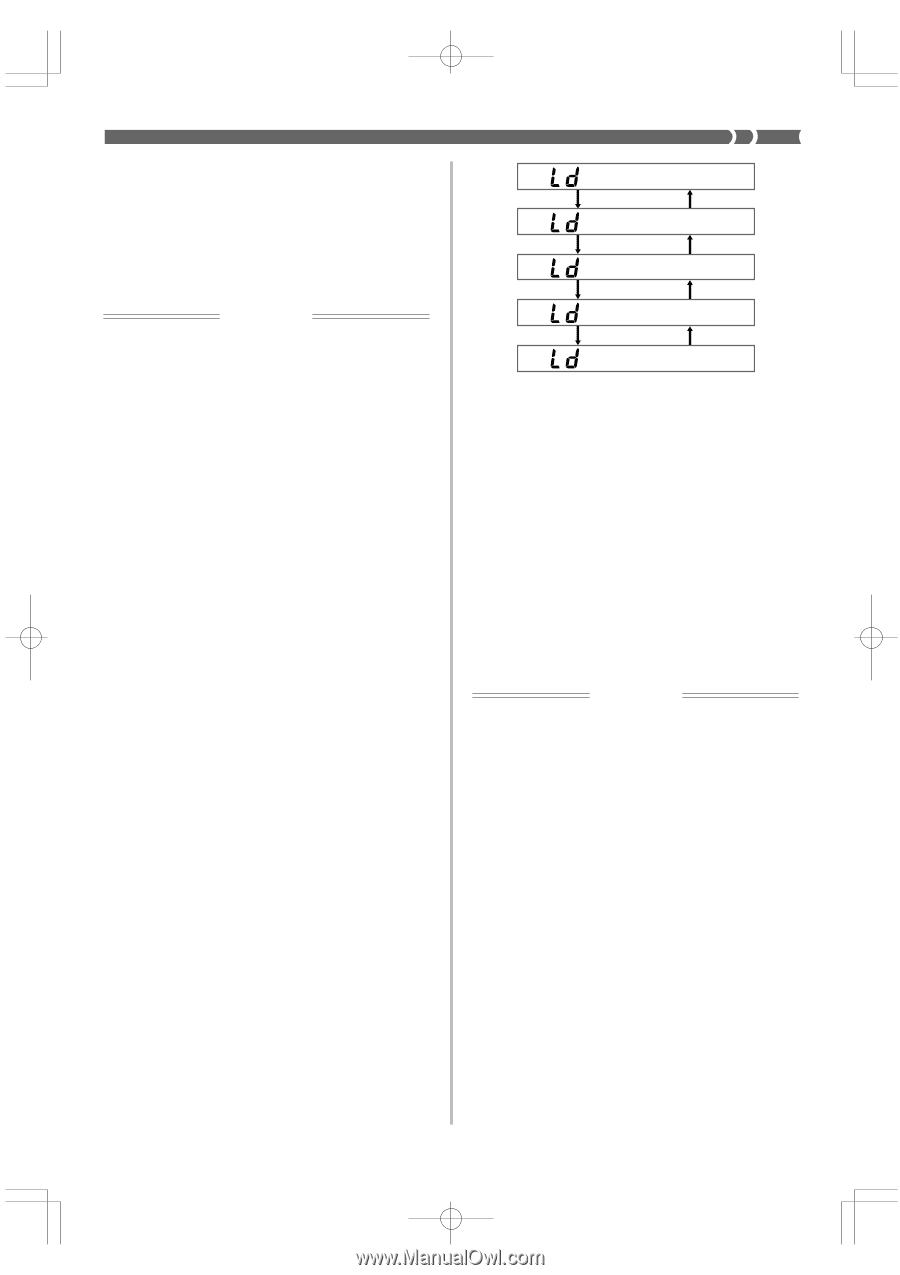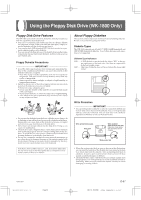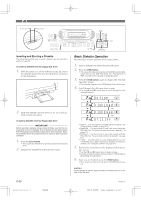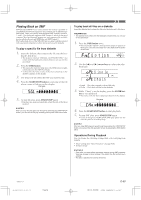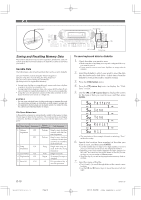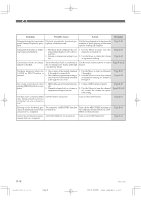Casio WK 1630 User Guide - Page 73
Using the Utilities - adaptor
 |
UPC - 787063003963
View all Casio WK 1630 manuals
Add to My Manuals
Save this manual to your list of manuals |
Page 73 highlights
8. After inputting the file name, press the ENTER button to start the save operation. • If the diskette already contains a file with the name you specified in step 7, the message "Replace?" appears, asking if you want to replace the existing file with the new one. Press the YES button to replace the existing file, or NO to return to step 7 of this procedure. • The message "Pls Wait" remains on the display while the file save operation is being performed. IMPORTANT! • Do not perform any key operation while the message "Pls Wait" is on the display. In particular, never turn off keyboard power. Doing so can cause all data on the disk to become corrupted and unusable. • Sudden power loss due to low battery power during the data save operation can corrupt the data on a diskette. Because of this, use of the specified AC adaptor is recommended whenever you are saving data to diskette. 9. The message "Complete" appears on the display for about one second when the data save operation is complete. • The keyboard returns to step 5 of this procedure after the "Complete" message clears from the display. • Repeat steps 5 through 9 if you want to save more data. • After you finish your diskette operations, press the DISK button so the indicator lamp above it goes out. Next, press the eject button to eject the diskette, and then remove it by hand. ❚ NOTES ❚ • When saving registration memory data or all data, simply skip step 6 of the above procedure. • See "Letters and Numerals" on page E-36 for the characters that can be input for the file name. • We recommend that you make a separate record of the names of files and their contents to make it easier to find the data you need when you need it. • To exit the disk operation screens at any time during the above procedure, press the DISK button so the indicator lamp above it goes out. • When saving Pattern type data (single user rhythm), each file can hold a maximum of about 5,000 notes. To save a user rhythm pattern that has more than 5,000 notes, select All in step 5 of the above procedure to save all keyboard data. See "File Name Extensions" on page E-70 for details on the extensions appended to file names. To load keyboard data from a diskette ❚ NOTE ❚ The following procedure describes how to load a user tone as an example of the load operation. The procedures for loading other types of data is identical, except where noted. 1. Insert the diskette that contains the data you want to load into the keyboard's disk drive. 2. Press the DISK button twice. 3. Press the [̄] cursor key once to display the "Disk Load" screen. 4. Use the [̇] and [̈] cursor keys to display the screen for the type of data you want to load, and then press ENTER. 1B U U FSO M M 4POH M M 5POF M M 3FH J T U M M "M M • Pressing ENTER causes the name of the first file of the type you specify to appear on the display. • The remainder of this example is based on selecting "Tone" in the above step. 5. Use [+] and [-] to display the name of the file you want to load, and then press ENTER. 6. Specify the location (tone number) where you want to store the data. • Use the number keys to input a two-digit number, or use [+] and [-] to increase and decrease the displayed number. • Skip this step if you are saving registration memory data or all data. 7. Press the ENTER button to start the load operation. • The message "Replace?" appears, asking if you want to replace the existing data with the loaded data. Press the YES button to replace the existing data, or NO to return to step 4 of this procedure. • The message "Pls Wait" remains on the display while the file save operation is being performed. IMPORTANT! Do not perform any key operation while the message "Pls Wait" is on the display. In particular, never turn off keyboard power. Doing so can cause all data on the disk to become corrupted and unusable. 8. The message "Complete" appears on the display for about one second when the data load operation is complete. • The keyboard returns to step 4 of the above procedure after the "Complete" message clears from the display. • Repeat steps 4 through 8 if you want to load more data. • You can quit diskette operations at any time during the above operation by pressing the DISK button so the indicator lamp above it goes out. ❚ NOTES ❚ • When loading registration memory data or all data, simply skip step 6 of the above procedure. • To exit the disk operation screens at any time during the above proce- dure, press the DISK button so the indicator lamp above it goes out. • If an error occurs while data saved to a diskette by a Save All operation is being loaded back into keyboard memory, user tones, user rhythms, Song Sequencer data, and registration memory data that was in memory when the load operation started will all be deleted. Using the Utilities This section describes the utilities that are provided to convert rhythm pattern data from another keyboard, to delete data from a diskette, and to format a diskette. 733A-E-073A WK-1800/1600(E)-67~74 Page 71 E-71 03.7.31, 5:22 PM Adobe PageMaker 6.5J/PPC