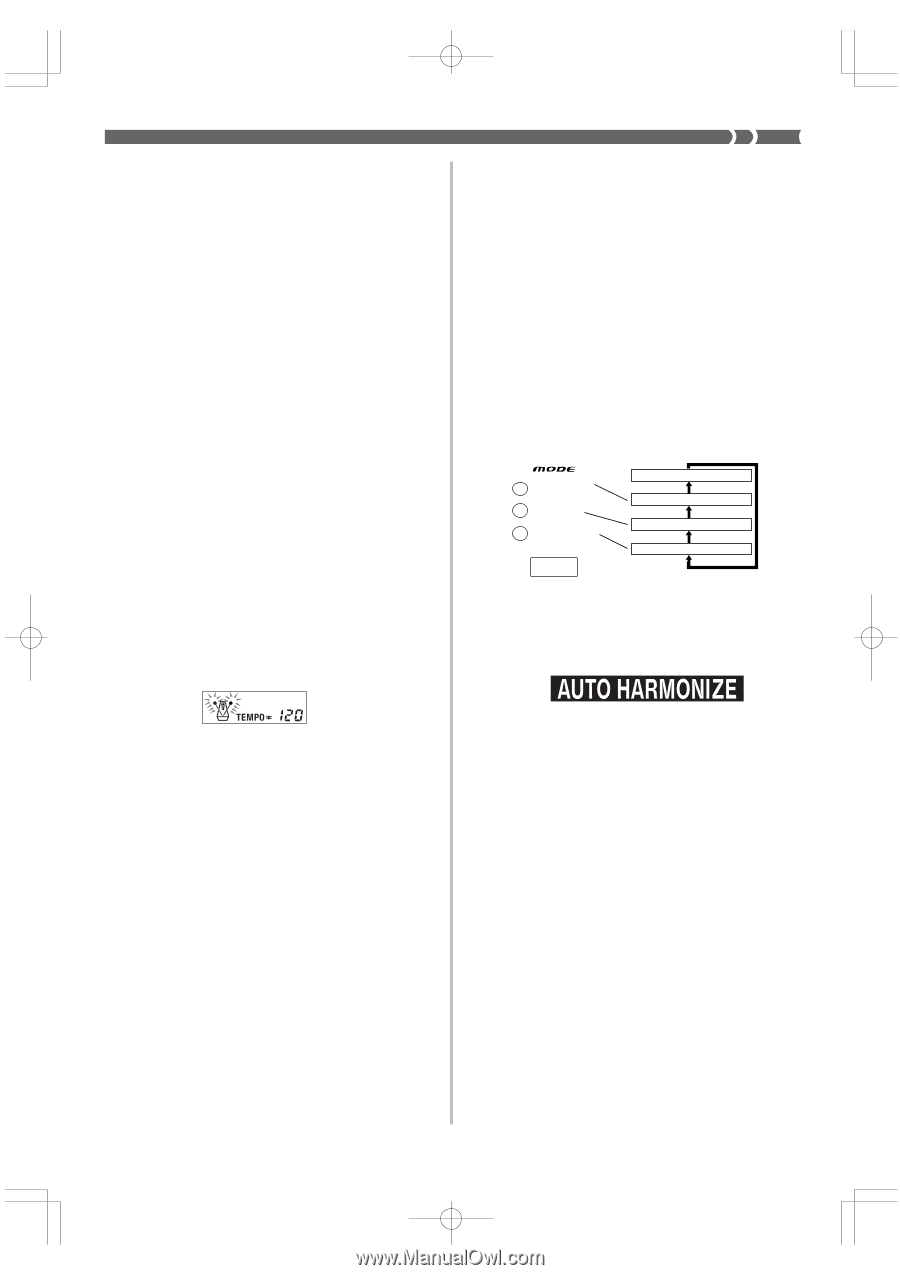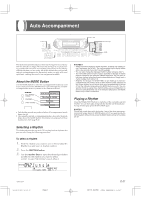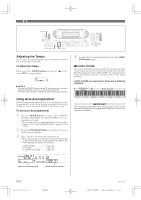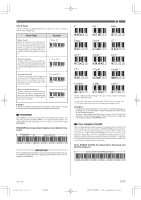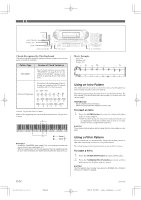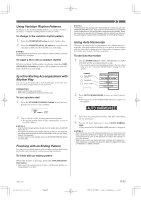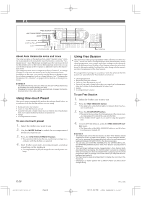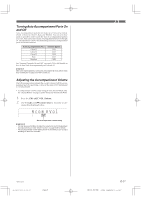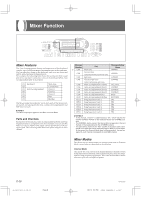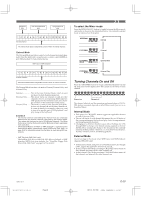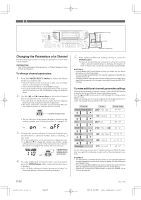Casio WK 1630 User Guide - Page 27
Using Auto Harmonize, Using Variation Rhythm Patterns, Synchro Starting Accompaniment with, Rhythm - demo
 |
UPC - 787063003963
View all Casio WK 1630 manuals
Add to My Manuals
Save this manual to your list of manuals |
Page 27 highlights
Using Variation Rhythm Patterns In addition to the standard rhythm pattern, you can also switch to a secondary "variation" rhythm pattern for a bit of variety . To change to the variation rhythm pattern 1. Press the START/STOP button to start rhythm play. 2. Press the VARIATION/FILL-IN button to switch to the variation pattern for the rhythm you are using. ❚ NOTE ❚ To switch back to the normal (non-variation) rhythm pattern, press the NORMAL/FILL-IN button. To insert a fill in into a variation rhythm While a variation rhythm pattern is playing, press the VARIATION/FILL-IN button to insert a fill in pattern for the variation rhythm you are using. Synchro Starting Accompaniment with Rhythm Play You can set up the keyboard to start rhythm play at the same time you play the accompaniment on the keyboard. PREPARATION • Select a rhythm and set its tempo. • Select the accompaniment mode you want to use. To use synchro start 1. Press the SYNCHRO/ENDING button to put the keyboard into synchro start standby. ❚ NOTE ❚ The timing when the ending pattern starts depends on when you press the SYNCHRO/ENDING button. If you press the button before the second beat of the current measure, the ending pattern starts playing immediately. Pressing the button at any point in the measure after the second beat results in the ending pattern playing from the beginning of the following measure. Using Auto Harmonize When you are using Auto Accompaniment, Auto Harmonize automatically adds three additional notes to your melody in accordance with the chord that is being played. The result is a harmony effect that makes your melody line richer and fuller. To use Auto Harmonize 1. Use the MODE button to select FINGERED or CASIO CHORD as the accompaniment mode. • The currently selected accompaniment mode is the one whose lamp is lit. See "About the MODE Button" on page E-21 for details. FULL RANGE CHORD FINGERED CASIO CHORD Auto Accompaniment off FULL RANGE CHORD FINGERED CASIO CHORD 2. Press AUTO HARMONIZE to turn on Auto Harmonize. • This causes the AUTO HARMONIZE indicator to appear on the display. 2. Play a chord on the accompaniment keyboard. • The rhythm pattern starts to play automatically as soon as you play a chord. ❚ NOTES ❚ • Only the rhythm plays (without chords) if all the lamps above the MODE button are off. • If you press the INTRO button before playing anything on the keyboard, the rhythm starts automatically with an intro pattern when you play something on the keyboard. • To cancel synchro start standby, press the SYNCHRO/ENDING button one more time. Finishing with an Ending Pattern You can end your performances with an ending pattern that brings the rhythm you are using to a natural-sounding conclusion. To finish with an ending pattern While the rhythm is playing, press the SYNCHRO/ENDING button. • This causes the ending pattern to play, which brings rhythm accompaniment to an end. 3. Start Auto Accompaniment play, and play something on the keyboard. 4. To turn off Auto Harmonize, press AUTO HARMONIZE. • This causes the AUTO HARMONIZE indicator to disappear. ❚ NOTES ❚ • Auto Harmonize turns off temporarily whenever you start demo tune play, or perform a Synthesizer or floppy disk operation (WK-1800 only). It turns back on as soon as the operation or function that caused it to turn off is finished. • Note that you cannot use Auto Harmonize and layer at the same time. • Auto Harmonize is enabled only when the Auto Accompaniment mode is FINGERED or CASIO CHORD. 733A-E-027A WK-1800/1600(E)-21~27 Page 25 E-25 03.7.31, 5:21 PM Adobe PageMaker 6.5J/PPC