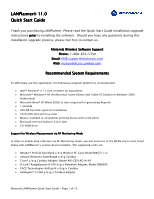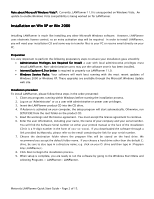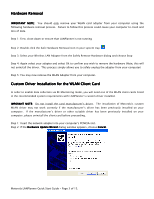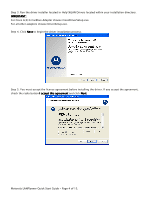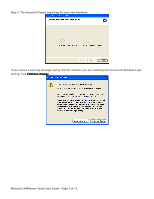Cisco AIR-CB21AG-A-K9 Quick Start Guide
Cisco AIR-CB21AG-A-K9 Manual
 |
View all Cisco AIR-CB21AG-A-K9 manuals
Add to My Manuals
Save this manual to your list of manuals |
Cisco AIR-CB21AG-A-K9 manual content summary:
- Cisco AIR-CB21AG-A-K9 | Quick Start Guide - Page 1
LANPlanner's custom driver installed. The supported cards are: • Netgear® ProSafe Dual Band a/b/g Wireless PC Card, Model WAG511 v2 • Ubiquiti Networks SuperRange a/b/g Cardbus • Cisco® a/b/g Cardbus Adapter, Model AIR-CB21AG-A-K9 • D-Link® RangeBooster N 650 b/g/n Notebook Adapter, Model DWA645 - Cisco AIR-CB21AG-A-K9 | Quick Start Guide - Page 2
, LANPlanner 11.0 is unsupported on Windows Vista. An update to enable Windows Vista compatibility is being worked on for LANPlanner. Installation on Win XP or Win 2000 Installing LANPlanner is much like installing any other Microsoft Windows software. However, LANPlanner uses electronic license - Cisco AIR-CB21AG-A-K9 | Quick Start Guide - Page 3
suitable driver has been previously installed on your computer, please uninstall the client card before proceeding. Step 1: Insert the network adapter into your computer's PCMCIA slot. Step 2: If the Hardware Update Wizard dialog window appears, choose Cancel. Motorola LANPlanner Quick Start Guide - Cisco AIR-CB21AG-A-K9 | Quick Start Guide - Page 4
Step 3: Run the driver installer located in Help\WLAN Drivers located within your installation directory. IMPORTANT: For Cisco A/B/G Cardbus Adapter choose CiscoDriverSetup.exe. For all other adapters choose DriverSetup.exe. Step 4. Click Next to begin the driver installation process. Step 5. You - Cisco AIR-CB21AG-A-K9 | Quick Start Guide - Page 5
Step 6. The wizard will begin searching for your new hardware. If you receive a warning message saying that the software you are installing has not passed Windows Logo testing, click Continue Anyway Motorola LANPlanner Quick Start Guide - Page 5 of 15. - Cisco AIR-CB21AG-A-K9 | Quick Start Guide - Page 6
off of the main Help menu in the software. Serial Number You will find the Software Serial number on either your printed manual or the face of the installation CD (it is a 9-digit number in the form of xxx-xx-xxxx). If you downloaded the software through a link provided by Motorola, please refer to - Cisco AIR-CB21AG-A-K9 | Quick Start Guide - Page 7
support software. Barring any errors to use your software normally until the Manually field. Your customer support agent will specify when the Enter Activation Code Manually software end user license agreement. Multiple PC installation According to the license agreement, your software can only be installed - Cisco AIR-CB21AG-A-K9 | Quick Start Guide - Page 8
new 802.11n hardware including the Motorola AP-7131 Wireless Access Point. • Multi-Standard Predictions: LANPlanner can in LANPlanner 11.0.2? • Enhancements o Added AirDefense Sensors to install o Added Sensors for AP5131 and AP7131 o Significantly improved Start Guide - Page 8 of 15. - Cisco AIR-CB21AG-A-K9 | Quick Start Guide - Page 9
instance of the software o Fixed issue where the software could crash when an issue where the Motorola WLAN cardbus driver would not install onto non-English PCs o Removed air standard combo box did not match the data shown in the summary Motorola LANPlanner Quick Start Guide - Page 9 of - Cisco AIR-CB21AG-A-K9 | Quick Start Guide - Page 10
What's new in LANPlanner 11.0.5? • General Bug Fixes o Fixed a bug in leaky feeder cables in which the cable loss remained constant with respect to cable length when the coupling loss was too high Motorola LANPlanner Quick Start Guide - Page 10 of 15. - Cisco AIR-CB21AG-A-K9 | Quick Start Guide - Page 11
LANPlanner Now that you have installed the software, you can begin designing your wireless network. This Quick Start Guide provides a summary of the of your building model. Step-by-step instructions for using the Building Wizard can be found in the User's Guide. In short, you will specify the - Cisco AIR-CB21AG-A-K9 | Quick Start Guide - Page 12
supports air interface You can also install connectors, splitters, of installing a the Air Interface OK. Wait for the software to calculate the simulation results Report Configuration dialog window, you see several Air Interface Standard and the Air interface button. A Save As window will pop up. Choose - Cisco AIR-CB21AG-A-K9 | Quick Start Guide - Page 13
reports are generated. When the Report has been generated, a prompt will notify you. You can then open up the Report using Microsoft Word from the location where you saved it. Motorola LANPlanner Quick Start Guide - Page 13 of 15. - Cisco AIR-CB21AG-A-K9 | Quick Start Guide - Page 14
software manually software driver to avoid possible system crashes. The following steps can be taken to disable the firewall: 1. Go to Start -> Run -> services.msc 2. Double click the service adapter and select Properties 6. In the dialog that appears uncheck the Trend Micro Common Firewall Driver - Cisco AIR-CB21AG-A-K9 | Quick Start Guide - Page 15
Motorola Wireless Software Support Phone: 1-800-653-5350 Email: [email protected] Web: mysymbolcare.symbol.com Motorola LANPlanner Quick Start Guide - Page 15 of 15.
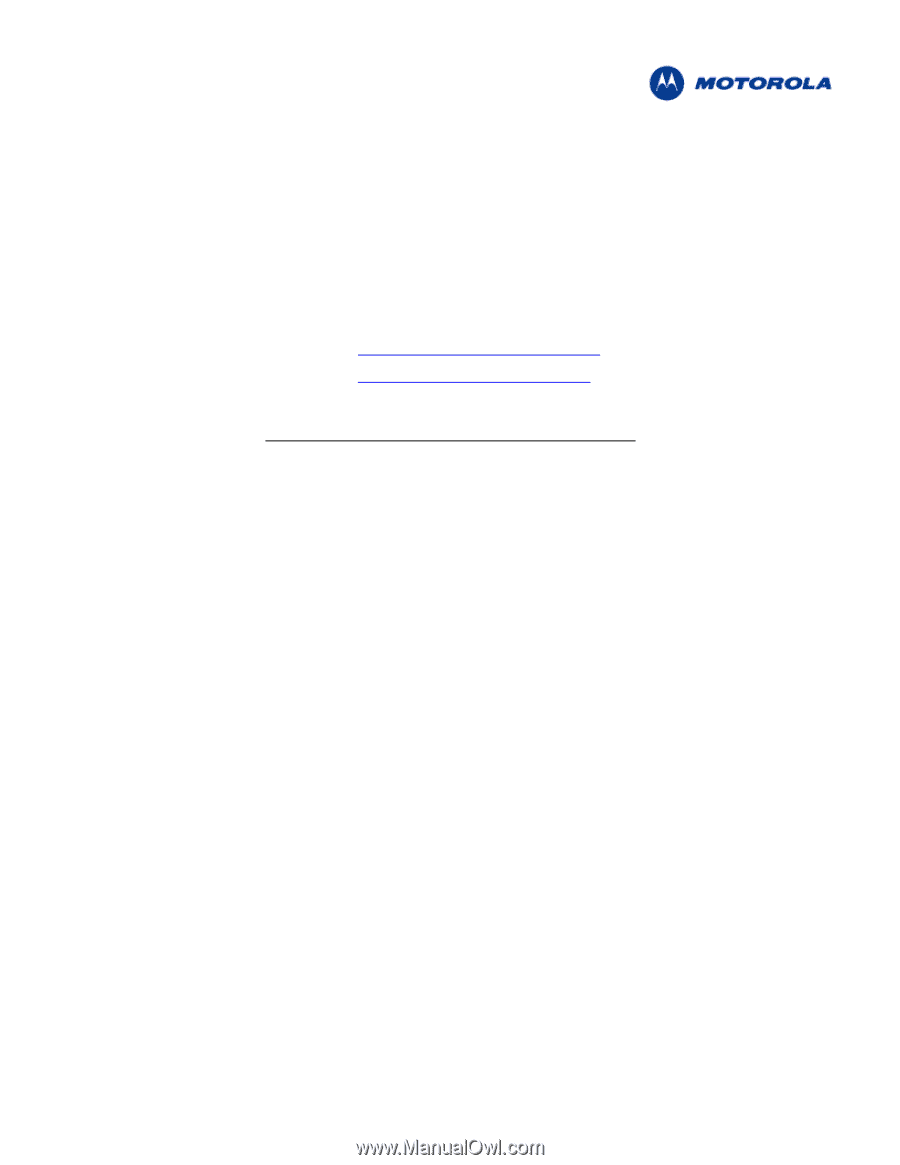
Motorola LANPlanner Quick Start Guide - Page 1 of 15.
LANPlanner
LANPlanner
LANPlanner
LANPlanner
11
11
11
11.0
.0
.0
.0
Quick Start Guide
Quick Start Guide
Quick Start Guide
Quick Start Guide
Thank you purchasing LANPlanner. Please read the Quick Start Guide installation/upgrade
instructions prior
prior
prior
prior to installing the software.
Should you have any questions during this
installation/upgrade process, please feel free to contact us.
Motorola
Motorola
Motorola
Motorola Wireless
Wireless
Wireless
Wireless Software
Software
Software
Software Support
Support
Support
Support
Phone:
Phone:
Phone:
Phone: 1-800-653-5350
Email:
Email:
Email:
Email:
Web:
Web:
Web:
Web:
mysymbolcare.symbol.com
Recommended Sy
Recommended Sy
Recommended Sy
Recommended System Requirements
stem Requirements
stem Requirements
stem Requirements
To effectively use this application, the following computer platform is recommended:
•
Intel® Pentium® 4 1.5 GHz or better (or equivalent)
•
Microsoft® Windows® XP (Professional, Home Edition and Tablet PC Edition) or Windows 2000
Professional
•
Microsoft Word® XP (Word 2002) or later (required for generating Reports)
•
1 GB RAM
•
300 MB free disk space for installation
•
1024x768 VGA with true color
•
Mouse, trackball or compatible pointing device with scroll wheel
•
Microsoft Internet Explorer 6.0 or later
•
CD-ROM drive
Support for Wireless Measurement via RF Monitoring Mode
Support for Wireless Measurement via RF Monitoring Mode
Support for Wireless Measurement via RF Monitoring Mode
Support for Wireless Measurement via RF Monitoring Mode
In order to enable data collection via RF Monitoring mode, you will need one of the WLAN client cards listed
below with LANPlanner’s custom driver installed.
The supported cards are:
•
Netgear® ProSafe Dual Band a/b/g Wireless PC Card, Model WAG511 v2
•
Ubiquiti Networks SuperRange a/b/g Cardbus
•
Cisco® a/b/g Cardbus Adapter, Model AIR-CB21AG-A-K9
•
D-Link® RangeBooster N 650 b/g/n Notebook Adapter, Model DWA645
•
CACE Technologies AirPcap N a/b/g/n Cardbus
•
AirMagnet® C1060 a/b/g/n Cardbus Adapter