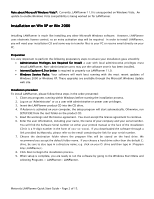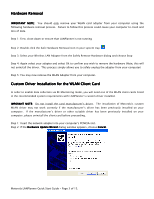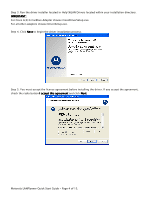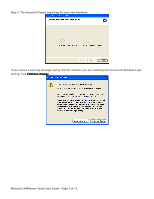Cisco AIR-CB21AG-A-K9 Quick Start Guide - Page 7
Motorola LANPlanner Quick Start Guide - of 15. - manual
 |
View all Cisco AIR-CB21AG-A-K9 manuals
Add to My Manuals
Save this manual to your list of manuals |
Page 7 highlights
Motorola customer support will provide the necessary file containing the information LANPlanner needs to activate (unlock) your license. The activation code file will be emailed to you. To use the file, place it somewhere on your PC hard drive, and then use the Browse button on the Update License dialog to browse to the file and open it. When you have thus indicated the location of the activation code file, click OK on the Update License dialog to activate your software. Barring any errors (e.g. the wrong file was indicated or the file was somehow corrupted), you will now be able to use your software normally until the expiration of your license. In rare cases, you will be provided, either over the phone, via online chat or in email, a long alphanumeric activation code that is not in a separate file on disk. To use such a code, simply type or copy and paste it in the Enter Activation Code Manually field. Your customer support agent will specify when the Enter Activation Code Manually field should be used. Ordinarily this field will not be used. Please keep in mind that the electronic license control mechanism is merely an enforcement method for the terms of the end user license. Regardless of the functions of the electronic license control, you are bound by the terms of the software end user license agreement. Multiple PC installation According to the license agreement, your software can only be installed on one PC. License unlock codes will not be provided for multiple PCs. Motorola LANPlanner Quick Start Guide - Page 7 of 15.