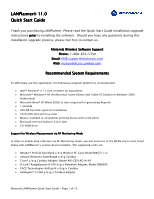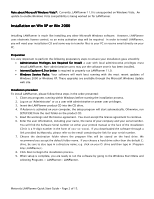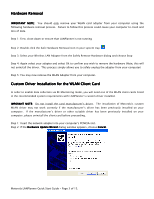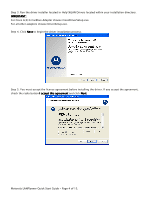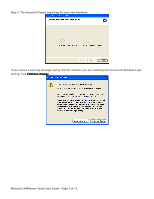Cisco AIR-CB21AG-A-K9 Quick Start Guide - Page 6
The resulting Update License dialog displays a Client Lock Code field. - downloads
 |
View all Cisco AIR-CB21AG-A-K9 manuals
Add to My Manuals
Save this manual to your list of manuals |
Page 6 highlights
Step 7. If the dialog indicates your hardware is ready to use, the installation was successful and the card is now ready for use with RF Monitoring mode measurements. If you encounter an error please contact Motorola's wireless software support team at [email protected]. License activation Activation codes enforce your software license agreement. To obtain your new software license activation, please go to http://onepointwireless.com/rfdesign/activation.php To obtain your license activation code, you will need to send ALL of the following pieces of: Product Name The Product Name should be LANPlanner. The three-digit Product Version Number The Product Version number can be found at the top of the About dialog box off of the main Help menu in the software. Serial Number You will find the Software Serial number on either your printed manual or the face of the installation CD (it is a 9-digit number in the form of xxx-xx-xxxx). If you downloaded the software through a link provided by Motorola, please refer to the email containing the link for your serial number. Client Lock Code Information for determining your product Client Lock Code is below. When LANPlanner starts running, you will receive a message that "An activation code for your software could not be obtained." LANPlanner requires a valid activation code to run properly, though your install may provide a short grace period in which partial functionality is available without registration. When you click OK in the Activation Code Error dialog, you will reach the License Maintenance dialog. To register the product, click the Register Product button. The resulting Update License dialog displays a Client Lock Code field. The client lock code must be provided to Motorola customer support, either by email or by phone. The client lock code does not change for a particular PC, so if you Cancel out of the dialog and return later, you will have the same lock code. Motorola LANPlanner Quick Start Guide - Page 6 of 15.