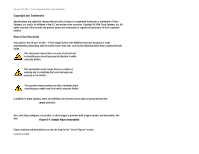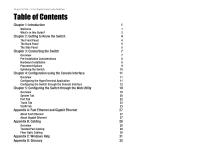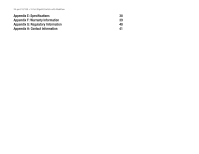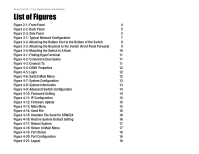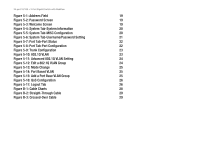Cisco SR224 User Guide - Page 5
List of s - 24 port
 |
UPC - 745883556526
View all Cisco SR224 manuals
Add to My Manuals
Save this manual to your list of manuals |
Page 5 highlights
24-port 10/100 + 2-Port Gigabit Switch with WebView List of Figures Figure 2-1: Front Panel 4 Figure 2-2: Back Panel 5 Figure 2-3: Side Panel 5 Figure 3-1: Typical Network Configuration 7 Figure 3-2: Attaching the Rubber Feet to the Bottom of the Switch 9 Figure 3-3: Attaching the Brackets to the Switch (Front Panel Forward) 9 Figure 3-4: Mounting the Switch in A Rack 10 Figure 4-1: Finding HyperTerminal 11 Figure 4-2: Connection Description 11 Figure 4-3: Connect To 11 Figure 4-4: COM1 Properties 12 Figure 4-5: Login 12 Figure 4-6: Switch Main Menu 12 Figure 4-7: System Configuration 13 Figure 4-8: System Information 13 Figure 4-9: Advanced Switch Configuration 14 Figure 4-10: Password Setting 14 Figure 4-11: IP Configuration 15 Figure 4-12: Firmware Update 15 Figure 4-13: Main Menu 15 Figure 4-14: Send File 16 Figure 4-15: Xmodem File Send for SRW224 16 Figure 4-16: Restore System Default Setting 16 Figure 4-17: Reboot System 17 Figure 4-18: Return to Main Menu 17 Figure 4-19: Port Status 18 Figure 4-20: Port Configuration 18 Figure 4-21: Logout 18