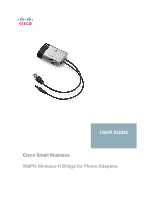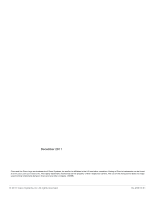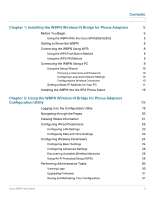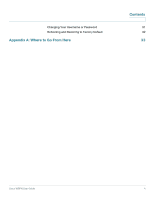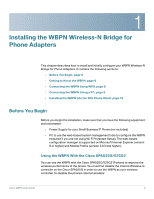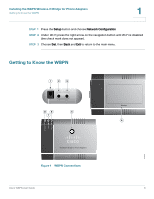Cisco WBPN User Guide
Cisco WBPN Manual
 |
View all Cisco WBPN manuals
Add to My Manuals
Save this manual to your list of manuals |
Cisco WBPN manual content summary:
- Cisco WBPN | User Guide - Page 1
USER GUIDE Cisco Small Business WBPN Wireless-N Bridge for Phone Adapters - Cisco WBPN | User Guide - Page 2
, Inc. and/or its affiliates in the U.S. and other countries. A listing of Cisco's trademarks can be found at www.cisco.com/go/trademarks. Third party trademarks mentioned are the property of their respective owners. The use of the word partner does not imply a partnership relationship - Cisco WBPN | User Guide - Page 3
Setup Wizard 10 Choosing a Username and Password 10 Configuring Local Area Network Settings 10 Configuring the Wireless Connection 10 Setting a Static IP Address on Your PC 11 Installing the WBPN Into the SPA Phone Stand 16 Chapter 2: Using the WBPN Wireless-N Bridge for Phone Adapters - Cisco WBPN | User Guide - Page 4
Changing Your Username or Password Rebooting and Restoring to Factory Default Appendix A: Where to Go From Here Contents 31 32 33 Cisco WBPN User Guide 4 - Cisco WBPN | User Guide - Page 5
and information: • Power Supply for your Small Business IP Phone (not included) • PC to use the web-based system management tools to configure the WBPN (required if you are not using Wi-Fi Protected Setup). The web-based configuration manager is supported on Microsoft Internet Explorer (version 8 or - Cisco WBPN | User Guide - Page 6
Installing the WBPN Wireless-N Bridge for Phone Adapters Getting to Know the WBPN 1 STEP 1 Press the Setup button and choose Network Configuration. STEP 2 Under Wi-Fi, press the right arrow on the navigation button until Wi-Fi is disabled (the check mark does not appear). STEP 3 Choose Set, then - Cisco WBPN | User Guide - Page 7
Bridge for Phone Adapters Getting to Know the WBPN 1 Power adapter port 2 WBPN power cable 3 Network cable 4 Reset button 5 Wi-Fi Protected Setup (WPS) button 6 WLAN LED 7 WPS LED 8 System LED Figure 2 Phone Connections 1 1 1 Power adapter port 2 Ethernet port Cisco WBPN User - Cisco WBPN | User Guide - Page 8
Installing the WBPN Wireless-N Bridge for Phone Adapters Connecting the WBPN Using WPS 1 Connecting the WBPN Using WPS If your wireless device supports Wi-Fi Protected Setup (WPS), you can connect the WBPN to the phone and use WPS to connect the phone your network. If you do not use WPS, you must - Cisco WBPN | User Guide - Page 9
the default username and password as soon as possible using the Setup Wizard or by choosing Administration > Change Password in the management interface. STEP 6 Follow the steps in the Setup Wizard to configure the WBPN. See the following sections for more information. Cisco WBPN User Guide 9 - Cisco WBPN | User Guide - Page 10
WBPN Wireless-N Bridge for Phone Adapters Connecting the WBPN Using a PC 1 Using the Setup Wizard The Setup Wizard guides you through configuration of the WBPN. See the following sections for more information. Choosing a Username and Password You must enter a new username and password. The default - Cisco WBPN | User Guide - Page 11
Installing the WBPN Wireless-N Bridge for Phone Adapters Connecting the WBPN Using a PC 1 button on your wireless device. The device will communicate with the WBPN and connect it to your network. Manually Choose this option if your wireless device does not support WPS: STEP 1 Enter the network - Cisco WBPN | User Guide - Page 12
4 (TCP/IPv4) and click the Properties button below. STEP 5 Select Use the following IP address and enter an address in the range of 192.168.1.2 to 192.168.1.253; for example, 192.168.1.115. Enter 255.255.255.0 for the subnet mask. Leave the default gateway field blank. Cisco WBPN User Guide 12 - Cisco WBPN | User Guide - Page 13
Installing the WBPN Wireless-N Bridge for Phone Adapters Connecting the WBPN Using a PC 1 STEP 6 Click OK. Windows XP STEP 1 From the Start Menu, choose Control Panel > Network Connections > Local Area Connection. STEP 2 Click on Internet Protocol (TCP/IP) and click the Properties button below. - Cisco WBPN | User Guide - Page 14
Installing the WBPN Wireless-N Bridge for Phone Adapters Connecting the WBPN Using a PC 1 Cisco WBPN User Guide 14 - Cisco WBPN | User Guide - Page 15
Installing the WBPN Wireless-N Bridge for Phone Adapters Connecting the WBPN Using a PC STEP 3 With Airport selected, click Advanced. 1 Cisco WBPN User Guide 15 - Cisco WBPN | User Guide - Page 16
Installing the WBPN Wireless-N Bridge for Phone Adapters Installing the WBPN Into the SPA Phone Stand STEP 4 Click on the TCP/IP tab. 1 STEP 5 Under Configure IPv4, choose Manually. STEP 6 Enter an address in the range of 192.168.1.2 to 192.168.1.253; for example, 192.168.1.115. The subnet mask - Cisco WBPN | User Guide - Page 17
the WBPN Wireless-N Bridge for Phone Adapters Installing the WBPN Into the SPA Phone Stand 1 STEP 4 Route the WBPN power cable through the left side of the phone stand. STEP 5 Route the network cable from the WBPN to the Ethernet port on the phone through the right side of the phone stand - Cisco WBPN | User Guide - Page 18
Installing the WBPN Wireless-N Bridge for Phone Adapters Installing the WBPN Into the SPA Phone Stand 1 Lightly press down on the top of the desk stand. It should easily slide into the top slots. Do not force. Cisco WBPN User Guide 18 - Cisco WBPN | User Guide - Page 19
the instructions in Connecting the WBPN Using a PC. If you chose the WBPN to be assigned an IP address by DHCP, or you changed the IP address to an address that is different from the default IP address, you will need to use that new address to access the configuration utility. Cisco WBPN User Guide - Cisco WBPN | User Guide - Page 20
Using the WBPN Wireless-N Bridge for Phone Adapters Configuration Utility Navigating through the Pages 2 Navigating through the Pages Figure 1 Cisco WPBN Management Interface Use the navigation tree (labeled #1 in Figure 1) in the left pane to open the configuration pages. Click a menu item on - Cisco WBPN | User Guide - Page 21
Using the WBPN Wireless-N Bridge for Phone Adapters Configuration Utility Viewing Status Information 2 When you finish making changes on a configuration page, click Apply (labeled #3 in Figure1) to save the changes. Click Reset (labeled #4 in Figure1), Clear, or Cancel to undo your changes. - Cisco WBPN | User Guide - Page 22
Using the WBPN Wireless-N Bridge for Phone Adapters Configuration Utility Viewing Status Information 2 Received Packets Reset Counter Packets that have been received by the WBPN on the Ethernet interface from the network. Click to reset the send and received packet counters. Wireless Network - Cisco WBPN | User Guide - Page 23
Using the WBPN Wireless-N Bridge for Phone Adapters Configuration Utility Configuring Wired Parameters 2 State Data Rate RSSI Region Send Packets Received Packets Reset Counter State of the wireless network (for example, disabled or connected). Rate of data transmission, in megabits per second ( - Cisco WBPN | User Guide - Page 24
WBPN Wireless-N Bridge for Phone Adapters Configuration Utility Configuring Wireless Parameters 2 Configuring Date and Time Settings You can manually configure the date and time on the WBPN, or you can configure it to synchronize its time clock to a Network Time Protocol (NTP) server. To configure - Cisco WBPN | User Guide - Page 25
Using the WBPN Wireless-N Bridge for Phone Adapters Configuration Utility Configuring Wireless Parameters 2 STEP 3 Choose the Network Type: • Infrastructure-The WBPN is connected to the wireless network through a wireless router or access point (AP). • Ad-hoc-The WBPN directly communicates with - Cisco WBPN | User Guide - Page 26
Using the WBPN Wireless-N Bridge for Phone Adapters Configuration Utility Configuring Wireless Parameters 2 but can slow traffic. Choose a key format (ASCII or hexadecimal) and enter a passphrase or key in the Encryption Key field. Hexadecimal format is more - Cisco WBPN | User Guide - Page 27
Using the WBPN Wireless-N Bridge for Phone Adapters Configuration Utility Configuring Wireless Parameters 2 Beacon Interval Preamble Type Protection Aggregation Short GI 20/40MHz Coexist The to be transmitted on both the 20 MHz and 40MHz channels of the wireless LAN. Cisco WBPN User Guide 27 - Cisco WBPN | User Guide - Page 28
Using the WBPN Wireless-N Bridge for Phone Adapters Configuration Utility Configuring Wireless Parameters 2 RF Output Power Sets the strength of the wireless signal that the WBPN transmits. If there are many wireless networks broadcasting in or near the area where the WBPN is physically located, - Cisco WBPN | User Guide - Page 29
Using the WBPN Wireless-N Bridge for Phone Adapters Configuration Utility Configuring Wireless Parameters 2 STEP 4 Depending on the type of encryption chosen, enter the following: • WEP-Key Length, Key Format, and Key Setting • WPA/PSK or WPA2/PSK- - Cisco WBPN | User Guide - Page 30
the WBPN Wireless-N Bridge for Phone Adapters Configuration Utility Performing Administrative Tasks 2 STEP 3 Click Start PIN. Note: The Start PIN button must be clicked within two minutes of beginning WPS PIN configuration on your wireless router or AP. STEP 4 Click OK to continue. The WBPN should - Cisco WBPN | User Guide - Page 31
Using the WBPN Wireless-N Bridge for Phone Adapters Configuration Utility Performing Administrative Tasks 2 Upgrading Firmware STEP 1 From the Navigation Menu, choose Administration > Upgrade Firmware. STEP 2 Click Browse and navigate to the firmware file. Select the file. STEP 3 Click Apply. The - Cisco WBPN | User Guide - Page 32
WBPN Wireless-N Bridge for Phone Adapters Configuration Utility Performing Administrative Tasks STEP 3 Click Apply. 2 Rebooting and Restoring to Factory Default To reboot the WBPN: STEP 1 From the Navigation Menu, choose Administration > Reboot. STEP 2 Click Reboot. To restore the WBPN to factory - Cisco WBPN | User Guide - Page 33
of the Cisco WBPN Wireless-N Bridge for Phone Adapters. Support Cisco Small Business Support Community www.cisco.com/go/smallbizsupport Cisco Small Business www.cisco.com/go/smallbizhelp Support and Resources Phone Support Contacts www.cisco.com/en/US/support/ tsd_cisco_small_business
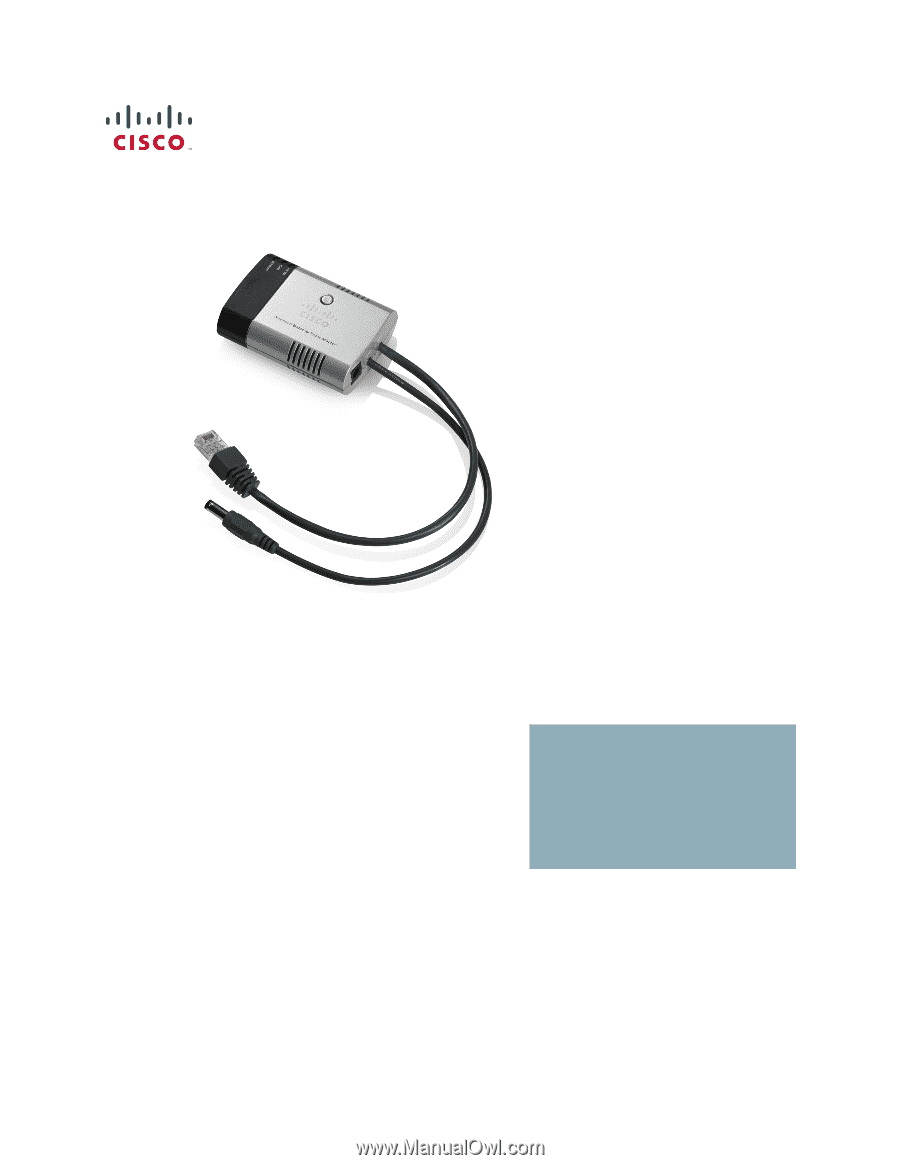
Cisco Small Business
WBPN Wireless-N Bridge for Phone Adapters
USER GUIDE