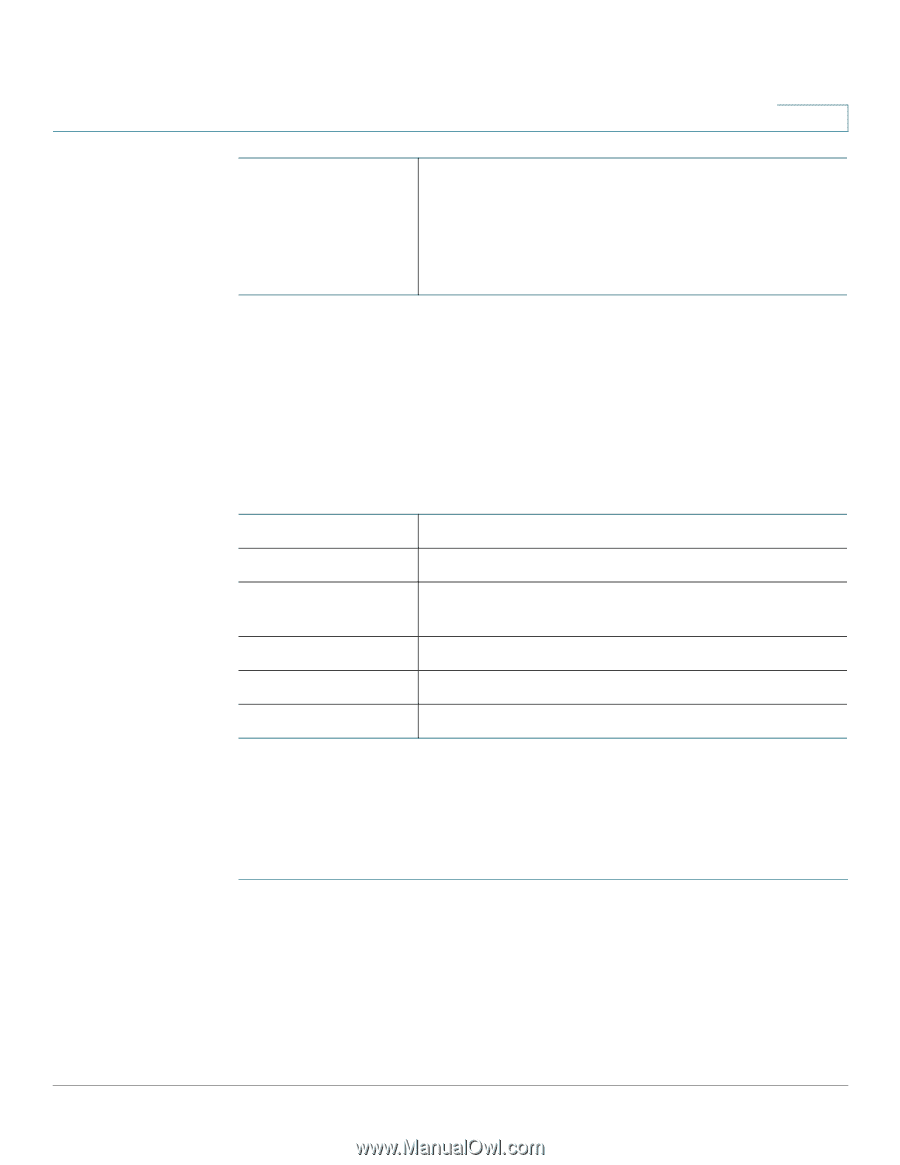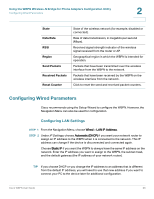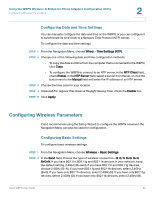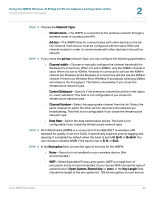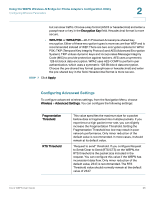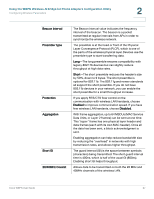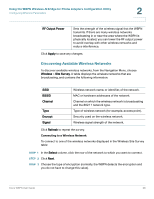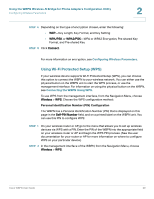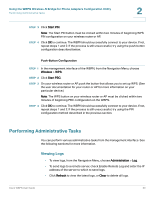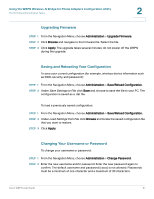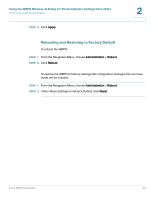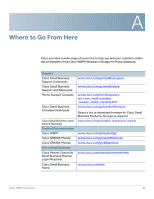Cisco WBPN User Guide - Page 28
Discovering Available Wireless Networks, Connecting to a Wireless Network
 |
View all Cisco WBPN manuals
Add to My Manuals
Save this manual to your list of manuals |
Page 28 highlights
Using the WBPN Wireless-N Bridge for Phone Adapters Configuration Utility Configuring Wireless Parameters 2 RF Output Power Sets the strength of the wireless signal that the WBPN transmits. If there are many wireless networks broadcasting in or near the area where the WBPN is physically located, you can lower the RF output power to avoid overlap with other wireless networks and reduce interference. Click Apply to save any changes. Discovering Available Wireless Networks To discover available wireless networks, from the Navigation Menu, choose Wireless > Site Survey. A table displays the wireless networks that are broadcasting, and contains the following information: SSID BSSID Channel Type Encrypt Signal Wireless network name, or identifier, of the network. MAC or hardware addresses of the network. Channel on which the wireless network is broadcasting and the 802.11 network type. Type of wireless network (for example, access point). Security used on the wireless network. Wireless signal strength of the network. Click Refresh to repeat the survey. Connecting to a Wireless Network To connect to one of the wireless networks displayed in the Wireless Site Survey table: STEP 1 In the Select column, click the row of the network to which you want to connect. STEP 2 Click Next. STEP 3 Choose the type of encryption (normally, the WBPN detects the encryption and you do not have to change this value). Cisco WBPN User Guide 28