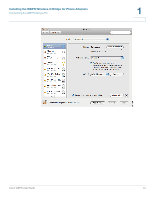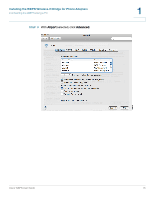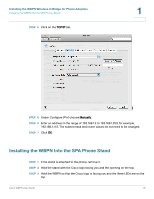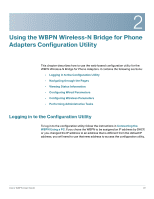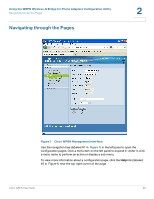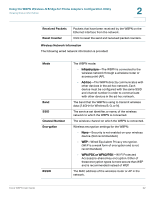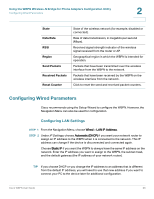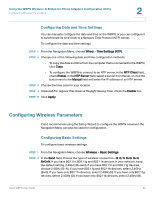Cisco WBPN User Guide - Page 19
Using the WBPN Wireless-N Bridge for Phone Adapters Configuration Utility
 |
View all Cisco WBPN manuals
Add to My Manuals
Save this manual to your list of manuals |
Page 19 highlights
2 Using the WBPN Wireless-N Bridge for Phone Adapters Configuration Utility This chapter describes how to use the web-based configuration utility for the WBPN Wireless-N Bridge for Phone Adapters. It contains the following sections: • Logging in to the Configuration Utility • Navigating through the Pages • Viewing Status Information • Configuring Wired Parameters • Configuring Wireless Parameters • Performing Administrative Tasks Logging in to the Configuration Utility To log in to the configuration utility, follow the instructions in Connecting the WBPN Using a PC. If you chose the WBPN to be assigned an IP address by DHCP, or you changed the IP address to an address that is different from the default IP address, you will need to use that new address to access the configuration utility. Cisco WBPN User Guide 19