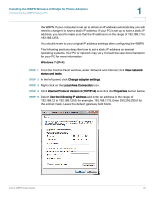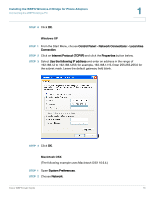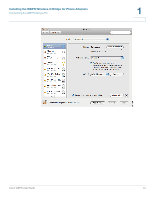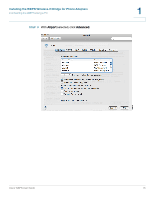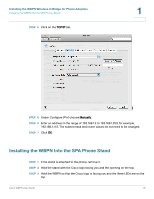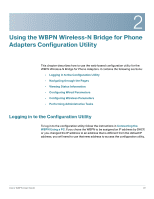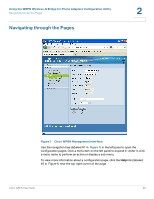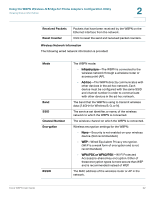Cisco WBPN User Guide - Page 17
the right side of the phone stand.
 |
View all Cisco WBPN manuals
Add to My Manuals
Save this manual to your list of manuals |
Page 17 highlights
Installing the WBPN Wireless-N Bridge for Phone Adapters Installing the WBPN Into the SPA Phone Stand 1 STEP 4 Route the WBPN power cable through the left side of the phone stand. STEP 5 Route the network cable from the WBPN to the Ethernet port on the phone through the right side of the phone stand. STEP 6 Line up the tabs on the desk stand with the slots on the back of the phone. STEP 7 Slide the bottom tabs into the slots. STEP 8 Ensure all cables are tucked inside the stand and will not interfere with the stand attachment. Cisco WBPN User Guide 17

Installing the WBPN Wireless-N Bridge for Phone Adapters
Installing the WBPN Into the SPA Phone Stand
Cisco WBPN User Guide
17
1
STEP
4
Route the WBPN power cable through the left side of the phone stand.
STEP
5
Route the network cable from the WBPN to the Ethernet port on the phone through
the right side of the phone stand.
STEP
6
Line up the tabs on the desk stand with the slots on the back of the phone.
STEP
7
Slide the bottom tabs into the slots.
STEP
8
Ensure all cables are tucked inside the stand and will not interfere with the stand
attachment.