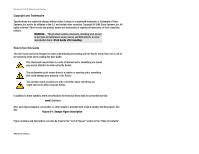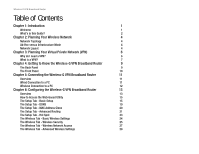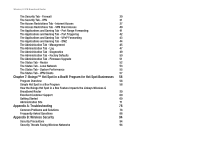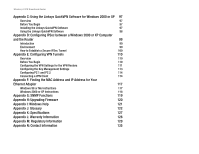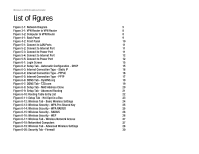Cisco WUSB54G User Guide
Cisco WUSB54G Manual
 |
View all Cisco WUSB54G manuals
Add to My Manuals
Save this manual to your list of manuals |
Cisco WUSB54G manual content summary:
- Cisco WUSB54G | User Guide - Page 1
® A Division of Cisco Systems, Inc. 2.4GHz 802.11g Wireless-G VPN Broadband Router WIRELESS Model No. WRV54G - Cisco WUSB54G | User Guide - Page 2
Wireless-G VPN Broadband Router Copyright and Trademarks Specifications are subject to change without notice. Linksys is a registered trademark or trademark of Cisco Systems, Inc. and/or its affiliates in the U.S. and certain other countries. Copyright © 2006 Cisco this Guide This User Guide has - Cisco WUSB54G | User Guide - Page 3
1 Welcome 1 What's in this Guide? 2 Chapter 2: Planning Your Wireless Network 4 Network Topology 4 Ad-Hoc 10 Chapter 5: Connecting the Wireless-G VPN Broadband Router 11 Overview 11 Wired Connection to a PC 11 Wireless Connection to a PC 12 Chapter 6: Configuring the Wireless - Cisco WUSB54G | User Guide - Page 4
Administration Tab - Factory Defaults 50 The Administration Tab - Firmware Upgrade 51 The Status Tab - Router 52 The Status Linksys Wireless-G Broadband Router 59 Excellent Customer Support 60 Getting Started 60 Administration Site 71 Appendix A: Troubleshooting 78 Common Problems - Cisco WUSB54G | User Guide - Page 5
the MAC Address and IP Address for Your Ethernet Adapter 117 Windows 98 or Me Instructions 117 Windows 2000 or XP Instructions 118 Appendix G: SNMP Functions 119 Appendix H: Upgrading Firmware 120 Appendix I: Windows Help 121 Appendix J: Glossary 122 Appendix K: Specifications 127 - Cisco WUSB54G | User Guide - Page 6
Setup Tab - Advanced Routing 21 Figure 6-10: Routing Table Entry List 22 Figure 6-11: Setup Tab - Hot Spot in a Box 23 Figure 6-12: Wireless Tab - Basic Wireless Settings 24 Figure 6-13: Wireless Security - WPA Pre-Shared Key 25 Figure 6-14: Wireless Security - WPA RADIUS 25 Figure 6-15 - Cisco WUSB54G | User Guide - Page 7
6-30: Key Exchange Method - Manual 34 Figure 6-31: Advanced VPN Tunnel 38 Figure 6-35: Blocked Services 38 Figure 6-36: Access Restrictions Figure 6-45: Administration Tab - Firmware Upgrade 51 Figure 6-46: Status 53 Figure 6-49: Status Tab - Wireless 54 Figure 6-50: Status Tab - - Cisco WUSB54G | User Guide - Page 8
63 Figure 7-7: Confirmation 64 Figure 7-8: Registration Complete 64 Figure 7-9: Device Location 65 Figure 7-10: Onsite Contact 65 Software - Profile 98 Figure C-5: QuickVPN Software - Status 98 Figure C-6: QuickVPN Tray Icon - Connection Available 98 Figure C-7: QuickVPN Software - Cisco WUSB54G | User Guide - Page 9
Wireless-G VPN Broadband Router Figure D-3: IP Filter List Tab 100 Figure D-4: IP Filter LIst 101 Figure D-5: Filters Properties 101 Figure D-6: New Rule Properties 101 Figure D-7: IP Filter List 102 Figure D-8: Filters Properties 102 Figure D-9: New Rule Properties 102 Figure D-10: - Cisco WUSB54G | User Guide - Page 10
Software - Status 116 Figure E-18: QuickVPN Tray Icon - Connection 116 Figure E-19: QuickVPN Tray Icon - No Connection 116 Figure F-1: IP Configuration Screen 117 Figure F-2: MAC Address/Adapter Address 117 Figure F-3: MAC Address/Physical Address 118 Figure H-1: Upgrade Firmware - Cisco WUSB54G | User Guide - Page 11
switched ports or via the wireless network, broadcast at either 11Mbps for Wireless-B or 54Mbps for Wireless-G. To protect your data and privacy, the Wireless-G VPN Broadband Router can encrypt all wireless transmissions with up to 128-bit WEP encryption and supports the WPA standard, which provides - Cisco WUSB54G | User Guide - Page 12
of wireless networking and some solutions to reduce the risks. • Appendix C: Using the Linksys QuickVPN Software for Windows 2000 or XP This appendix instructs you on how to use the Linksys QuickVPN software if you are using a Windows 2000 or XP PC. Chapter 1: Introduction 2 What's in this Guide? - Cisco WUSB54G | User Guide - Page 13
Wireless-G VPN Broadband Router • Appendix D: Configuring IPSec between a Windows 2000 or XP PC and the Router This appendix instructs you on how to establish a secure IPSec tunnel using preshared keys to join a private network inside the VPN Router and a Windows 2000 or XP PC. • Appendix E: - Cisco WUSB54G | User Guide - Page 14
communicating directly to each other (peer-to-peer) without the use of an access point infrastructure: a wireless network that is bridged to a wired network via an access point adapter: a device that adds network functionality to your PC ethernet: IEEE standard network protocol that specifies how - Cisco WUSB54G | User Guide - Page 15
WPC11) for your laptop computers, PCI Adapter (WMP54G, WMP11) for your desktop PC, and USB Adapter (WUSB54G, WUSB11) when you want to enjoy USB connectivity. The Broadband Router will also communicate with the Wireless PrintServer (WPS54GU2, WPS11) and Wireless Ethernet Bridges (WET54G, WET11). When - Cisco WUSB54G | User Guide - Page 16
Wireless-G VPN Broadband Router Chapter 3: Planning Your Virtual Private Network (VPN) Why do I need a VPN? Computer networking provides a flexibility not available when using an archaic, paper- - Cisco WUSB54G | User Guide - Page 17
transmissions between them are secure. A computer with the Linksys VPN client software can be one of the two endpoints (refer to "Appendix C: Using the Linksys QuickVPN Software for Windows 2000 or XP"). If you choose not to run the VPN client software, any computer with the built-in IPSec Security - Cisco WUSB54G | User Guide - Page 18
. For additional information and instructions about creating your own VPN, please visit Linksys's website at www.linksys.com. You can also refer to "Appendix C: Using the Linksys QuickVPN Software for Windows 2000 or XP", "Appendix D: Configuring IPSec between a Windows 2000 or XP PC and the Router - Cisco WUSB54G | User Guide - Page 19
Defaults in the Router's Web-based Utility. The Power port is where you will connect the power adapter. IMPORTANT: If you reset the Router, all of your settings, including Internet connection, wireless, and security, will be deleted and replaced with the factory defaults. Do not reset the Router if - Cisco WUSB54G | User Guide - Page 20
information about network activity is displayed, are located on the front panel. Power DMZ Internet Wireless-G LAN (1-4) Figure 4-2: Front Panel Green. The Power LED lights up when the Router data over that port. Chapter 4: Getting to Know the Wireless-G VPN Broadband Router 10 The Front Panel - Cisco WUSB54G | User Guide - Page 21
with a wireless adapter to configure the Router, continue to "Wireless Connection to adapter is connected properly. The Power LED will flash for a few seconds, and then it will be solidly lit when the self-test is complete. If the LED flashes for one minute or longer, see "Appendix A: Troubleshooting - Cisco WUSB54G | User Guide - Page 22
want to use a wireless connection to access the Router, follow these instructions: 1. Make sure Troubleshooting." 5. Power on one of the PCs on your wireless network(s). 6. For initial access to the Router through a wireless connection, make sure the PC's wireless adapter has its SSID set to linksys - Cisco WUSB54G | User Guide - Page 23
Wireless-G VPN Broadband Router Overview Linksys service provider on this screen. Wireless • Basic Wireless Settings. You can choose your Wireless Network Mode and security settings on this screen. • Wireless with this protocol. Refer to "Appendix I: Windows Help" for more information on TCP/IP. - Cisco WUSB54G | User Guide - Page 24
to the Internet for use of special-purpose services. Administration • Management. Alter the Router's password Firmware Upgrade. Click this tab if you want to upgrade the Router's firmware. Status • Router. This screen provides status information about the Router. Chapter 6: Configuring the Wireless - Cisco WUSB54G | User Guide - Page 25
Address field. Then press Enter. A password request page will appear. (Non-Windows XP users will see a similar screen.) Enter admin (the default user name) in only if your ISP supports DHCP or you are connecting through a dynamic IP address. Chapter 6: Configuring the Wireless-G VPN Broadband Router - Cisco WUSB54G | User Guide - Page 26
screen, click the Save Settings button to save the changes, or click the Cancel Changes button to undo your changes. Chapter 6: Configuring the Wireless-G VPN Broadband Router The Setup Tab - Basic Setup Figure 6-3: Internet Connection Type - Static IP static ip address: a fixed address assigned to - Cisco WUSB54G | User Guide - Page 27
Wireless-G VPN Broadband Router PPTP Point-to-Point Tunneling Protocol (PPTP) is a service that applies to connections in identification. You may have to check with your ISP to see if your broadband Internet service has been configured with a host and domain name. In most cases, leaving these fields - Cisco WUSB54G | User Guide - Page 28
is where you set the time for the Router. You can set the time and date manually or automatically. Manually. Select the date from the Date drop-down menus. Then enter the time in the to undo your changes. Chapter 6: Configuring the Wireless-G VPN Broadband Router 18 The Setup Tab - Basic Setup - Cisco WUSB54G | User Guide - Page 29
is dynamic, this will change. Status. The status of the DDNS service connection is displayed here. When you have finished making changes to the the Cancel Changes button to undo your changes. Chapter 6: Configuring the Wireless-G VPN Broadband Router The Setup Tab - DDNS ddns: allows the hosting - Cisco WUSB54G | User Guide - Page 30
If you need to find your adapter's MAC address, follow the instructions in "Appendix F: Finding the MAC Address and IP Address for Your Ethernet Adapter." MAC Clone To use MAC to each networking device. Chapter 6: Configuring the Wireless-G VPN Broadband Router 20 The Setup Tab - MAC Address Clone - Cisco WUSB54G | User Guide - Page 31
data, select the protocol you want: Both RIP v1 and v2, RIPv1, or RIPv2. If you do not want to of the static route from the drop-down menu. The Router supports up to 20 static route entries. Delete This Entry. If you 6: Configuring the Wireless-G VPN Broadband Router The Setup Tab - Advanced Routing - Cisco WUSB54G | User Guide - Page 32
Wireless-G VPN Broadband the network, such as PCs, print servers, routers, etc. Interface. Select LAN & Wireless or Internet (WAN), depending on the location of the static route's final destination. Chapter 6: Configuring the Wireless-G VPN Broadband Router The Setup Tab - Advanced Routing Figure - Cisco WUSB54G | User Guide - Page 33
Wireless-G VPN Broadband Router The Setup Tab - Hot Spot The Hot Spot tab is for business owners who want To start the registration process, click the Register button. Figure 6-11: Setup Tab - Hot Spot in a Box Chapter 6: Configuring the Wireless-G VPN Broadband Router 23 The Setup Tab - Hot Spot - Cisco WUSB54G | User Guide - Page 34
on the keyboard). Make sure this setting is the same for all points in your wireless network. For added security, you should change the default SSID (linksys-g) to a unique name. Wireless Channel. Select the appropriate channel from the list provided to correspond with your network settings - Cisco WUSB54G | User Guide - Page 35
RADIUS stands for Remote Authentication Dial-In User Service.) These four are discussed here. Select the appropriate security mode for your network. For detailed instructions on configuring wireless security for the Router, turn to "Appendix B: Wireless Security." WPA Pre-Shared Key. WPA gives you - Cisco WUSB54G | User Guide - Page 36
the level of WEP encryption, 64 bits 10 hex digits or 128 bits 26 hex digits. Higher button. If you want to enter the WEP key(s) manually, then enter it in the Key 1-4 field(s). (Do . For additional information, click More. Figure 6-15: Wireless Security - RADIUS WEP. WEP is a basic encryption - Cisco WUSB54G | User Guide - Page 37
the designated computers from accessing your wireless network, select the Prevent from accessing the previous screen. If you want detailed instructions on how to find the MAC address of a specific the MAC Address or IP Address for Your Ethernet Adapter." When you have finished making changes to the - Cisco WUSB54G | User Guide - Page 38
The rate of data transmission should be set depending on the speed of your wireless network. You can select from a range of transmission speeds, or keep the DTIM field is a countdown field informing clients of the next window for listening to broadcast and multicast messages. When the Router - Cisco WUSB54G | User Guide - Page 39
and negotiates the sending of a data frame. After receiving an RTS, the wireless station responds with a Clear to Send (CTS) frame to acknowledge the right over a network medium that cannot support the original size of the packet Chapter 6: Configuring the Wireless-G VPN Broadband Router 29 The - Cisco WUSB54G | User Guide - Page 40
changes. Help information is shown on the right-hand side of a screen. For additional information, click More. Chapter 6: Configuring the Wireless-G VPN Broadband Router The Security Tab - Firewall Figure 6-20: Security Tab - Firewall spi (stateful packet inspection) firewall: A technology that - Cisco WUSB54G | User Guide - Page 41
IP Range, if you want to include a range of IP addresses; or select Host, which is used with Port Forwarding to Chapter 6: Configuring the Wireless-G VPN Broadband Router The Security Tab - VPN Figure 6-21: Security Tab - VPN Figure 6-22: Local Secure Group - Subnet and Remote Secure Group - Subnet - Cisco WUSB54G | User Guide - Page 42
another VPN router, a VPN server, or a computer with VPN client software that supports IPSec. The IP address may either be static (permanent) or dynamic will accept requests from any IP address. Chapter 6: Configuring the Wireless-G VPN Broadband Router The Security Tab - VPN Figure 6-23: Local - Cisco WUSB54G | User Guide - Page 43
, you generate the key yourself, and no key negotiation is needed. Basically, manual key management is used in small static environments or for troubleshooting purposes. Chapter 6: Configuring the Wireless-G VPN Broadband Router The Security Tab - VPN Figure 6-27: Remote Secure Group - Any and - Cisco WUSB54G | User Guide - Page 44
Wireless-G VPN Broadband Router Encryption Algorithm. Select a method of encryption, DES or 3DES. This determines the length of the key used to encrypt or decrypt ESP packets. DES is 56-bit encryption and 3DES is 168-bit 16-bit, which bit. If 3DES is selected, the Encryption Key is 48-bit -bit. -bit, bit - Cisco WUSB54G | User Guide - Page 45
. There are three Diffie-Hellman Groups to choose from: 768-bit, 1024-bit, and 1536-bit. Diffie-Hellman refers to a cryptographic technique that uses public and private keys for encryption and decryption. Chapter 6: Configuring the Wireless-G VPN Broadband Router The Security Tab - VPN Figure 6-31 - Cisco WUSB54G | User Guide - Page 46
Wireless-G VPN Broadband Router Key Life Time. In the Key Lifetime field, you may optionally select to have the key Settings button to save the changes, or click the Cancel Changes button to undo your changes. Chapter 6: Configuring the Wireless-G VPN Broadband Router 36 The Security Tab - VPN - Cisco WUSB54G | User Guide - Page 47
such as FTP or telnet, by selecting services from the drop-down menus next to Blocked Services. (You can block up to 20 services.) Figure 6-32: Access Restrictions Tab - Internet Access Figure 6-33: Internet Filter Summary Chapter 6: Configuring the Wireless-G VPN Broadband Router 37 The Access - Cisco WUSB54G | User Guide - Page 48
Cancel button. To close the Port Services screen and return to the Access Restrictions screen, click the Close button. 10. If you want to block websites block or allow network traffic. Chapter 6: Configuring the Wireless-G VPN Broadband Router The Access Restrictions Tab - Internet Access Figure 6-34 - Cisco WUSB54G | User Guide - Page 49
Wireless-G VPN Broadband Router 7. Decide which days and what times you want this policy to be enforced. is shown on the right-hand side of a screen. For additional information, click More. Chapter 6: Configuring the Wireless-G VPN Broadband Router 39 The Access Restrictions Tab - Internet Access - Cisco WUSB54G | User Guide - Page 50
The Access Restrictions Tab - VPN Client Access The Wireless-G VPN Broadband Router offers a free Linksys QuickVPN utility for Windows 2000 or XP. (For more information, refer to "Appendix D: Using the Linksys QuickVPN Software for Windows 2000 or XP.") If the Router has VPN clients using this - Cisco WUSB54G | User Guide - Page 51
Wireless-G VPN Broadband Router The Applications and Gaming Tab - Port Range Forwarding The Port Forwarding screen sets up public services on your network, such as web servers, ftp servers, e-mail servers, or other specialized Internet applications. (Specialized Internet applications are any - Cisco WUSB54G | User Guide - Page 52
Wireless-G VPN Broadband Router The Applications and Gaming Tab - Port Triggering Port Triggering is help information, click More. Figure 6-38: Applications & Gaming Tab Port Triggering Chapter 6: Configuring the Wireless-G VPN Broadband Router 42 The Applications and Gaming Tab - Port Triggering - Cisco WUSB54G | User Guide - Page 53
Wireless-G VPN Broadband Router The Applications and Gaming Tab - UPnP Forwarding The UPnP Forwarding screen provides options for customization of port services port used by the server. Check with the Internet application software documentation for more information. Protocol. Enter the protocol used - Cisco WUSB54G | User Guide - Page 54
service such as Internet gaming and videoconferencing, through Software DMZ, or a user can use LAN Port 4 as a DMZ port, through Hardware DMZ. Whereas Port Range Forwarding can only forward a maximum of 10 6: Configuring the Wireless-G VPN Broadband Router 44 The Applications and Gaming Tab - DMZ - Cisco WUSB54G | User Guide - Page 55
Wireless-G VPN Broadband Router The Administration Tab - Management The Management screen allows screen. To disable the SNMP agent, remove the checkmark. Chapter 6: Configuring the Wireless-G VPN Broadband Router The Administration Tab - Management Figure 6-41: Administration Tab - Management 45 - Cisco WUSB54G | User Guide - Page 56
XP and Windows Me to automatically configure the Router for various Internet applications, such as gaming and videoconferencing.To enable UPnP, check the Enabled box. Allow Users to Make Configuration Changes. When enabled, this feature allows you to make manual changes while still using the UPnP - Cisco WUSB54G | User Guide - Page 57
to send email alerts in the event of Denial of Service attacks and the like, click the radio button beside Enabled to capture information about network activity. The Router supports this protocol and can send its activity logs Wireless-G VPN Broadband Router The Administration Tab - Log Figure 6-42: - Cisco WUSB54G | User Guide - Page 58
Wireless-G VPN Broadband Router Log Time Threshold. You can designate how often the log will be e-mailed to you. The default is 10 minutes, so unless you change this setting, the Router will e-mail the log to you every 10 minutes. The Router will e-mail the log every time the Log Queue Length or - Cisco WUSB54G | User Guide - Page 59
Wireless-G VPN Broadband Router The Administration Tab - Diagnostics The ping test allows you . Click the Start Test button to start the test. The results of the test will be displayed in the window. Click the Abort Test button to stop the test. Click the Clear Result button to clear the results. For - Cisco WUSB54G | User Guide - Page 60
defaults unless you are having difficulties with the Router and have exhausted all other troubleshooting measures. Once the Router is reset, you will have to re-enter all Tab - Factory Default Chapter 6: Configuring the Wireless-G VPN Broadband Router 50 The Administration Tab - Factory Defaults - Cisco WUSB54G | User Guide - Page 61
the on-screen instructions. For help information, click More. Figure 6-45: Administration Tab - Firmware Upgrade firmware: the programming code that runs a networking device download: to receive a file transmitted over a network upgrade: to replace existing software or firmware with a newer version - Cisco WUSB54G | User Guide - Page 62
the installed version and date of the hardware. Software Version. This shows the installed version and date of the software. MAC Address. The MAC Address of the help information, click More. Chapter 6: Configuring the Wireless-G VPN Broadband Router The Status Tab - Router Figure 6-46: Status Tab - - Cisco WUSB54G | User Guide - Page 63
Wireless-G VPN Broadband Router The Status Tab - Local Network The Local Network screen displays help information, click More. Figure 6-47: Status Tab - Local Network Chapter 6: Configuring the Wireless-G VPN Broadband Router The Status Tab - Local Network Figure 6-48: DHCP Active IP Table 53 - Cisco WUSB54G | User Guide - Page 64
(Mixed, G-Only, or Disabled) used by the network. SSID. As entered on the Wireless tab, this will display the wireless network name or SSID. Channel. As entered on the Wireless tab, this will display the channel on which your wireless network is broadcasting. Encryption Function. As selected on the - Cisco WUSB54G | User Guide - Page 65
is shown here. Connection. The status of the connection is shown here. Packets Received. The number of packets received is displayed here. Chapter 6: Configuring the Wireless-G VPN Broadband Router The Status Tab - System Performance Figure 6-50: Status Tab - System Performance 55 - Cisco WUSB54G | User Guide - Page 66
Wireless-G VPN Broadband Router Packets Sent. The number of packets sent is displayed here. Bytes Received. The number information. Help information is shown on the right-hand side of the screen. Chapter 6: Configuring the Wireless-G VPN Broadband Router 56 The Status Tab - System Performance - Cisco WUSB54G | User Guide - Page 67
Wireless-G VPN Broadband Router The Status Tab - VPN Clients The VPN Client Status screen displays status information For help information, click the More button. Figure 6-51: Status Tab - VPN Clients Chapter 6: Configuring the Wireless-G VPN Broadband Router 57 The Status Tab - VPN Clients - Cisco WUSB54G | User Guide - Page 68
turn the Linksys Wireless-G VPN Broadband Router into a commercial hot spot. The service is powered by Boingo Wireless, the leading WI-Fi service provider, including 300 brochures explaining the service and technology, 20 table tents promoting the service, as well as 10 Boingo stickers and CDs to - Cisco WUSB54G | User Guide - Page 69
Linksys Wireless-G VPN Broadband Router is a highly advanced networking solution that combines a Wi-Fi access point, a built-in 4-port, full-duplex 10 you can enter the MAC addresses (unique serial numbers) of your wireless adapters or cards so that you can access the Internet without a Boingo - Cisco WUSB54G | User Guide - Page 70
of Wi-Fi experts. For questions or problems related to the Boingo Hot Spot in a Box program, the Boingo Wi-Fi service, or your sales/usage commissions, please contact Boingo Wireless Customer Support at: Phone: 1-800-380-4082Monday through Friday 4:00 am to 10:00 pm (Pacific Standard Time) Saturday - Cisco WUSB54G | User Guide - Page 71
Wireless-G VPN Broadband Router Step 2: Registration Process 1. The Registration Login screen will appear. In the First Hot Spot in a Box Registration Process section, click the Register - Cisco WUSB54G | User Guide - Page 72
Wireless-G VPN Broadband Router 3. The Hot Spot Operator Agreement will appear. Read the terms of the agreement, and then if you agree with the terms, click - Cisco WUSB54G | User Guide - Page 73
Wireless-G VPN Broadband Router 5. The Credit Card Information screen will appear. Enter select the Expiration Date. When finished, click the Continue button. You will be charged a one-time fee of $10.00 for marketing materials. (If you add more devices to your account, you will not be charged a fee - Cisco WUSB54G | User Guide - Page 74
Wireless-G VPN Broadband Router 7. The Confirmation screen will appear. Review your Business Contact Information and Credit Card Information. If you want to make any changes. Chapter 7: Boingo™ Hot Spot in a Box® Program for Hot Spot Businesses Getting Started Figure 7-8: Registration Complete 64 - Cisco WUSB54G | User Guide - Page 75
Wireless-G VPN Broadband Router Step 3: Device for the person who is to be contacted if the network monitoring system detects a problem with the device. This person is a contact person only and does not need ® Program for Hot Spot Businesses Getting Started Figure 7-10: Onsite Contact 65 - Cisco WUSB54G | User Guide - Page 76
View Settings. When finished, click the Continue button. 4. If you click the View Settings button, the View/Edit Settings screen will appear. The Wireless Settings, Network Settings, and DNS Settings are listed. Do not change the settings unless you are sure that they need to change. Figure 7-11 - Cisco WUSB54G | User Guide - Page 77
Wireless-G VPN Broadband Router 5. The Your Location Page screen will appear. Enter the information that your customers will see on the webpage that they will use - Cisco WUSB54G | User Guide - Page 78
a Box device for your family, friends, and employees. You will need the MAC Address of the wireless adapter or card for each computer that will be used. The MAC Address is usually located on the adapter's label or the bottom of the notebook computer. For each user, enter the MAC Address in the - Cisco WUSB54G | User Guide - Page 79
-G VPN Broadband Router 7. The Confirmation screen will appear. You may review and edit all of your settings for Location, Onsite Contact, Wireless Settings, Network Settings, DNS Settings, Location Page, and Free Access for Friends and Family. In the Location Page section, you can add a logo - Cisco WUSB54G | User Guide - Page 80
Wireless-G VPN Broadband Router 8. The Almost Done screen will appear. Read in the Boingo system. You can manage your device (check usage, change settings, update contact information, review device statistics, etc.) by going to the Boingo Administration site at http://admin.hotspot.boingo.com or www - Cisco WUSB54G | User Guide - Page 81
Wireless-G VPN Broadband Router Administration Site The Boingo Hot Spot in a Box Administration site provides you with the tools you need to manage your device. The - Cisco WUSB54G | User Guide - Page 82
Wireless-G VPN Broadband Router Login To access the Administration site, enter the following: • Home. This displays the Home screen. • Customer Support. It provides Customer Support contact information in the main window. • Change Billing Contact. This allows you to change the contact information - Cisco WUSB54G | User Guide - Page 83
Wireless-G VPN Broadband Router • Log out. Use this screen to log you out of a device. The Device view screen consists of three primary areas: • Main Window (white area) When you select a specific device, the main window will display general information about the device. At this point, all links in - Cisco WUSB54G | User Guide - Page 84
Wireless-G VPN Broadband Router • Navigation Bar at the Top The links in the top navigation bar will change. All of these links are now specific to - Cisco WUSB54G | User Guide - Page 85
Wireless-G VPN Broadband Router • User Statistics Report. This shows the statistics of the assigned to the user is shown here. User MAC Address. This is the MAC address of the Wi-Fi adapter or card being used by the subscriber. State. This indicates one of two states: pending (user has associated - Cisco WUSB54G | User Guide - Page 86
Wireless-G VPN Broadband Router Arp This shows who is associated to a network interface; e.g., a client who associates with the access point but doesn't get an IP address. - Cisco WUSB54G | User Guide - Page 87
Wireless-G VPN Broadband Router CPU Used. This is the percentage of the CPU's processing power currently in use. RAM Total (MB). This is the total RAM - Cisco WUSB54G | User Guide - Page 88
Wireless-G VPN Broadband Router Appendix A: Troubleshooting This appendix consists of two parts: "Common Problems and Solutions" and "Frequently Asked Questions." Provided are possible solutions to problems adapter. Highlight it and click the Properties button. 3. In the TCP/IP properties window, - Cisco WUSB54G | User Guide - Page 89
the OK button in the Internet Protocol (TCP/IP) Properties window, and click the OK button in the Local Area Connection Properties window. 9. Restart the computer if asked. • For Windows XP: The following instructions assume you are running Windows XP with the default interface. If you are using the - Cisco WUSB54G | User Guide - Page 90
Wireless-G VPN Broadband Router For Windows NT 4.0: • Click Start, Settings, and Control Panel. Double-click the Network icon. • Click the Protocol tab, and double-click on TCP/IP Protocol. • When the window appears, make sure you have selected the correct Adapter for your Ethernet adapter problem. - Cisco WUSB54G | User Guide - Page 91
Wireless . • Refer to "Problem #3, I want to test for Your Ethernet Adapter" to verify Problem #2: I need to set a static IP address." 3. Refer to "Problem #11: I need to remove the proxy settings or the dial-up pop-up window the problem. Problem #8, I need to set up online game hosting - Cisco WUSB54G | User Guide - Page 92
Wireless-G VPN Broadband Router 7. I need to set up a MAC Address and IP Address for Your Ethernet Adapter" for details on getting an IP address. 6. Check the Enable option for the port services you want to use. Consider the example Port Forwarding tab. Appendix A: 82 Common Problems and Solutions - Cisco WUSB54G | User Guide - Page 93
Wireless-G VPN Broadband Router 2. Enter any name you want to use for the Customized Application. 3. Enter the External Port range of the service for Your Ethernet Adapter" for details on getting an IP address. 6. Check the Enable option for the port services you want to Problems and Solutions - Cisco WUSB54G | User Guide - Page 94
www.linksys.com. • Follow these steps: 1. Go to the Linksys website at http://www.linksys.com and download the latest firmware. 2. To upgrade the firmware, follow the steps in the System section found in "Chapter 6: Configuring the Wireless-G VPN Broadband Router." Appendix A: 84 Common Problems - Cisco WUSB54G | User Guide - Page 95
downloaded along with the firmware). Open the pdf that was downloaded along with the firmware and TFTP program, and follow the pdf's instructions. • Set a static IP address on the PC; refer to "Problem disconnect the service after a Manual. In the Size field, enter 1492. 4. - Cisco WUSB54G | User Guide - Page 96
Wireless-G VPN Broadband Router • If your difficulties continue, change the Size to different values. Try this list of values, one value at a time, in this order, until your problem firmware by assigning a static IP address to the computer, and then upgrade the firmware . • Manually configure the - Cisco WUSB54G | User Guide - Page 97
supports 100Mbps over the auto-sensing Fast Ethernet 10 support any operating system other than Windows 95, Windows 98SE, Windows Millennium, Windows 2000, or Windows XP? Yes, but Linksys does not, at this time, provide technical support for setup, configuration or troubleshooting of any non-Windows - Cisco WUSB54G | User Guide - Page 98
server. One problem: Version 1.0.1.6 won't let multiple Linksys website, www.linksys.com. How will I be notified of new Router firmware upgrades? All Linksys firmware upgrades are posted on the Linksys website at www.linksys.com, where they can be downloaded for free. To upgrade the Router's firmware - Cisco WUSB54G | User Guide - Page 99
and IP Address for Your Ethernet Adapter." If DMZ Hosting is used, Any platform that supports Ethernet and TCP 10 ranges of ports. What are the advanced features of the Router? The Router's advanced features include Advanced Wireless software built-in. Appendix A: 89 Frequently Asked Questions - Cisco WUSB54G | User Guide - Page 100
Router Can I run an application from a remote computer over the wireless network? This will depend on whether or not the application is designed to be used over a network. Consult the application's documentation to determine if it supports operation over a network. What is the IEEE 802.11b standard - Cisco WUSB54G | User Guide - Page 101
make sure that it is the same channel number with the access point of dedicated coverage area. To achieve true seamless connectivity, the wireless LAN must incorporate a number of different functions. Each node and access point, for example, must always acknowledge receipt of each message. Each node - Cisco WUSB54G | User Guide - Page 102
inherent security feature of scrambling. On the software side, WLAN offers the encryption function (WEP , a data privacy mechanism based on a 64-bit or 128-bit shared key algorithm, as described in the IEEE your wireless adapter (or vice versa). Verify that the same WEP keys and levels (64 or 128) - Cisco WUSB54G | User Guide - Page 103
Wireless-G VPN Broadband Router How many channels/frequencies are available with the Router? There are eleven available channels, ranging from 1 to 11 (in North America). If your questions are not addressed here, refer to the Linksys website, www.linksys.com. Appendix A: 93 Frequently Asked - Cisco WUSB54G | User Guide - Page 104
such as the network's SSID (Service Set Identifier). Here are the steps you can take: Change the administrator's password regularly. With every wireless networking device you use, keep in mind that network settings (SSID, WEP keys, etc.) are stored in its firmware. Your network administrator is the - Cisco WUSB54G | User Guide - Page 105
), which utilizes a symmetric 128-Bit block data encryption. RADIUS (Remote Authentication Dial-In User Service) utilizes a RADIUS server for authentication and the use of dynamic TKIP, AES, or WEP. Appendix B: Wireless Security Security Threats Facing Wireless Networks Important: Always remember - Cisco WUSB54G | User Guide - Page 106
Wireless-G VPN Broadband Router WPA Pre-Shared Key. If you do not have a RADIUS server, select the type of algorithm, TKIP or AES, enter a password in the Pre-Shared key field of 8-64 characters, and enter a Group Key Renewal period time between 0 and 99,999 seconds, which instructs key manually. - Cisco WUSB54G | User Guide - Page 107
the Linksys QuickVPN Software for Windows 2000 or XP Overview The Linksys Wireless-G VPN Broadband Router offers a free QuickVPN software program for computers running Windows 2000 or XP. (Computers running other operating systems will have to use a third-party VPN software program.) This guide - Cisco WUSB54G | User Guide - Page 108
your change. For information, click the Help button. 6. You can create multiple profiles by repeating steps 2 and 3 for each profile. Figure C-7: QuickVPN Software - Change Password Appendix C: Using the Linksys QuickVPN Software for Windows 2000 or XP 98 Using the Linksys QuickVPN Software - Cisco WUSB54G | User Guide - Page 109
Microsoft KB Q257225 - Basic IPSec Troubleshooting in Windows 2000 http://support.microsoft.com/support/kb/articles/Q257/2/25.asp Environment The IP addresses and other specifics mentioned in this appendix are for illustration purposes only. Windows 2000 or Windows XP IP Address: 140.111.1.2 - Cisco WUSB54G | User Guide - Page 110
the Add button. Figure D-1: Local Security Screen NOTE: The references in this section to "win" are references to Windows 2000 and XP. NOTE: The text on your screen may differ from the text in your instructions regarding the OK or Close buttons; click the appropriate button on your screen. Figure - Cisco WUSB54G | User Guide - Page 111
Wireless-G VPN Broadband Router 3. The IP Filter List screen should appear. Enter an appropriate name, such as win->Router, for the Close button on the IP Filter List window. Figure D-5: Filters Properties Appendix D: Configuring IPSec between a Windows 2000 or XP Computer and the Router How to - Cisco WUSB54G | User Guide - Page 112
the Destination address field, select My IP Address. 10. If you want to enter a description for win" and "win -> Router". Click the OK (for WinXP) or Close (for Win2000) button on the IP Filter List window. Figure D-8: Filters Properties Appendix D: Configuring IPSec between a Windows 2000 or XP - Cisco WUSB54G | User Guide - Page 113
Wireless-G VPN Broadband Router Step 3: Configure Individual Tunnel Rules Tunnel 1: win->Router 1. From the IP Filter List tab, click the filter list win->Router. 2. Click the Filter Action tab, and click the filter action Require Security radio button. Then, click the Edit button. Figure D-10: IP - Cisco WUSB54G | User Guide - Page 114
Wireless-G VPN Broadband Router 4. Select the Authentication Methods tab, and click the Edit to the next step. Figure D-14: Preshared Key Appendix D: Configuring IPSec between a Windows 2000 or XP Computer and the Router How to Establish a Secure IPSec Tunnel Figure D-15: New Preshared Key 104 - Cisco WUSB54G | User Guide - Page 115
Wireless-G VPN Broadband Router 7. Select the Tunnel Setting tab, and click The sure that "win -> Router" is selected and deselect the Use Add Wizard check box. Then, click the Add button to create the second IP filter. Appendix D: Configuring IPSec between a Windows 2000 or XP Computer and the - Cisco WUSB54G | User Guide - Page 116
Wireless-G VPN Broadband Router 10. Go to the IP Filter List tab, and click the filter list Router->win. 11. Click the Filter Action Tab Figure D-20: Filter Action Tab Appendix D: Configuring IPSec between a Windows 2000 or XP Computer and the Router How to Establish a Secure IPSec Tunnel Figure - Cisco WUSB54G | User Guide - Page 117
Wireless-G VPN Broadband Router 13. Change the authentication method to Use this string by this IP Address, and enter the Windows 2000/XP computer's IP Address. Figure D-23: New Preshared Key Appendix D: Configuring IPSec between a Windows 2000 or XP Computer and the Router How to Establish a - Cisco WUSB54G | User Guide - Page 118
Wireless-G VPN Broadband Router 16. Click the Connection Type tab, and select All network D-25: Connection Type Step 4: Assign New IPSec Policy In the IP Security Policies on Local Machine window, right-click the policy named to_Router, and click Assign. A green arrow appears in the folder icon - Cisco WUSB54G | User Guide - Page 119
Wireless-G VPN Broadband Router Step 5: Create a Tunnel Through the Web-Based Utility the key to last indefinitely. 10. Click the Save Settings button to save these changes. Your tunnel should now be established. Appendix D: Configuring IPSec between a Windows 2000 or XP Computer and the Router How - Cisco WUSB54G | User Guide - Page 120
Wireless-G VPN Broadband Router Appendix E: Configuring VPN Tunnels Overview This appendix of equipment you need: • Two Windows desktop PCs (each PC will be connected to a VPN Router) • One QuickVPN client (a Windows notebook or desktop PC with QuickVPN software installed) • Two VPN Routers Appendix - Cisco WUSB54G | User Guide - Page 121
Wireless-G VPN Broadband Router Configuring the VPN Settings for the VPN Routers Configuring VPN Router 1 Follow these instructions password request page will appear. (Non-Windows XP users will see a similar screen.) in the IP Address and Mask fields. 10. For the Remote Secure Group, select Subnet - Cisco WUSB54G | User Guide - Page 122
instructions for VPN Router 2. 1. Launch the web browser for a networked PC, designated PC 2. 2. Enter the VPN Router's local IP address in the Address field (default is 192.168.1.1). Then press Enter. 3. A password request page will appear. (Non-Windows XP and Mask fields. 10. For the Remote - Cisco WUSB54G | User Guide - Page 123
Wireless-G VPN Broadband Router Configuring the Key Management Settings Figure E-7: Diagram of VPN Tunnel between VPN Routers Configuring VPN Router 1 Following these instructions for VPN Router 1. 1. On the VPN screen, select 3DES from the Encryption drop-down menu. 2. Select SHA1 from the - Cisco WUSB54G | User Guide - Page 124
Wireless-G VPN Broadband Router 10. Select 768-bit from the Group drop-down menu. 11. Enter 3600 in the Key Life Time field. 12. For Phase 2, the Encryption, Authentication, and PFS settings were set on the VPN screen. Select 1024-bit from the Group drop-down menu. 13. Keep the default Key Life Time - Cisco WUSB54G | User Guide - Page 125
Wireless-G high-speed Internet connection on the VPN client. 2. Double-click the Linksys QuickVPN software icon on your desktop or in the system tray. 3. The login a VPN Client Figure E-10: Access Restrictions - VPN Client Access Screen NOTE: The VPN client is a Windows desktop PC or notebook - Cisco WUSB54G | User Guide - Page 126
Wireless-G VPN Broadband Router 5. 9. Verify that the VPN client and PC 1 can ping each other. 10. To terminate the VPN tunnel, click the Disconnect button. The QuickVPN tray icon Policy Figure E-16: Verifying Network Figure E-17: QuickVPN Software - Status Figure E-18: QuickVPN Tray Figure E-19: - Cisco WUSB54G | User Guide - Page 127
Wireless-G VPN Broadband Router Appendix F: Finding the MAC Address and IP Address for Your Ethernet Adapter This section describes how to find the MAC address for your computer's Ethernet adapter the adapter's MAC or IP address in Windows 98, Me, 2000, or XP. Windows 98 or Me Instructions 1. Click - Cisco WUSB54G | User Guide - Page 128
/Physical Address screen, the example shows the Ethernet adapter's IP address as 192.168.1.100. Your computer may show something different. Figure F-3: MAC Address/Physical Address Appendix F: Finding the MAC Address and IP Address for Your Ethernet Adapter 118 Windows 2000 or XP Instructions - Cisco WUSB54G | User Guide - Page 129
Wireless-G VPN Broadband Router Appendix G: SNMP Functions SNMP (Simple Network Management Protocol) is a widely-used , such as statistics, configuration, and device information, are not available without third-party Management Software. The Router is compatible with all HP Openview compliant - Cisco WUSB54G | User Guide - Page 130
, you will have to re-enter all of your configuration settings. To upgrade the Router's firmware, follow these instructions: 1. Download the Router's firmware upgrade file from the Linksys website, www.linksys.com. 2. Extract the file on your computer. 3. Click the Administration tab and then the - Cisco WUSB54G | User Guide - Page 131
protocol, all PCs follow to communicate over a network. This is true for wireless networks as well. Your PCs will not be able to utilize wireless networking without having TCP/IP enabled. Windows Help provides complete instructions on enabling TCP/IP. Shared Resources If you wish to share printers - Cisco WUSB54G | User Guide - Page 132
terms, see the complete Linksys glossary at http://www.linksys.com/glossary. Access Point - A device that allows wireless-equipped computers and other a given device or network. Bit - A binary digit. Boot - To start a device and cause it to start executing instructions. Broadband - An always-on - Cisco WUSB54G | User Guide - Page 133
specific name for a network of computers. Download - To receive a file transmitted over of a network from users from other networks. Firmware - The programming code that runs a networking device servers on the World Wide Web. Infrastructure - A wireless network that is bridged to a wired network via - Cisco WUSB54G | User Guide - Page 134
Windows 2000 and XP utility that displays the IP address for a particular networking device. IPSec (Internet Protocol Security) - A VPN protocol used to implement secure exchange of packets at the IP layer. ISP (Internet Service million bits per for Linksys products in cables or adapters. Power over - Cisco WUSB54G | User Guide - Page 135
information before allowing them to enter the network. SSID (Service Set IDentifier) - Your wireless network's name. Static IP Address - A fixed address . TCP/IP (Transmission Control Protocol/Internet Protocol) - A set of instructions PCs use to communicate over a network. Telnet - A user command - Cisco WUSB54G | User Guide - Page 136
TKIP (Temporal Key Integrity Protocol) - a wireless encryption protocol that provides dynamic encryption keys for each packet transmitted. Topology - The physical layout of a network. TX Rate - Transmission Rate. Upgrade - To replace existing software or firmware with a newer version. Upload - To - Cisco WUSB54G | User Guide - Page 137
Buttons Power, Reset Cabling Type UTP CAT 5 or better LEDs Power, Internet, Ethernet (1, 2, 3, 4), Wireless-G, DMZ Transmit Power 19 dBm Security Features WEP, 802.1x Authentication WEP Key Bits 64, 128 Dimensions (W x H x D) 7.32" x 6.89" x 1.89" (186 mm x 175 mm x 48 mm) Unit Weight - Cisco WUSB54G | User Guide - Page 138
the Warranty Period call Linksys Technical Support in order to obtain Linksys, (b) has not been installed, operated, repaired, or maintained in accordance with instructions supplied by Linksys SOFTWARE), EVEN IF LINKSYS HAS BEEN ADVISED OF THE POSSIBILITY OF SUCH DAMAGES. IN NO EVENT WILL LINKSYS - Cisco WUSB54G | User Guide - Page 139
Wireless-G VPN Broadband Router Appendix M: Regulatory Information FCC Statement This product has been tested can radiate radio frequency energy and, if not installed and used according to the instructions, may cause harmful interference to radio communications. However, there is no guarantee that - Cisco WUSB54G | User Guide - Page 140
Wireless-G VPN Broadband Router User Information for Consumer Products Covered by EU Directive 2002/96/EC on Waste Electric and Electronic Equipment (WEEE) This document contains important information for users with regards to the proper disposal and recycling of Linksys products. Consumers are - Cisco WUSB54G | User Guide - Page 141
Wireless-G VPN Broadband Router Appendix M: Regulatory Information 131 - Cisco WUSB54G | User Guide - Page 142
Wireless-G VPN Broadband Router Appendix M: Regulatory Information 132 - Cisco WUSB54G | User Guide - Page 143
Wireless-G VPN Broadband Router Appendix M: Regulatory Information 133 - Cisco WUSB54G | User Guide - Page 144
Wireless-G VPN Broadband Router For more information, visit www.linksys.com. Appendix M: Regulatory Information 134 - Cisco WUSB54G | User Guide - Page 145
more about networking with Linksys products? Give our advice line a call at: Or fax your request in to: If you experience problems with any Linksys product, you can call in this Guide.) http://www.linksys.com or ftp.linksys.com 800-546-5797 (LINKSYS) 949-823-3002 800-326-7114 [email protected] 949

A Division of Cisco Systems, Inc.
®
Model No.
VPN Broadband Router
Wireless-
G
WRV54G
WIRELESS
GHz
2.4
802.11g