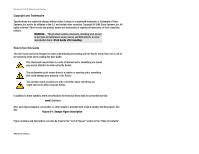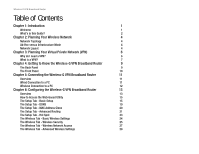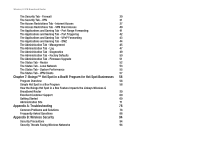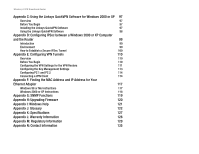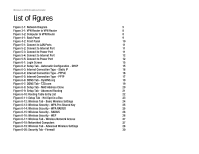Cisco WUSB54G User Guide - Page 6
List of s
 |
View all Cisco WUSB54G manuals
Add to My Manuals
Save this manual to your list of manuals |
Page 6 highlights
Wireless-G VPN Broadband Router List of Figures Figure 2-1: Network Diagram 5 Figure 3-1: VPN Router to VPN Router 8 Figure 3-2: Computer to VPN Router 8 Figure 4-1: Back Panel 9 Figure 4-2: Front Panel 10 Figure 5-1: Connect to LAN Ports 11 Figure 5-2: Connect to Internet Port 11 Figure 5-3: Connect to Power Port 11 Figure 5-4: Connect to Internet Port 12 Figure 5-5: Connect to Power Port 12 Figure 6-1: Login Screen 15 Figure 6-2: Setup Tab - Automatic Configuration - DHCP 15 Figure 6-3: Internet Connection Type - Static IP 16 Figure 6-4: Internet Connection Type - PPPoE 16 Figure 6-5: Internet Connection Type - PPTP 17 Figure 6-6: DDNS Tab - DynDNS.org 19 Figure 6-7: DDNS Tab - TZO.com 19 Figure 6-8: Setup Tab - MAC Address Clone 20 Figure 6-9: Setup Tab - Advanced Routing 21 Figure 6-10: Routing Table Entry List 22 Figure 6-11: Setup Tab - Hot Spot in a Box 23 Figure 6-12: Wireless Tab - Basic Wireless Settings 24 Figure 6-13: Wireless Security - WPA Pre-Shared Key 25 Figure 6-14: Wireless Security - WPA RADIUS 25 Figure 6-15: Wireless Security - RADIUS 26 Figure 6-16: Wireless Security - WEP 26 Figure 6-17: Wireless Tab - Wireless Network Access 27 Figure 6-18: Networked Computers 27 Figure 6-19: Wireless Tab - Advanced Wireless Settings 28 Figure 6-20: Security Tab - Firewall 30