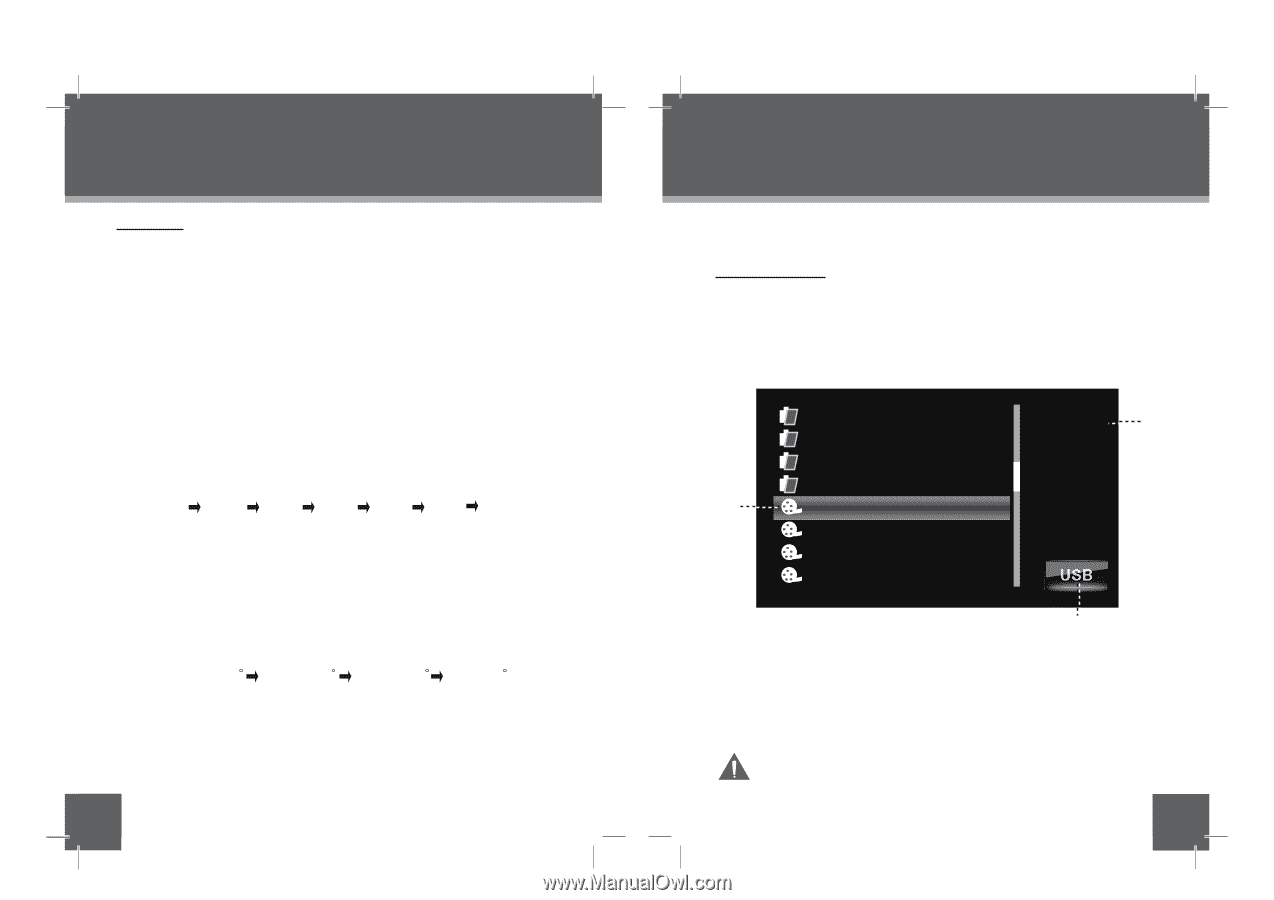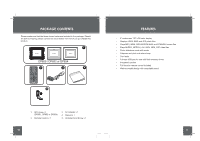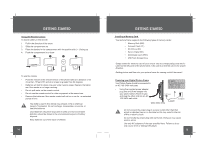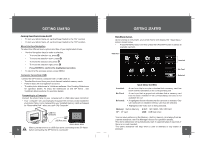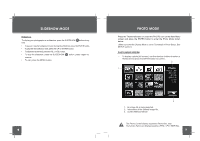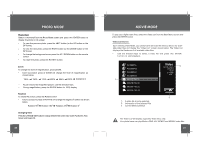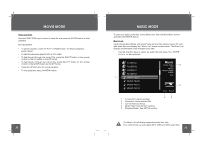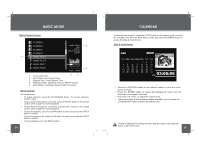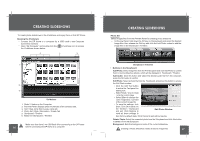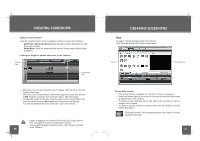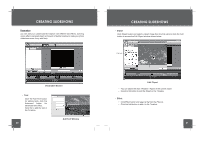Coby DP850-1G User Manual - Page 11
Photo Mode, Movie Mode - digital photo frame
 |
UPC - 716829908501
View all Coby DP850-1G manuals
Add to My Manuals
Save this manual to your list of manuals |
Page 11 highlights
PHOTO MODE Photo View Select a thumbnail from the Photo Mode screen and press t h e ENTER button to display the photo in full-screen. • To view the previous photo, press the LEFT button (or the UP button on the DP frame). • To view the next photo, press the RIGHT button (or the DOWN button on the DP frame). • To change the background music press the UP / DOWN button on the remote control. • To rotate the photo, press the ROTATE button. Zoom To change the level of magnification, press ZOOM. • Each successive press of ZOOM will change the level of magnification as shown below: 125% 150% 175% 200% 225% 250% ZOOM OFF • To pan around the magnified picture, use the direction keys. • During magnification, press the ENTER button for 100% display. Rotation To rotate the picture, press the Rotate button. • Each successive press of ROTATE will change the degree of rotation as shown below: Rotation 90 Rotation 180 Rotation 270 Rotation 0 Changing View Press the CHANGE VIEW button to change between the screen ratio modes Full Screen, Fit to Screen and Crop to Fill. 20 MOVIE MODE To play your digital video files, select the Video icon from the Main Menu screen and press the ENTER button. Video List Screen Upon entering Video Mode, your photo frame will scan the memory device for available video files and display the "Video List" screen shown below. The Video List displays the filenames of all available video files. • Use the direction keys to select a video file and press t h e ENTER b u t t o n to start playback. FLODER A FLODER B FLODER C FLODER D 1 MOVIE FILE A MOVIE FILE B MOVIE FILE C MOVIE FILE D 1. A video file is being selected. 2. Information of the selected File. 3. Current Memory Device Video MOVIE FILE A 2 2009/1/9 15:52 2.473MB 5/12 3 The Video List will display supported Video files, only. Your photo frame can play Motion JPEG, AVI, MPEG1 and MPEG4 video files. 21