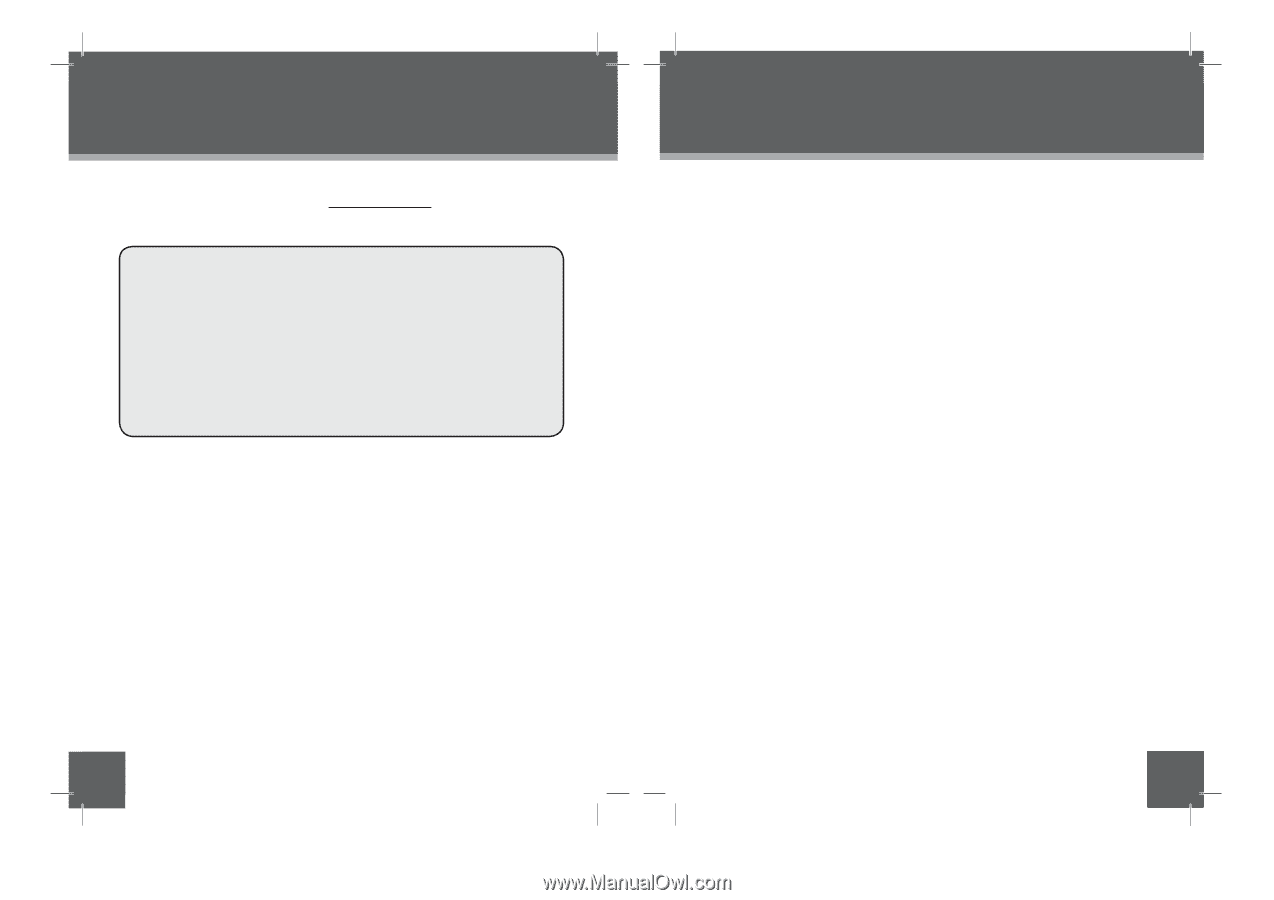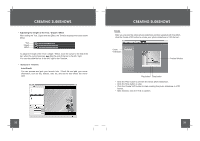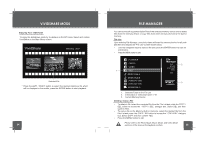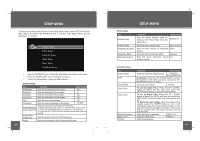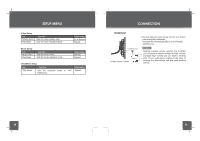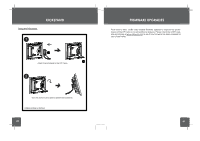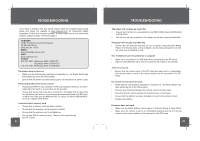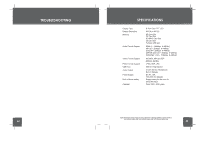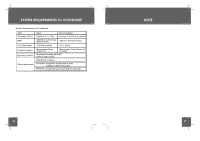Coby DP850-1G User Manual - Page 22
Troubleshooting - ratings
 |
UPC - 716829908501
View all Coby DP850-1G manuals
Add to My Manuals
Save this manual to your list of manuals |
Page 22 highlights
TROUBLESHOOTING If you have a problem with this device, please read the troubleshooting guide below and check our website at www.cobyusa.com for Frequently Asked Questions (FAQs) and firmware updates. If these resources do not resolve the problem, please contact Technical Support. ADDRESS COBY Electronics Technical Support 56-65 Rust Street Maspeth, NY 11378 EMAIL [email protected] WEB www.cobyusa.com PHONE 800-727-3592: Weekdays 8AM-11PM EST Saturdays 9AM-5:30PM EST 718-416-3197: Weekdays 8AM-5:30PM EST The player does not turn on. • Make sure the unit has been powered on manually (i.e., the Power Switch has been physically set to the ON position). • Ensure that the power cord has been properly connected to the power outlet. The sound quality of the music is poor. • Try playing the file on your computer. If the sound quality is still poor, try down- loading the file again or re-encoding the file yourself. • Ensure that the bit rate of the file is not too low. The higher the bit rate of the file, the better it will sound. The minimum recommended bitrate is 8-320 kbps for MP3s and 5-384 kbps for WMAs,64-320 for OGGs, 32--384 for ADPCM-WAVs and 128--1536 for PCM-WAVs I cannot select a memory card. • Ensure that a memory card has been installed. • Ensure that the memory card is properly installed. • Ensure that the memory card is not defective. • Do not use SDHC memory cards. They are not supported by this DP frame. 42 TROUBLESHOOTING The player will not play my music file. • Ensure that the file is in a compatible format (MP3,WMA, OGG, ADPCM-WAV or PCM-WAV). • The file may be copy-protected. This player cannot play copy-protected files. The player will not play my video file. • Ensure that the video file will play on your computer using Windows Media Player 10. If the file works on the computer, use the same computer to convert the video to a compatible format. The Vividshare Can't be opened on a computer. • Make sure that there's no USB flash drive connecting to the DP frame. • Remove the USB flash drive and reconnect the DP frame to a computer. There is no sound. • Ensure that the volume level of the DP frame has been set to a reasonable level by the remote control or the volume buttons on the top panel of the DP frame. The remote control does not work. • Make sure the unit has been powered on manually (i.e., the Power Switch has been physically set to the ON position). • Remove any obstacles between the remote control and the frame. • Point the remote control towards the remote sensor on the frame. • Ensure that the battery has been installed correctly in the remote control. • Replace the battery. The alarm does not work. • Make sure the Alarm Setting is set properly in Calendar Setup in Setup Menu. • Make sure the volume is set to a comfortable listening level by the remote control or the volume buttons on the top panel of the DP frame. 4313