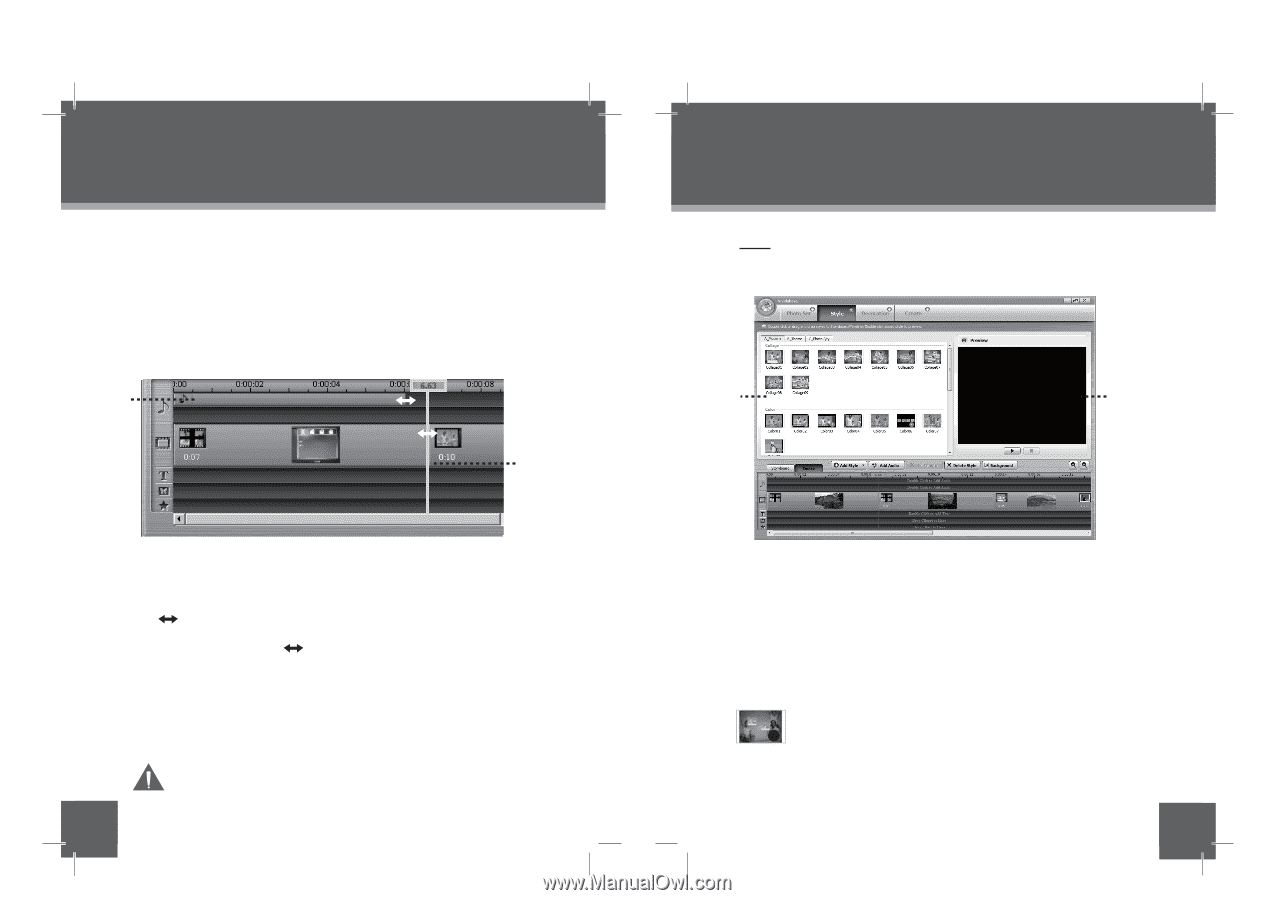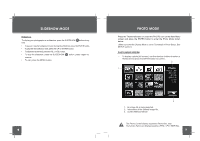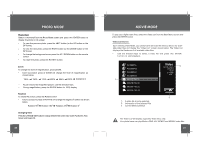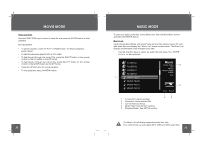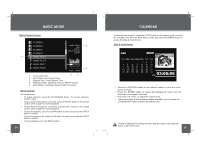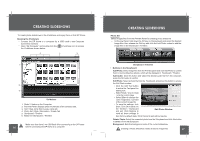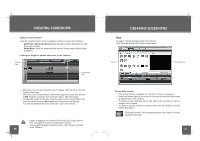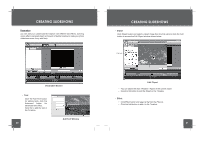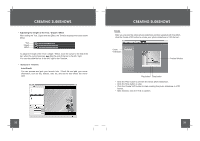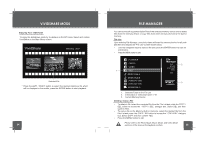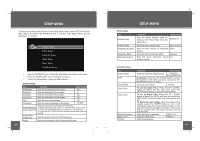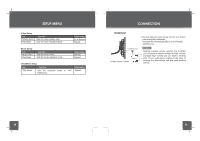Coby DP850-1G User Manual - Page 15
Buttons in the Timeline, Add Photo / Add Audio /Background, Delete Sytle, Style, Editing the length
 |
UPC - 716829908501
View all Coby DP850-1G manuals
Add to My Manuals
Save this manual to your list of manuals |
Page 15 highlights
CREATING SLIDESHOWS • Buttons in the Timeline Click the Timeline button on the Vividshare window to access the Timeline. Add Photo / Add Audio /Background: Operation details, see Buttons in the Storyboard section. Delete Sytle: Select the unwanted style from the Timeline and click this button to delete it. • Editing the length of photos and music in the Timeline Music Bar Music AA.wma Connection Line • Move the cursor to the connection line of images, click the line to view the length of the image. • Move the cursor to the connection line of the images, the cursor then will turn to , drag the connection line to the left / right to adjust the length. • To adjust the length of the audio, move the cursor to the end of the Music bar, when the cursor becomes ,drag the end of the bar to the left/right. You can also slide the Music bar to the left / right in the Timeline. • Details of operation for Double Click to Add Text, Drag Clipart to here, Drag Effect to here, see Decoration Section. • You can edit the length of photos, music, Text, Clipart and Effect 28 in the Timeline. CREATING SLIDESHOWS Style To select / change animated styles of the photos. Click Style tab to enter Style screen shown below. File List Preview Window On the Style screen: • Click a style file from A_Modern / B_Theme / C_Photon to preview it. • Select the desired style file from the File List and click the Add Style button to add the style in the Timeline. • To replace a style, drag and drop a new style to the one that you want to replace in the Timeline. • To delete a style file, select an unwanted style from the Timeline, and click Delete Style button. The number shown on the animated style file is the number of photos 2 needed for this style. 29