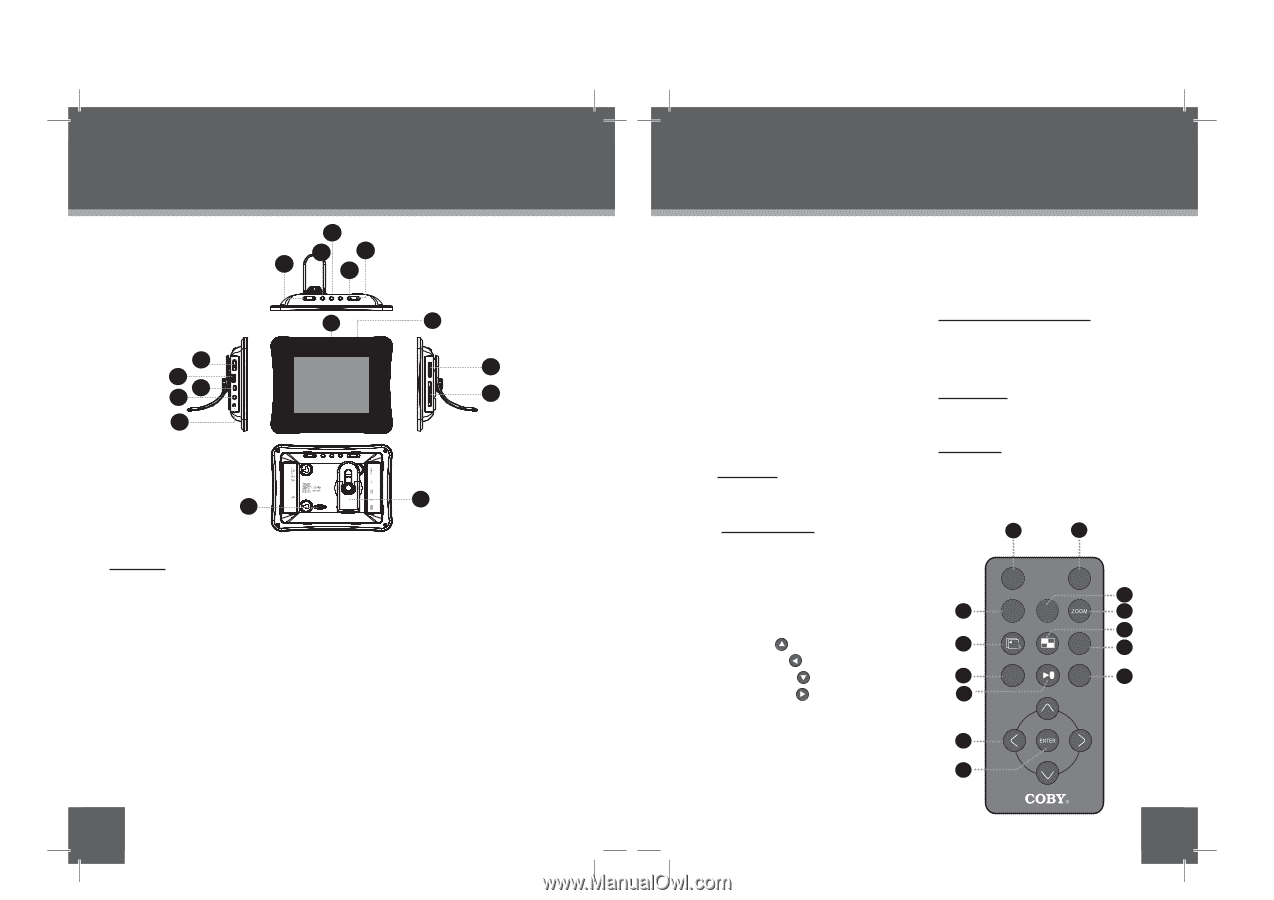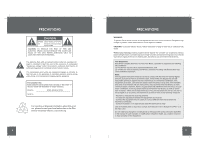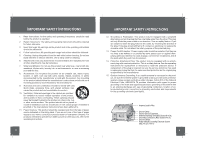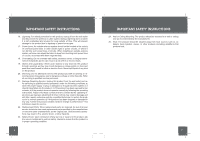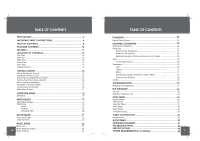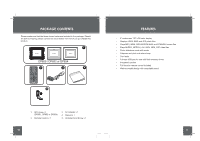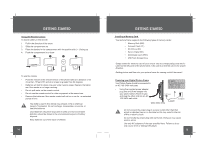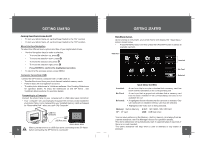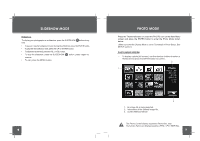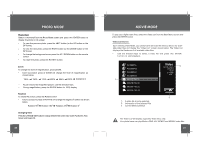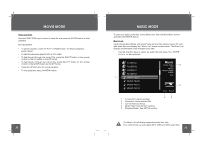Coby DP850-1G User Manual - Page 7
Location Of Controls
 |
UPC - 716829908501
View all Coby DP850-1G manuals
Add to My Manuals
Save this manual to your list of manuals |
Page 7 highlights
LOCATION OF CONTROLS 3 2 5 1 4 6 7 8 9 10 14 DP850 DP852 DP854 13 11 12 16 15 TOP VIEW 1. VOL • Press for left in Photo Thumbnail Mode. • To turn down the volume level in Music, Video and Photo / Slideshow mode. • In File Manager Mode: press this button to access the " Copy to internal memory? " dialogue box, select and confirm Yes to start copying. VOL + • Press for right in Photo Thumbnail Mode. • To turn up the volume level in Music, Video and Slideshow Mode. • In File Manager Mode: press this button to access the " Delete files ? " dialogue box, select and confirm Yes to delete. 2. Enter / Slideshow • Press for enter during menu selection. • Press this button to play/pause music / video. 12 • Press this button to pause the background music in photo (full-screen) display mode/ slideshow mode, press again to resume the music. • In photo (full-screen) display mode, press and hold this button to start / stop photo slideshow. 3. Change View • Press this button to shift between the view modes Crop to Fill, Full Screen and Fit to Screen in photo (full-screen) display mode. • In Calendar Mode: Press this button to change the Calendar Mode. 4. Menu • Press for exit. • On the Main Menu Screen, press this button to move the cursor to the memory device list. 5. Down • Press for down during menu selection. • On the Main Menu Screen, select the desired memory device, and then press LOCATION OF CONTROLS the ENTER button to confirm. • Press this button to fast-reverse through the current track during music/video playback, press again for normal playback. • Press this button to view the previous image in photo / slideshow mode. Up • Press for up during menu selection. • On the Main Menu Screen, select the desired memory device, and then press the ENTER button to confirm. • Press this button to fast-forward through the current track during music/video playback, press again for normal playback. • Press this button to view next image in photo / slideshow mode. LEFT VIEW 6. Power switch 7. USB Full-Size ( For use with USB flash drives) 8. USB-Mini ( for PC connection) 9. Headphone / Earphone Jack 10. Power in Jack RIGHT VIEW ( CARD SLOTS) 11. Secure Digital (SD) / Multi Media Card (MMC) / Memory Stick (MS) / XD-Picture (XD) 12. Compact Flash (CF) FRONT VIEW 13. 8″ TFT LCD Screen 14. Remote Sensor REAR VIEW 15. Detachable Kickstand 16. Speaker and Ventilation Slots Remote Control 1. CHANGE VIEW 2. ROTATE 3. SLIDESHOW 4. MENU 5. PLAY / PAUSE 6. UP LEFT DOWN RIGHT 7. ENTER 8. CLOCK 9. COPY / DELETE 10. ZOOM 11. THUMBNAIL 12. VOL + 13. VOL - 1 8 CHANGE VIEW CLOCK 9 2 ROTATE COPY /DEL 10 11 3 + 12 4 MENU 5 - 13 6 7 13