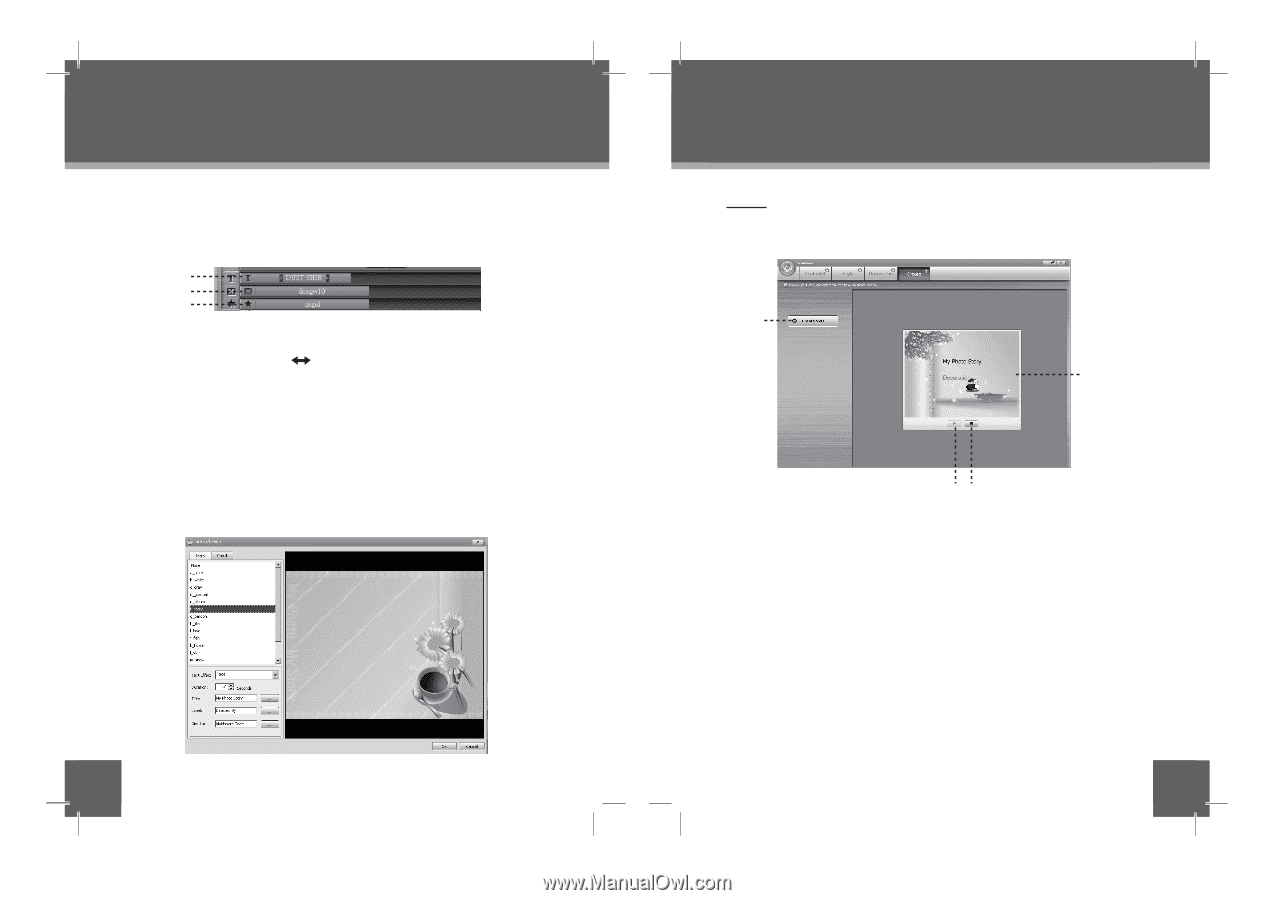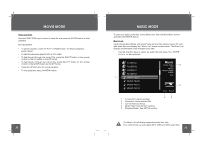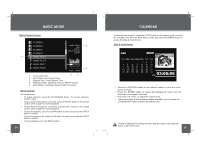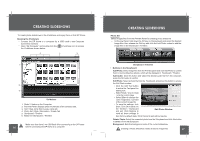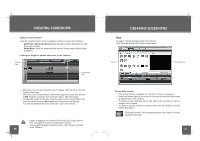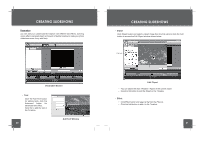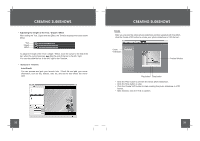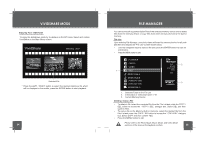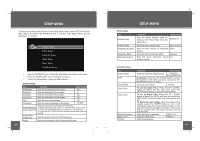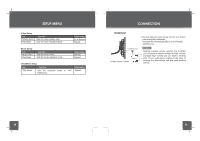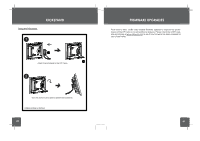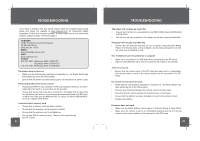Coby DP850-1G User Manual - Page 17
Create, Adjusting the length of the Text / Clipart / Effect, Intro/Credit, Buttons in Timeline
 |
UPC - 716829908501
View all Coby DP850-1G manuals
Add to My Manuals
Save this manual to your list of manuals |
Page 17 highlights
CREATING SLIDESHOWS • Adjusting the length of the Text / Clipart / Effect After adding the Text, Clipart and the Effect, the Timeline displays their bars shown below: Text Clipart Effect To adjust the length of the Text / Clipart / Effect, move the cursor to the end of the bar, when the cursor beocmes ,drag the end of the bar to the left / right. You can also slide the bar to the left / right in the Timeline. • Buttons in Timeline Intro/Credit You can preview and pick your favorite Intro / Credit file and add your movie information, such as title, director, cast, etc, and set the text effects like movie style. CREATING SLIDESHOWS Create After you preview the whole photo slideshow and feel satisfied with the effect, click the Create VVD button to create your photo slideshow in VVD format . Create VVD Button Preview Window Play button Stop button • Click the Play button to preview the whole photo slideshow. • Click the Stop button to stop. • Click the Create VVD button to start creating the photo slideshow in VVD format. • After finished, click the YES to confirm. 32 33