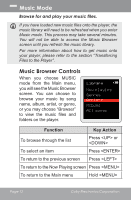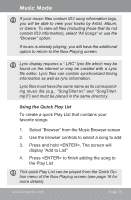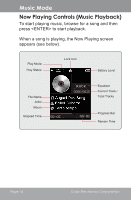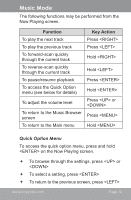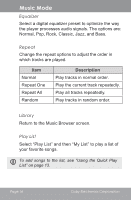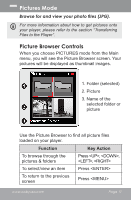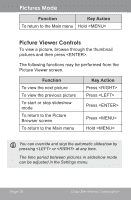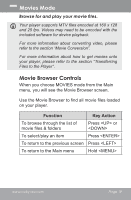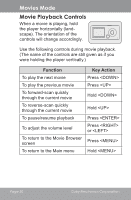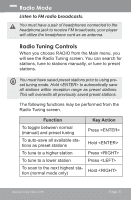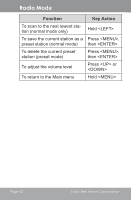Coby MP610-4G Owners Manual - Page 17
Pictures Mode, Picture Browser Controls
 |
UPC - 716829761052
View all Coby MP610-4G manuals
Add to My Manuals
Save this manual to your list of manuals |
Page 17 highlights
Pictures Mode Browse for and view your photo files (JPG). For more information about how to get pictures onto your player, please refer to the section "Transferring Files to the Player". Picture Browser Controls When you choose PICTURES mode from the Main menu, you will see the Picture Browser screen. Your pictures will be displayed as thumbnail images. Pictures 1 1. Folder (selected) 2. Picture 3. Name of the 2 selected folder or picture 3 Vacation Folder Use the Picture Browser to find all picture files loaded on your player. Function Key Action To browse through the pictures & folders Press , , , To select/view an item Press To return to the previous screen Press www.cobyusa.com Page 17
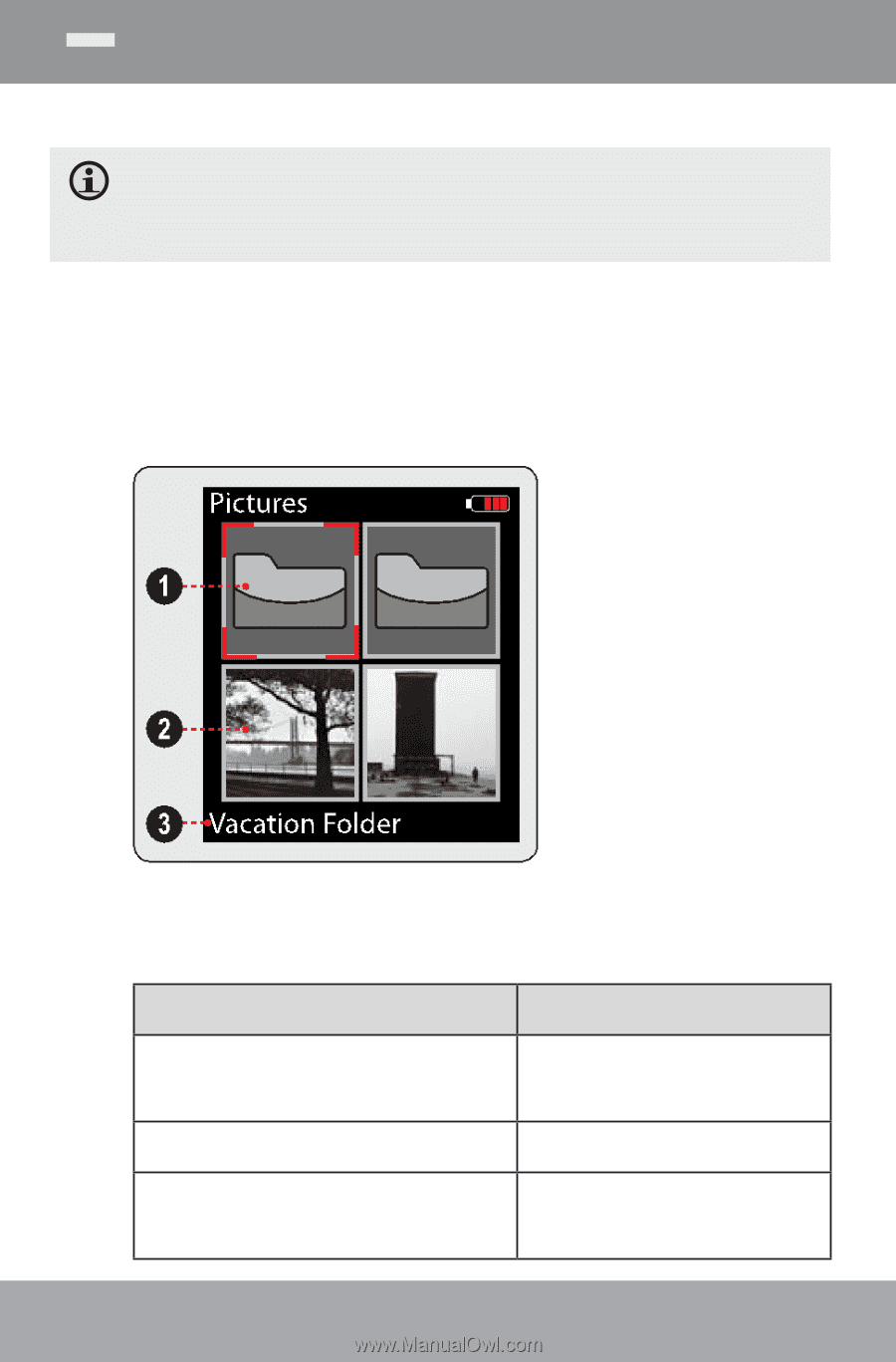
www.cobyusa.com
Page 1¶
Browse for and view your photo files (JPG).
For more information about how to get pictures onto
your player, please refer to the section “Transferring
Files to the Player”.
Picture Browser Controls
When you choose PICTURES mode from the Main
menu, you will see the Picture Browser screen. Your
pictures will be displayed as thumbnail images.
Folder (selected)
Picture
Name of the
selected folder or
picture
1.
2.
3.
Use the Picture Browser to find all picture files
loaded on your player.
Function
Key Action
To browse through the
pictures & folders
Press <UP>, <DOWN>,
<LEFT>, <RIGHT>
To select/view an item
Press <ENTER>
To return to the previous
screen
Press <MENU>
Pictures Mode