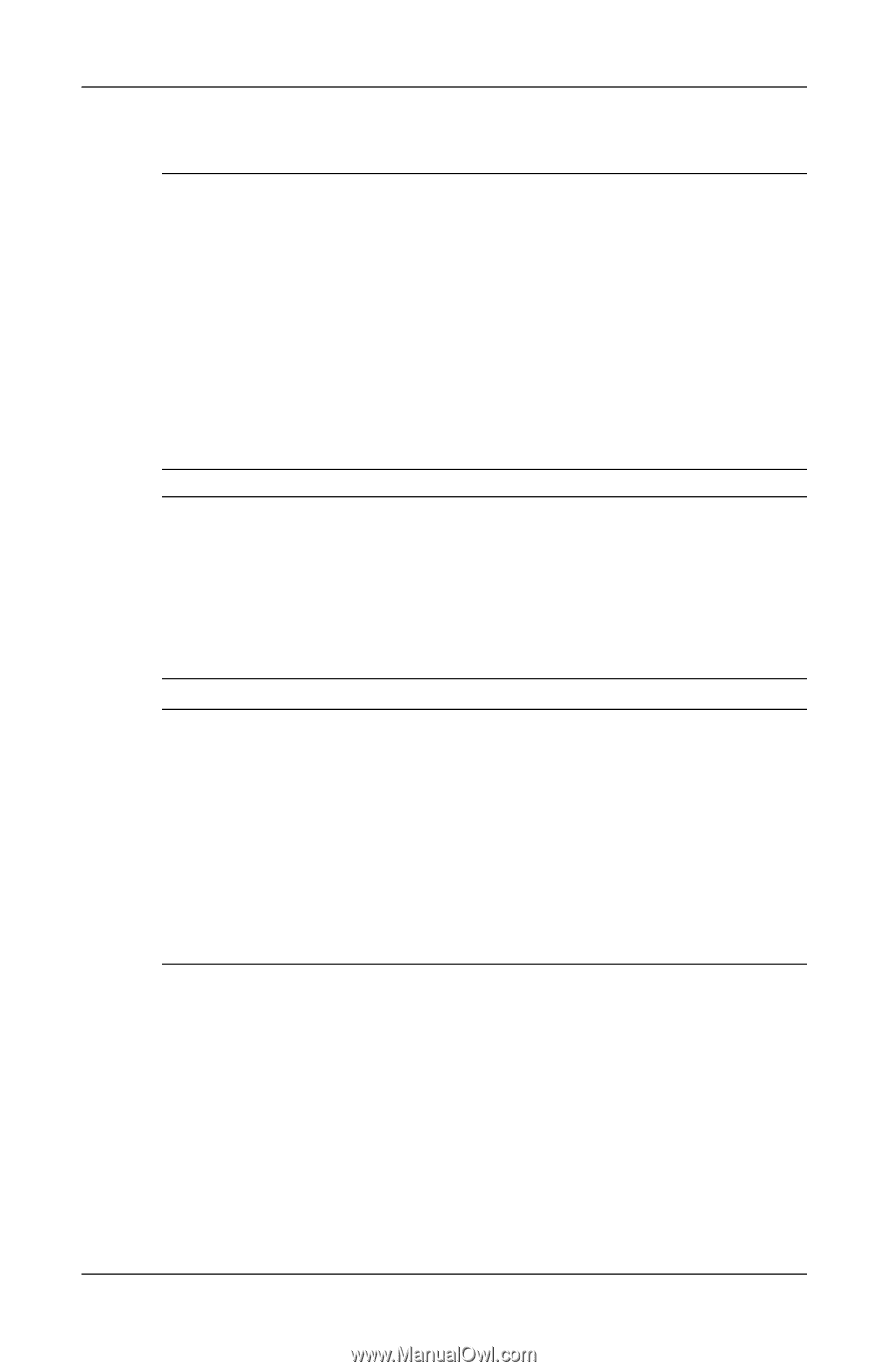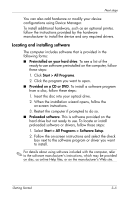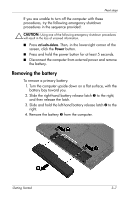Compaq 6910p HP Business Notebook PC - Getting Started - Windows Vista - Enhan - Page 23
Using the computer safely, WARNING, Start > Help, and Support > User Guides - extended battery
 |
View all Compaq 6910p manuals
Add to My Manuals
Save this manual to your list of manuals |
Page 23 highlights
Next steps Using the computer safely Å WARNING: To reduce the risk of electric shock or damage to your equipment, observe these practices: ■ Plug the power cord into an AC outlet that is easily accessible at all times. ■ Disconnect power from the computer by unplugging the power cord from the AC outlet (not by unplugging the power cord from the computer). ■ If provided with a 3-pin attachment plug on your power cord, plug the cord into a grounded (earthed) 3-pin outlet. Do not disable the power cord grounding pin, for example, by attaching a 2-pin adapter. The grounding pin is an important safety feature. Å WARNING: To reduce the risk of serious injury, read the Safety and Comfort Guide. It describes proper workstation setup and proper posture, health, and work habits for computer users. The Safety and Comfort Guide also provides important electrical and mechanical safety information. This guide is available on the Web at http://www.hp.com/ergo and in Help and Support. To access the guide in Help and Support, select Start > Help and Support > User Guides. Å WARNING: To avoid potential discomfort or burns, do not block the air vents or place the computer on your lap for extended periods. Also, do not allow the AC adapter to contact the skin for extended periods during operation. The computer is designed to run demanding applications at full power. As a result of increased power consumption, it is normal for the computer and the AC adapter to feel warm or hot when used continuously. The computer and the AC adapter comply with the user-accessible surface temperature limits defined by the International Standard for Safety of Information Technology Equipment (IEC 60950). Å WARNING: To reduce potential safety issues, use only the AC adapter or battery provided with the computer, a replacement AC adapter or battery provided by HP, or a compatible AC adapter or battery purchased as an accessory from HP. For more safety and regulatory information, and for battery disposal information, refer to the Regulatory, Safety and Environmental Notices located in Help and Support. To access the notices in Help and Support, select Start > Help and Support > User Guides. Getting Started 3-3