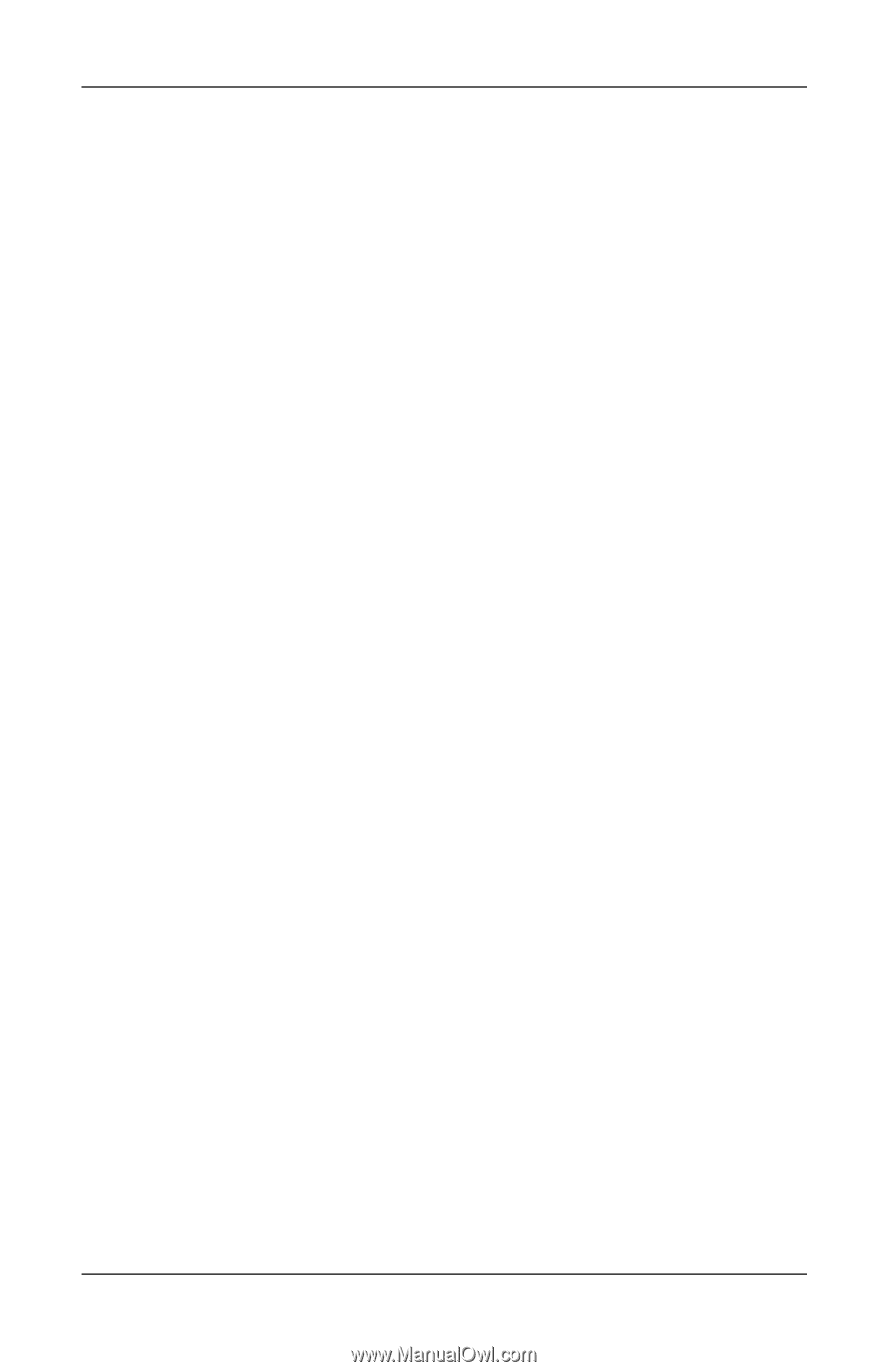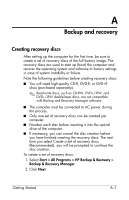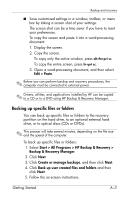Compaq 6910p HP Business Notebook PC - Getting Started - Windows Vista - Enhan - Page 42
Performing a recovery from the recovery discs, Performing a recovery from the hard drive - system restore to factory
 |
View all Compaq 6910p manuals
Add to My Manuals
Save this manual to your list of manuals |
Page 42 highlights
Backup and recovery HP Backup & Recovery Manager helps you with the following tasks for safeguarding your information and restoring it in case of a system failure: ■ Recovering important files-This feature helps you reinstall important files without performing a full system recovery. ■ Performing a full system recovery-With HP Backup & Recovery Manager, you can recover your full factory image if you experience system failure or instability. HP Backup & Recovery Manager works from a dedicated recovery partition on the hard drive or from recovery discs you create. Performing a recovery from the recovery discs To perform a recovery from the recovery discs, follow these steps: 1. Back up all personal files. 2. Insert the first recovery disc into the optical drive and restart the computer. 3. Follow the on-screen instructions. Performing a recovery from the hard drive There are 2 ways to initiate a recovery from the hard drive: ■ From within Windows ■ From the recovery partition Initiating a recovery in Windows To initiate a recovery in Windows, follow these steps: 1. Back up all personal files. 2. Select Start > All Programs > HP Backup & Recovery > Backup & Recovery Manager. 3. Click Next. 4. Click Perform a recovery, and then click Next. 5. Follow the on-screen instructions. A-6 Getting Started