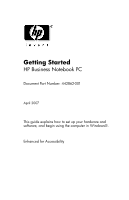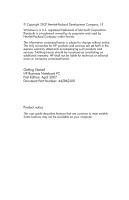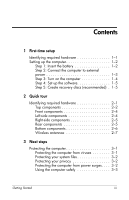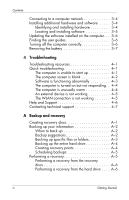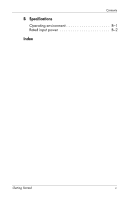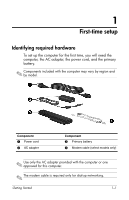Compaq 6910p HP Business Notebook PC - Getting Started - Windows Vista - Enhan - Page 3
Contents - battery
 |
View all Compaq 6910p manuals
Add to My Manuals
Save this manual to your list of manuals |
Page 3 highlights
Contents 1 First-time setup Identifying required hardware 1-1 Setting up the computer 1-2 Step 1: Insert the battery 1-2 Step 2: Connect the computer to external power 1-3 Step 3: Turn on the computer 1-4 Step 4: Set up the software 1-5 Step 5: Create recovery discs (recommended) . 1-5 2 Quick tour Identifying required hardware 2-1 Top components 2-2 Front components 2-4 Left-side components 2-4 Right-side components 2-5 Rear components 2-5 Bottom components 2-6 Wireless antennae 2-7 3 Next steps Protecting the computer 3-1 Protecting the computer from viruses 3-1 Protecting your system files 3-2 Protecting your privacy 3-2 Protecting the computer from power surges. . . . 3-2 Using the computer safely 3-3 Getting Started iii

Getting Started
iii
Contents
1
First-time setup
Identifying required hardware . . . . . . . . . . . . . . . 1–1
Setting up the computer. . . . . . . . . . . . . . . . . . . . 1–2
Step 1: Insert the battery . . . . . . . . . . . . . . . . 1–2
Step 2: Connect the computer to external
power . . . . . . . . . . . . . . . . . . . . . . . . . . . . . 1–3
Step 3: Turn on the computer . . . . . . . . . . . . . 1–4
Step 4: Set up the software. . . . . . . . . . . . . . . 1–5
Step 5: Create recovery discs (recommended) . 1–5
2
Quick tour
Identifying required hardware . . . . . . . . . . . . . . . 2–1
Top components . . . . . . . . . . . . . . . . . . . . . . 2–2
Front components . . . . . . . . . . . . . . . . . . . . . 2–4
Left-side components . . . . . . . . . . . . . . . . . . . 2–4
Right-side components. . . . . . . . . . . . . . . . . . 2–5
Rear components . . . . . . . . . . . . . . . . . . . . . 2–5
Bottom components. . . . . . . . . . . . . . . . . . . . 2–6
Wireless antennae . . . . . . . . . . . . . . . . . . . . 2–7
3
Next steps
Protecting the computer. . . . . . . . . . . . . . . . . . . . 3–1
Protecting the computer from viruses . . . . . . . . 3–1
Protecting your system files. . . . . . . . . . . . . . . 3–2
Protecting your privacy . . . . . . . . . . . . . . . . . 3–2
Protecting the computer from power surges. . . . 3–2
Using the computer safely . . . . . . . . . . . . . . . 3–3