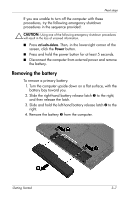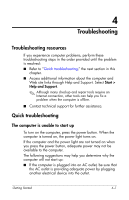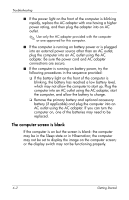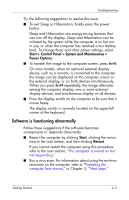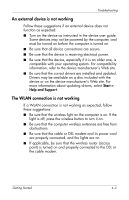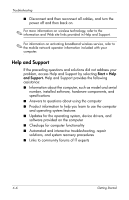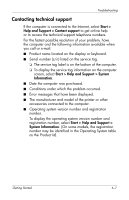Compaq 6910p HP Business Notebook PC - Getting Started - Windows Vista - Enhan - Page 31
Software is functioning abnormally, Start > Control Panel > System and Maintenance > - no display after restart
 |
View all Compaq 6910p manuals
Add to My Manuals
Save this manual to your list of manuals |
Page 31 highlights
Troubleshooting Try the following suggestions to resolve the issue: ■ To exit Sleep or Hibernation, briefly press the power button. Sleep and Hibernation are energy-saving features that can turn off the display. Sleep and Hibernation can be initiated by the system while the computer is on but not in use, or when the computer has reached a low battery level. To change these and other power settings, select Start > Control Panel > System and Maintenance > Power Options. ■ To transfer the image to the computer screen, press fn+f4. On most models, when an optional external display device, such as a monitor, is connected to the computer, the image can be displayed on the computer screen or the external display, or on both devices simultaneously. When you press fn+f4 repeatedly, the image alternates among the computer display, one or more external display devices, and simultaneous display on all devices. ■ Press the display switch on the computer to be sure that it moves freely. The display switch is normally located on the upper-left corner of the keyboard. Software is functioning abnormally Follow these suggestions if the software becomes unresponsive or responds abnormally: ■ Restart the computer by clicking Start, clicking the arrow next to the Lock button, and then clicking Restart. If you cannot restart the computer using this procedure, refer to the next section, "The computer is turned on but not responding." ■ Run a virus scan. For information about using the antivirus resources on the computer, refer to "Protecting the computer from viruses," in Chapter 3, "Next steps." Getting Started 4-3