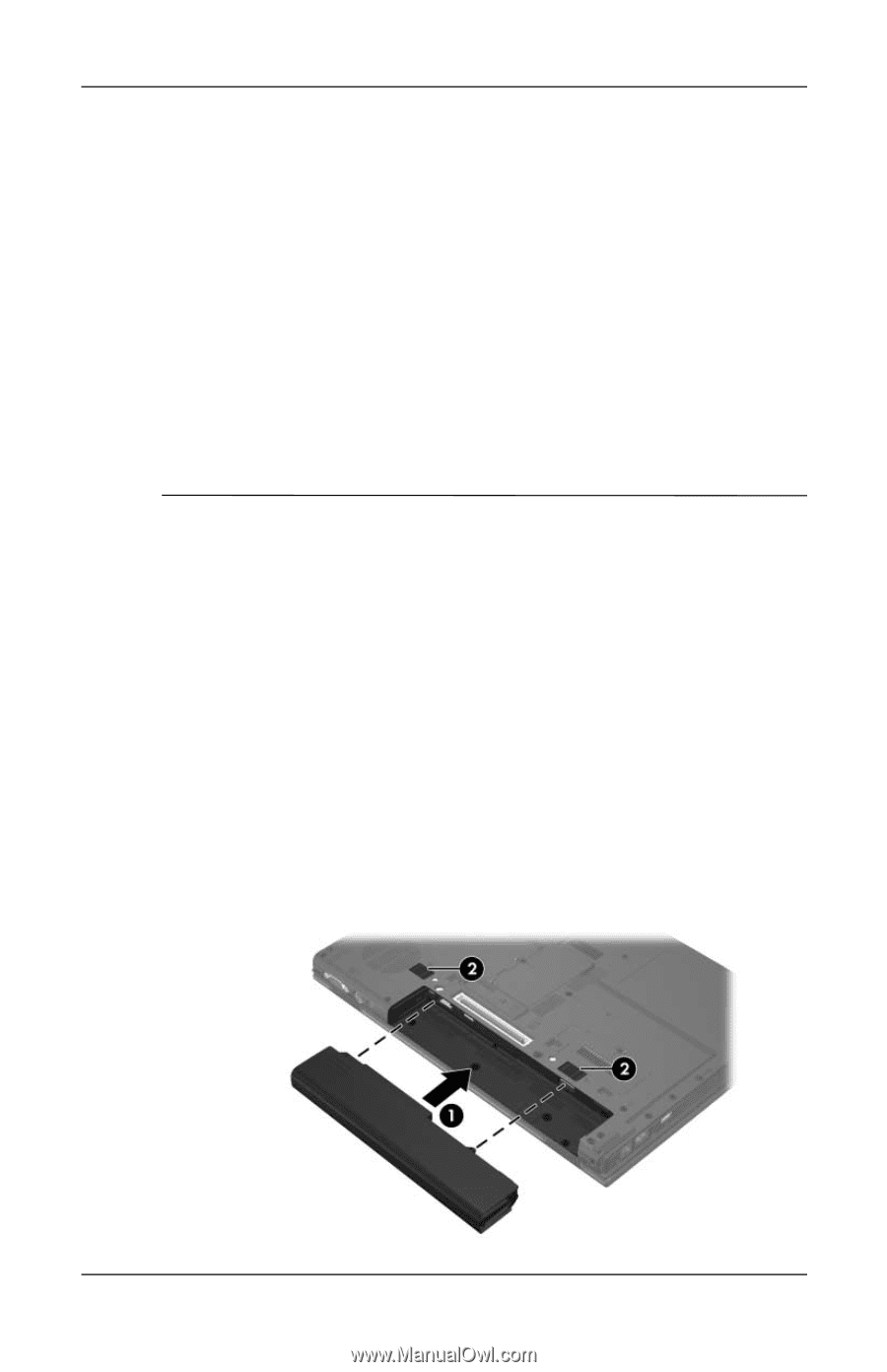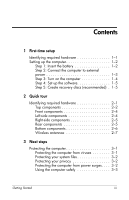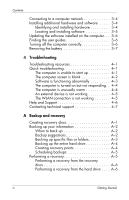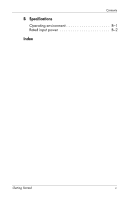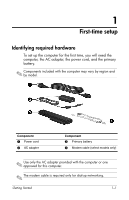Compaq 6910p HP Business Notebook PC - Getting Started - Windows Vista - Enhan - Page 8
Setting up the computer, Step 1: Insert the battery - shuts off
 |
View all Compaq 6910p manuals
Add to My Manuals
Save this manual to your list of manuals |
Page 8 highlights
First-time setup Setting up the computer Computer setup involves the following tasks: 1. Inserting the battery into the computer 2. Connecting the computer to external power ✎ The battery begins to charge. 3. Turning on the computer 4. Setting up the software 5. Creating recovery discs (recommended) ✎ Refer to Appendix A, "Backup and recovery," for instructions. Ä CAUTION: Reduce the risk of file corruption by observing the following practices during the hardware and software setup procedures: ■ Do not unplug the computer from external power. ■ Do not shut down the computer or initiate Sleep or Hibernation. Step 1: Insert the battery To insert a primary battery: 1. Turn the computer upside down on a flat surface, with the battery bay toward you. 2. Slide the battery 1 into the battery bay until it is seated. The battery release latches 2 automatically lock the battery into place. 1-2 Getting Started