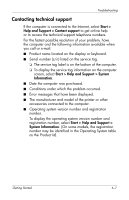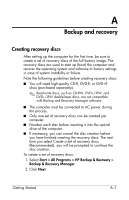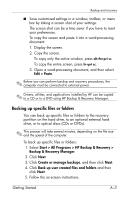Compaq 6910p HP Business Notebook PC - Getting Started - Windows Vista - Enhan - Page 40
Backing up the entire hard drive, Creating recovery points
 |
View all Compaq 6910p manuals
Add to My Manuals
Save this manual to your list of manuals |
Page 40 highlights
Backup and recovery Backing up the entire hard drive When you perform a complete backup of the hard drive, you are saving the full factory image, including the Windows operating system, software applications, and all personal files and folders. ✎ A copy of the entire hard drive image can be stored on another hard drive, on a network drive, or on recovery discs that you create. ✎ This process may take over an hour, depending on your computer speed and the amount of data being stored. To back up your entire hard drive: 1. Select Start > All Programs > HP Backup & Recovery > Backup & Recovery Manager. 2. Click Next. 3. Click Create or manage backups, and then click Next. 4. Click Create or manage Entire Drive Backups, and then click Next. 5. Follow the on-screen instructions. Creating recovery points When you back up modifications since your last backup, you are creating system recovery points. This allows you to save a snapshot of your hard drive at a specific point in time. You can then recover back to that point if you want to reverse subsequent changes made to your system. ✎ The first system recovery point, a snapshot of the entire image, is automatically created the first time you perform a backup. Subsequent recovery points make a copy of changes made after that time. A-4 Getting Started