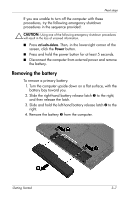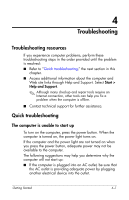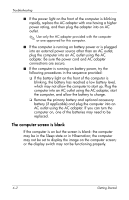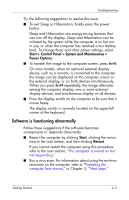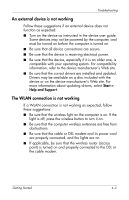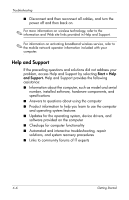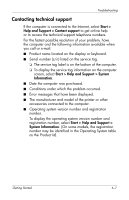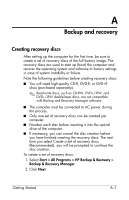Compaq 6910p HP Business Notebook PC - Getting Started - Windows Vista - Enhan - Page 32
The computer is turned on but not responding, The computer is unusually warm, Start, Shut Down - remove keyboard
 |
View all Compaq 6910p manuals
Add to My Manuals
Save this manual to your list of manuals |
Page 32 highlights
Troubleshooting The computer is turned on but not responding If the computer is turned on, but not responding to software or keyboard commands, turn off the computer by using the standard shutdown procedure: 1. Save your work and close all open applications. 2. Shut down the computer through the operating system by clicking Start, clicking the arrow next to the Lock button, and then clicking Shut Down. If you are unable to shut down the computer with this procedure, try the following emergency shutdown procedures in the sequence provided: Ä CAUTION: Using one of the following emergency shutdown procedures will result in the loss of unsaved information. ■ Press ctrl+alt+delete. Then, in the lower-right corner of the screen, click the Power button. ■ Press and hold the power button for at least 5 seconds. ■ Disconnect the computer from external power and remove the battery. The computer is unusually warm It is normal for the computer to feel warm to the touch while it is in use. But if the computer feels unusually warm, it may be overheating because a vent is blocked. If you suspect that the computer is overheating, allow the computer to cool to room temperature. Then be sure to keep all vents free from obstructions while you are using the computer. Ä CAUTION: To prevent overheating, do not obstruct vents. Use the computer only on a hard, flat surface. Do not allow another hard surface, such as such as an adjoining printer, or a soft surface, such as pillows or thick rugs or clothing, to block airflow. ✎ The fan in the computer starts up automatically to cool internal components and prevent overheating. It is normal for the internal fan to cycle on and off during routine operation. 4-4 Getting Started