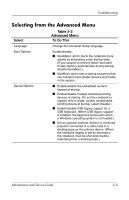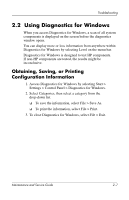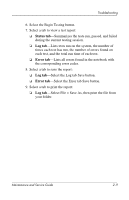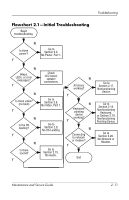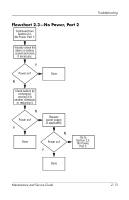Compaq Presario 1000 HP Compaq Business Notebook nx7000/Compaq Presario Widesc - Page 40
Select the Begin Testing button., Status tab, Log tab, Error tab
 |
View all Compaq Presario 1000 manuals
Add to My Manuals
Save this manual to your list of manuals |
Page 40 highlights
Troubleshooting 6. Select the Begin Testing button. 7. Select a tab to view a test report: ❏ Status tab-Summarizes the tests run, passed, and failed during the current testing session. ❏ Log tab-Lists tests run on the system, the number of times each test has run, the number of errors found on each test, and the total run time of each test. ❏ Error tab-Lists all errors found in the notebook with the corresponding error codes. 8. Select a tab to save the report: ❏ Log tab-Select the Log tab Save button. ❏ Error tab-Select the Error tab Save button. 9. Select a tab to print the report: ❏ Log tab-Select File > Save As, then print the file from your folder. Maintenance and Service Guide 2-9

Troubleshooting
Maintenance and Service Guide
2–9
6. Select the Begin Testing button.
7. Select a tab to view a test report:
❏
Status tab
—Summarizes the tests run, passed, and failed
during the current testing session.
❏
Log tab
—Lists tests run on the system, the number of
times each test has run, the number of errors found on
each test, and the total run time of each test.
❏
Error tab
—Lists all errors found in the notebook with
the corresponding error codes.
8. Select a tab to save the report:
❏
Log tab
—Select the Log tab Save button.
❏
Error tab
—Select the Error tab Save button.
9. Select a tab to print the report:
❏
Log tab
—Select File > Save As, then print the file from
your folder.