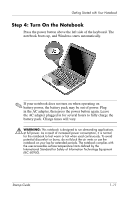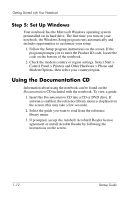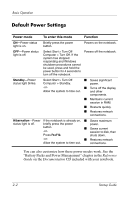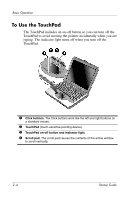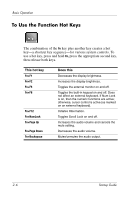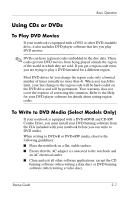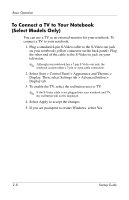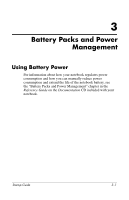Compaq Presario 2200 Startup Guide - Page 20
To Use the TouchPad, TouchPad to avoid moving the pointer accidentally when you are
 |
View all Compaq Presario 2200 manuals
Add to My Manuals
Save this manual to your list of manuals |
Page 20 highlights
Basic Operation To Use the TouchPad The TouchPad includes an on-off button so you can turn off the TouchPad to avoid moving the pointer accidentally when you are typing. The indicator light turns off when you turn off the TouchPad. 1 Click buttons. The Click buttons work like the left and right buttons on a standard mouse. 2 TouchPad (touch-sensitive pointing device). 3 TouchPad on-off button and indicator light. 4 Scroll pad. The scroll pad causes the contents of the active window to scroll vertically. 2-4 Startup Guide
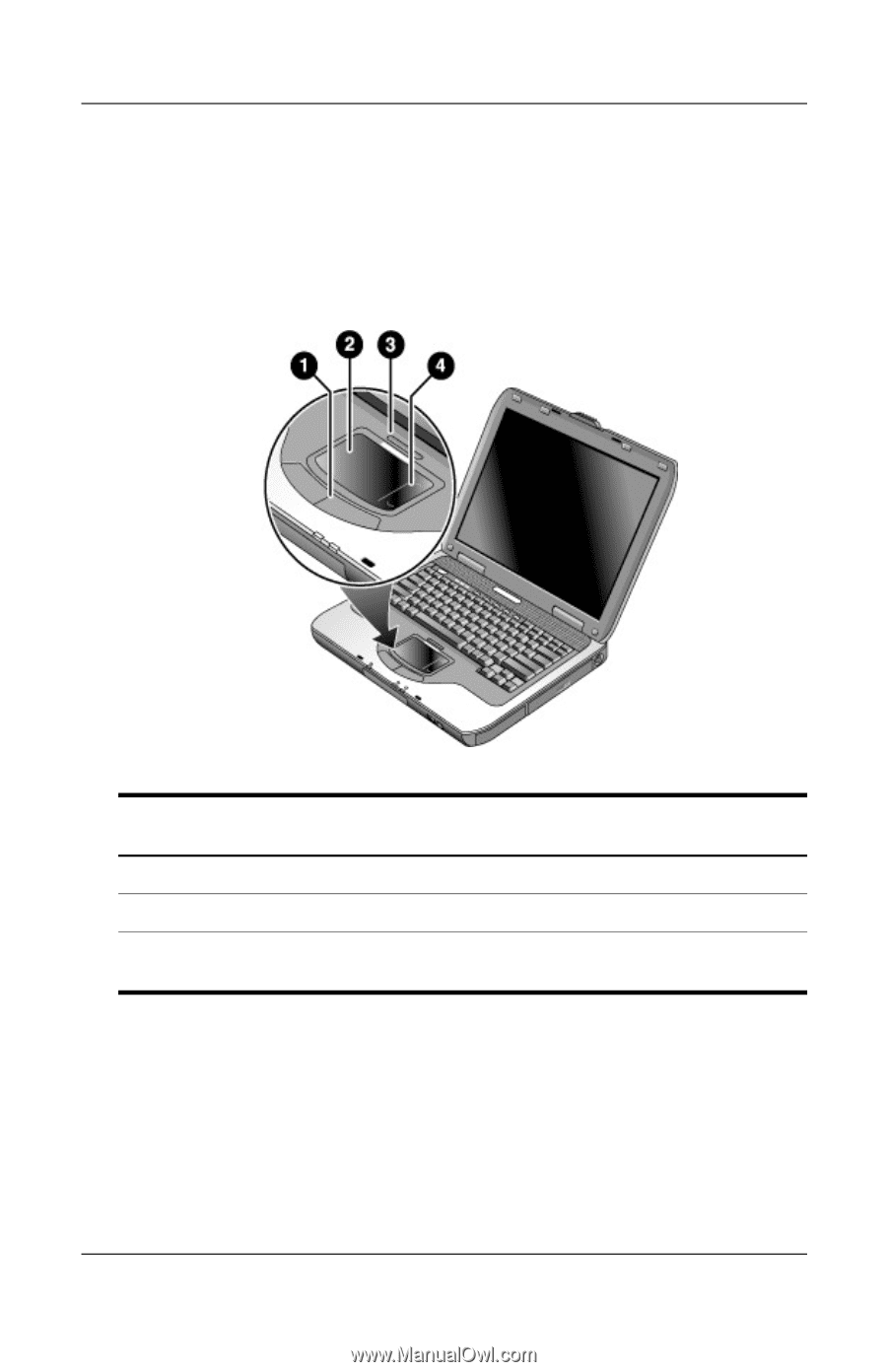
2–4
Startup Guide
Basic Operation
To Use the TouchPad
The TouchPad includes an on-off button so you can turn off the
TouchPad to avoid moving the pointer accidentally when you are
typing. The indicator light turns off when you turn off the
TouchPad.
1
Click buttons.
The Click buttons work like the left and right buttons on
a standard mouse.
2
TouchPad
(touch-sensitive pointing device).
3
TouchPad on-off button and indicator light.
4
Scroll pad.
The scroll pad causes the contents of the active window
to scroll vertically.