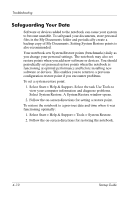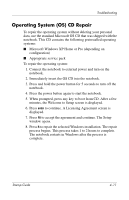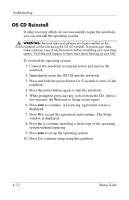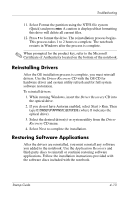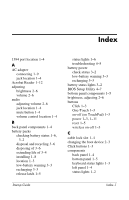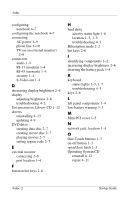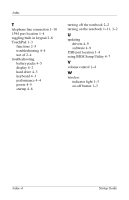Compaq Presario 2200 Startup Guide - Page 45
Mini PCI cover, Operating System CD - audio driver
 |
View all Compaq Presario 2200 manuals
Add to My Manuals
Save this manual to your list of manuals |
Page 45 highlights
Index configuring notebook 4-7 configuring the notebook 4-7 connecting AC power 1-9 phone line 1-10 TV (as an external monitor) 2-8 connectors audio 1-4 RJ-11 (modem) 1-4 RJ-45 (network) 1-4 security 1-4 S-Video out 1-4 D decreasing display brightness 2-6 display adjusting brightness 2-6 troubleshooting 4-2 Documentation Library CD 1-12 drivers reinstalling 4-13 updating 4-9 DVD drive creating data disc 2-7 creating movie disc 2-7 playing movies 2-7 setting region code 2-7 E external monitor connecting 2-8 port location 1-4 F function hot keys 2-6 H hard drive activity status light 1-6 location 1-3, 1-5 troubleshooting 4-3 Hibernation mode 2-2 hot keys 2-6 I identifying components 1-2 increasing display brightness 2-6 inserting the battery pack 1-8 K keyboard status lights 1-3, 1-7 troubleshooting 4-3 keys 2-6 L left panel components 1-4 low-battery warning 3-3 M Mini PCI cover 1-5 N network jack, location 1-4 O One-Touch buttons 1-3 on-off button 1-3 open/close latch 1-3 Operating System CD reinstall 4-12 repair 4-11 Index-2 Startup Guide