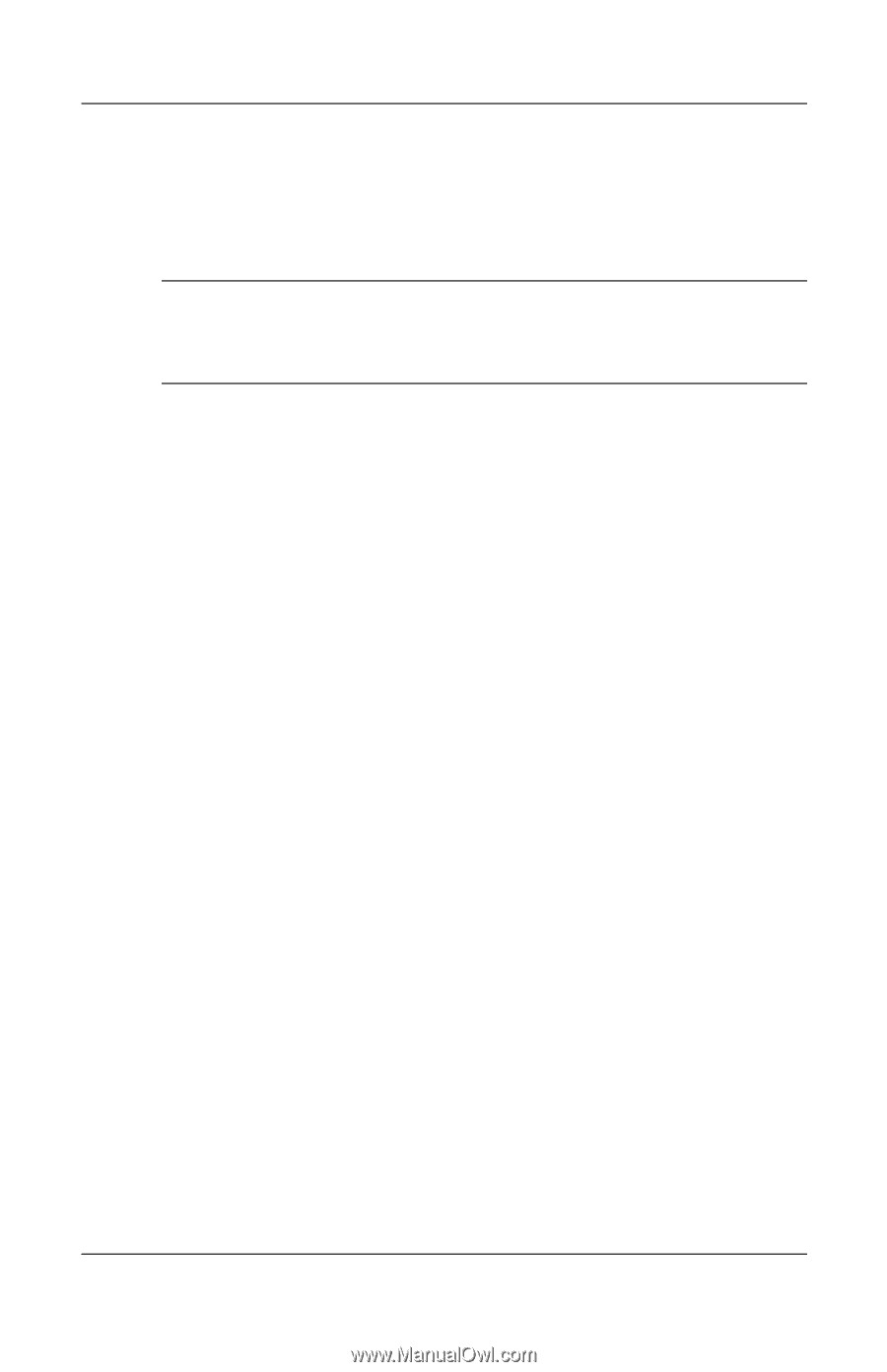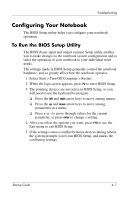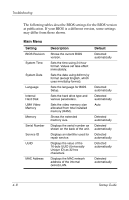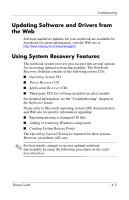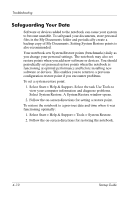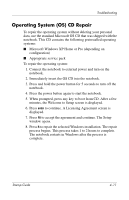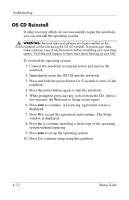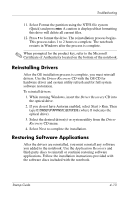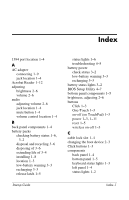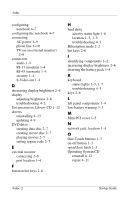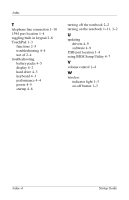Compaq Presario 2200 Startup Guide - Page 42
OS CD Reinstall, window is displayed. - support
 |
View all Compaq Presario 2200 manuals
Add to My Manuals
Save this manual to your list of manuals |
Page 42 highlights
Troubleshooting OS CD Reinstall If other recovery efforts do not successfully repair the notebook, you can reinstall the operating system. Å WARNING: Personal data and software you have installed on the notebook will be lost during the OS CD reinstall. To protect your data, make a backup copy of My Documents before reinstalling your operating system. Visit Help and Support to learn more about backing up your files. To reinstall the operating system: 1. Connect the notebook to external power and turn on the notebook. 2. Immediately insert the OS CD into the notebook. 3. Press and hold the power button for 5 seconds to turn off the notebook. 4. Press the power button again to start the notebook. 5. When prompted, press any key to boot from the CD. After a few minutes, the Welcome to Setup screen opens. 6. Press enter to continue. A Licensing Agreement screen is displayed. 7. Press F8 to accept the agreement and continue. The Setup window is displayed. 8. Press esc to continue installing a fresh copy of the operating system without repairing. 9. Press enter to set up the operating system. 10. Press C to continue setup using this partition. 4-12 Startup Guide