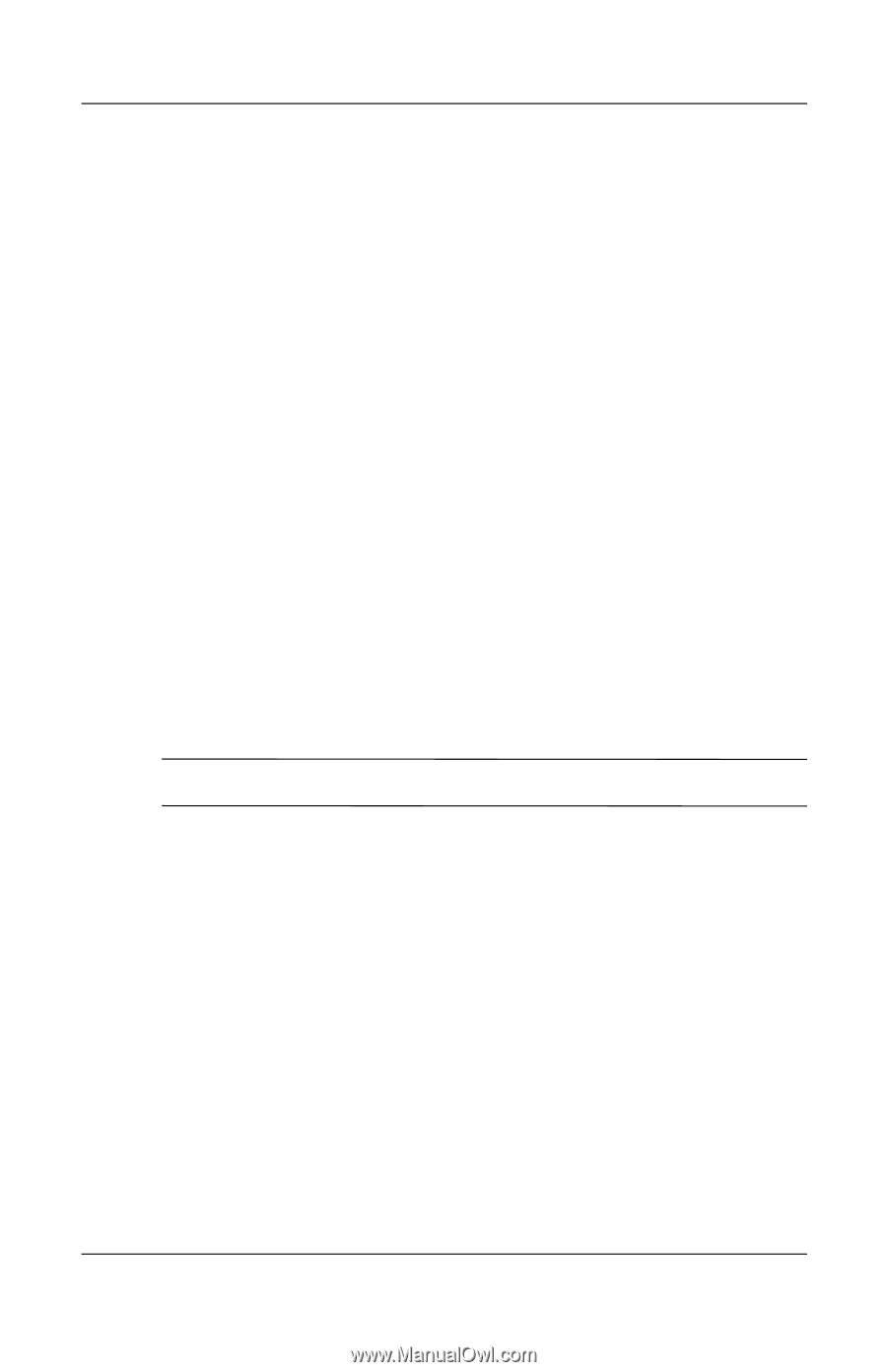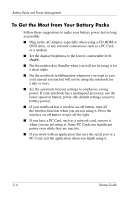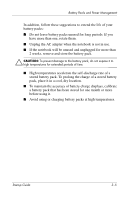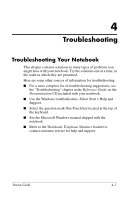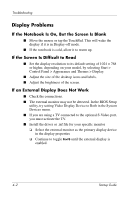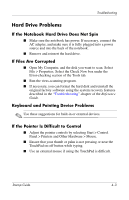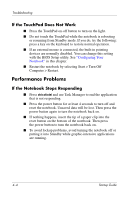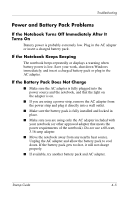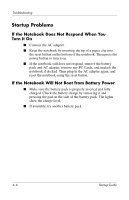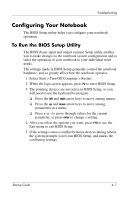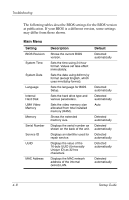Compaq Presario 2200 Startup Guide - Page 33
Hard Drive Problems, If the Notebook Hard Drive Does Not Spin, If Files Are Corrupted - hard drive remove
 |
View all Compaq Presario 2200 manuals
Add to My Manuals
Save this manual to your list of manuals |
Page 33 highlights
Troubleshooting Hard Drive Problems If the Notebook Hard Drive Does Not Spin ■ Make sure the notebook has power. If necessary, connect the AC adapter, and make sure it is fully plugged into a power source and into the back of the notebook. ■ Remove and reinsert the hard drive. If Files Are Corrupted ■ Open My Computer, and the disk you want to scan. Select File > Properties. Select the Check Now box under the Error-checking section of the Tools tab. ■ Run the virus-scanning program. ■ If necessary, you can format the hard disk and reinstall the original factory software using the system recovery features described in the "Troubleshooting" chapter of the Reference Guide. Keyboard and Pointing Device Problems ✎ Use these suggestions for built-in or external devices. If the Pointer Is Difficult to Control ■ Adjust the pointer controls by selecting Start > Control Panel > Printers and Other Hardware > Mouse. ■ Ensure that your thumb or palm is not pressing or near the TouchPad on-off button while typing. ■ Use an external mouse if using the TouchPad is difficult. Startup Guide 4-3