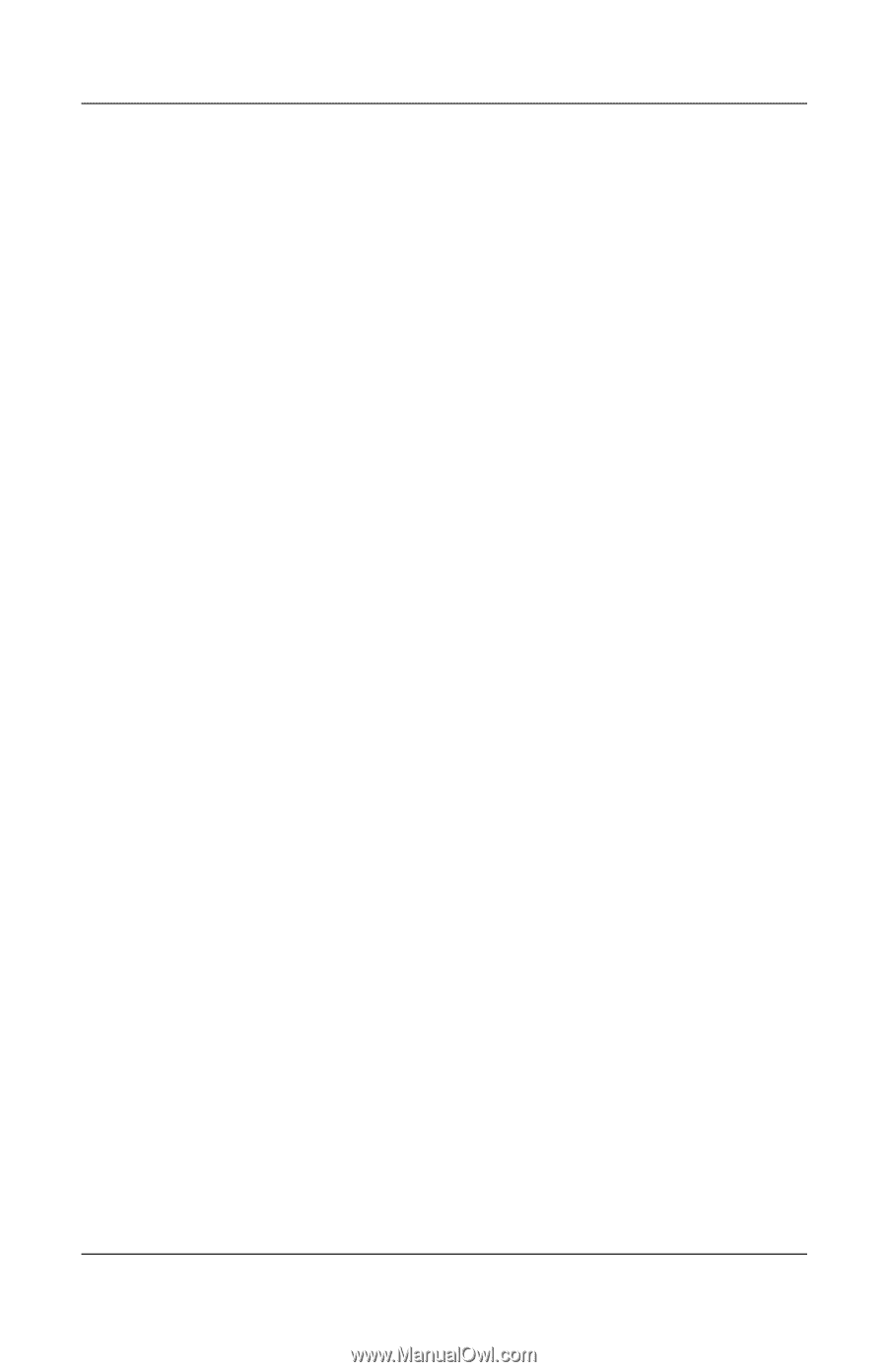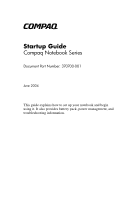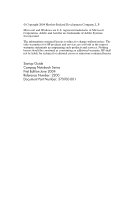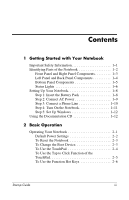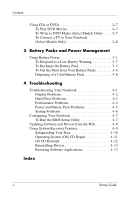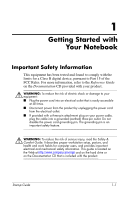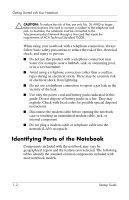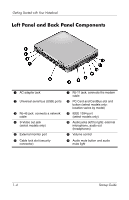Compaq Presario 2200 Startup Guide - Page 4
Battery Packs and Power Management, Troubleshooting, Index - drivers
 |
View all Compaq Presario 2200 manuals
Add to My Manuals
Save this manual to your list of manuals |
Page 4 highlights
Contents Using CDs or DVDs 2-7 To Play DVD Movies 2-7 To Write to DVD Media (Select Models Only) . . . . 2-7 To Connect a TV to Your Notebook (Select Models Only 2-8 3 Battery Packs and Power Management Using Battery Power 3-1 To Respond to a Low-Battery Warning 3-3 To Recharge the Battery Pack 3-3 To Get the Most from Your Battery Packs 3-4 Disposing of a Used Battery Pack 3-6 4 Troubleshooting Troubleshooting Your Notebook 4-1 Display Problems 4-2 Hard Drive Problems 4-3 Performance Problems 4-4 Power and Battery Pack Problems 4-5 Startup Problems 4-6 Configuring Your Notebook 4-7 To Run the BIOS Setup Utility 4-7 Updating Software and Drivers from the Web 4-9 Using System Recovery Features 4-9 Safeguarding Your Data 4-10 Operating System (OS) CD Repair 4-11 OS CD Reinstall 4-12 Reinstalling Drivers 4-13 Restoring Software Applications 4-13 Index iv Startup Guide