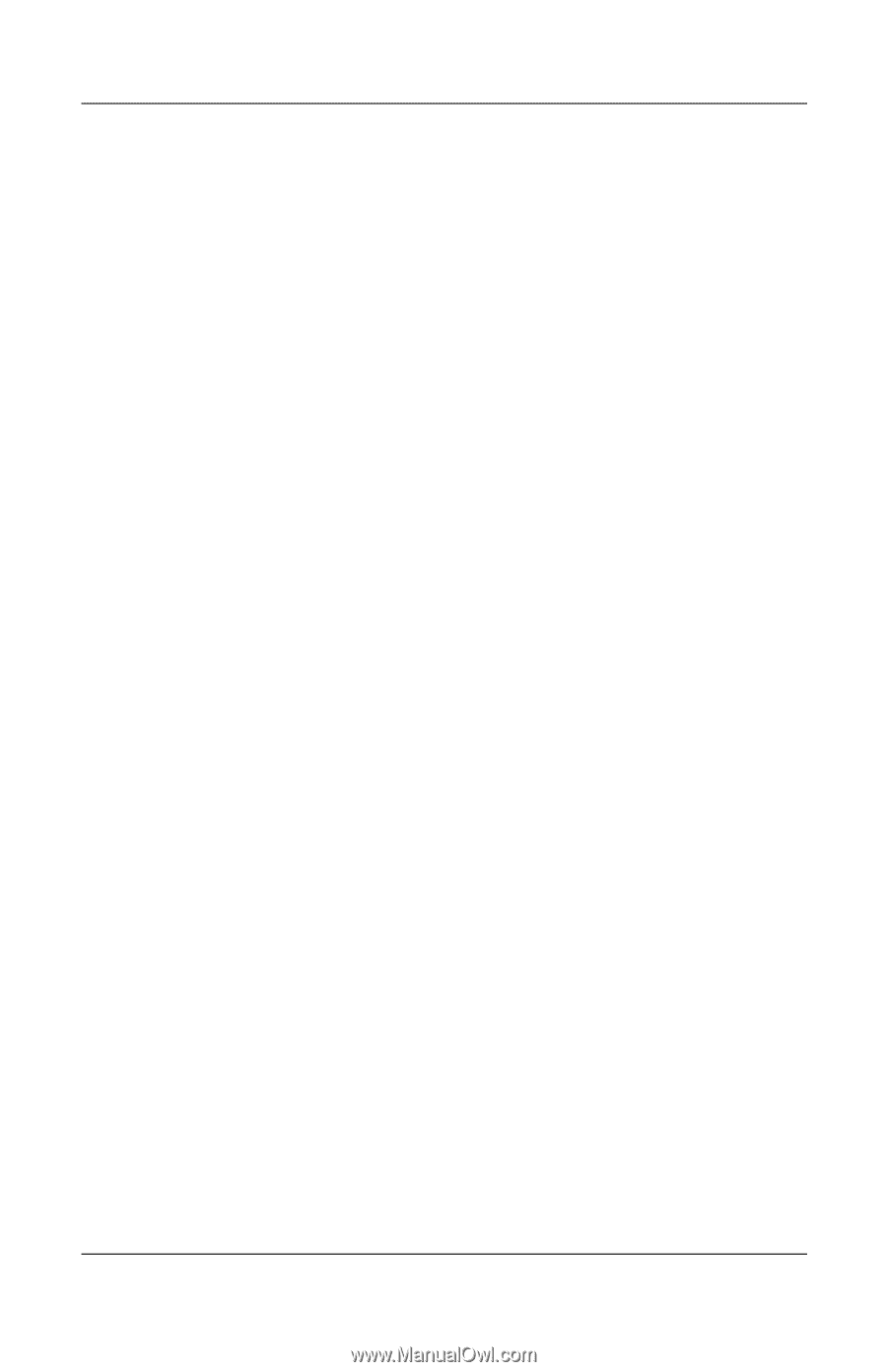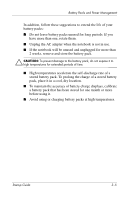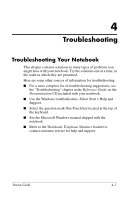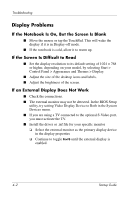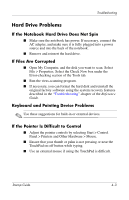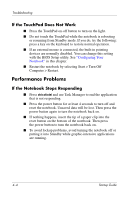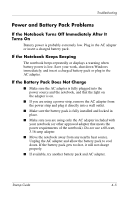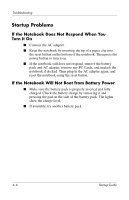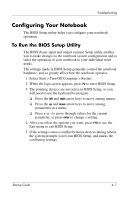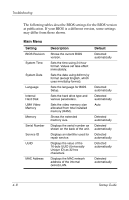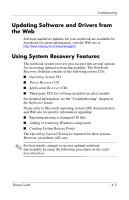Compaq Presario 2200 Startup Guide - Page 34
If the TouchPad Does Not Work, Performance Problems, If the Notebook Stops Responding - reset button
 |
View all Compaq Presario 2200 manuals
Add to My Manuals
Save this manual to your list of manuals |
Page 34 highlights
Troubleshooting If the TouchPad Does Not Work ■ Press the TouchPad on-off button to turn on the light. ■ Do not touch the TouchPad while the notebook is rebooting or resuming from Standby mode. If you do, try the following: press a key on the keyboard to restore normal operation. ■ If an external mouse is connected, the built-in pointing devices are normally disabled. You can change this setting with the BIOS Setup utility. See "Configuring Your Notebook" in this chapter. ■ Restart the notebook by selecting Start > Turn Off Computer > Restart. Performance Problems If the Notebook Stops Responding ■ Press ctrl+alt+del and use Task Manager to end the application that is not responding. ■ Press the power button for at least 4 seconds to turn off and reset the notebook. Unsaved data will be lost. Then press the power button again to turn the notebook back on. ■ If nothing happens, insert the tip of a paper clip into the reset button on the bottom of the notebook. Then press the power button to turn the notebook back on. ■ To avoid lockup problems, avoid turning the notebook off or putting it into Standby while graphic-intensive applications are running. 4-4 Startup Guide