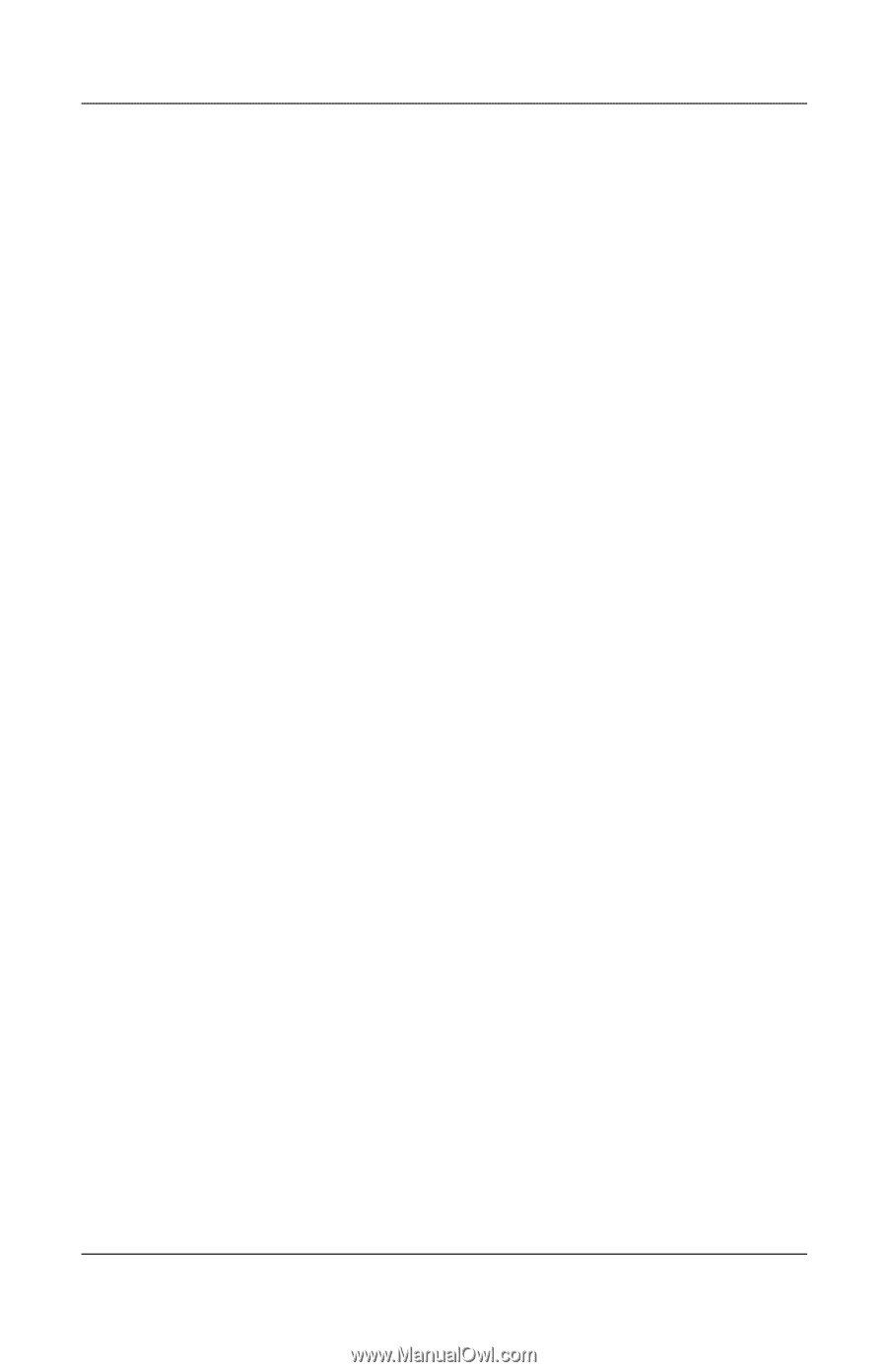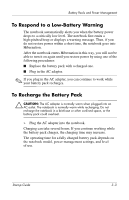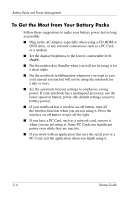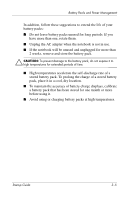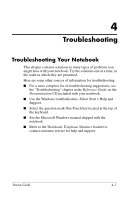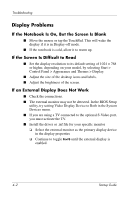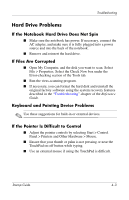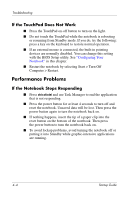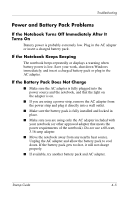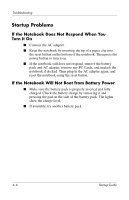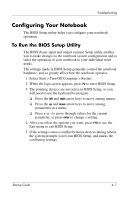Compaq Presario 2200 Startup Guide - Page 32
Display Problems, If the Notebook Is On, But the Screen Is Blank, If the Screen Is Difficult to Read - desktop
 |
View all Compaq Presario 2200 manuals
Add to My Manuals
Save this manual to your list of manuals |
Page 32 highlights
Troubleshooting Display Problems If the Notebook Is On, But the Screen Is Blank ■ Move the mouse or tap the TouchPad. This will wake the display if it is in Display-off mode. ■ If the notebook is cold, allow it to warm up. If the Screen Is Difficult to Read ■ Set the display resolution to its default setting of 1024 × 768 or higher, depending on your model, by selecting Start > Control Panel > Appearance and Themes > Display. ■ Adjust the size of the desktop icons and labels. ■ Adjust the brightness of the screen. If an External Display Does Not Work ■ Check the connections. ■ The external monitor may not be detected. In the BIOS Setup utility, try setting Video Display Device to Both in the System Devices menu. ■ If you are using a TV connected to the optional S-Video port, you must activate the TV. ■ Install the driver or .inf file for your specific monitor ❏ Select the external monitor as the primary display device in the display properties ❏ Continue to toggle Fn+F5 until the external display is enabled. 4-2 Startup Guide