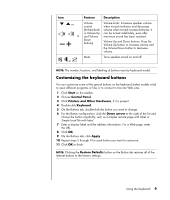Compaq Presario SR1000 Getting Started Guide - Page 20
Configuring multi-channel audio output for the DVD player, Setting Up 6-connector Sound, DVD player
 |
View all Compaq Presario SR1000 manuals
Add to My Manuals
Save this manual to your list of manuals |
Page 20 highlights
Configuring multi-channel audio output for the DVD player The InterVideo WinDVD program (select models only) is set up for two-speaker (stereo) output. To hear all speakers from DVD movies recorded with multi-channel audio, change the audio properties for WinDVD to match your speaker configuration (if your InterVideo WinDVD program supports more than two channels): 1 Insert a DVD, or start InterVideo WinDVD. (Click Start, All Programs, InterVideo WinDVD, InterVideo WinDVD Player, and InterVideo WinDVD.) 2 Right-click anywhere in the WinDVD video window, and then click Setup. The Setup window opens. 3 Click the Audio tab. 4 Click the option for the number of speakers to match your multi-channel speaker system. 5 Click Apply. NOTE: To test the speakers (multi-channel speakers only), click the Test button. The WinDVD control panel shows the speaker number being used. Click Stop. 6 Click OK. NOTE: If you want to play a stereo DVD, change the audio properties of WinDVD to match the recorded DVD audio output. Setting Up 6-connector Sound PC models that include six sound connectors on the back of the PC, support up to eight channels of sound (7.1 speaker output). Identifying the audio connectors (6-connector) The PC supports a maximum of eight speakers in a multi-channel speaker system by using four of the six audio connectors on the back of the PC. This PC also has Digital Audio Out and Digital Audio In connectors for digital sound devices such as a DVD recorder or a digital stereo receiver/amplifier. 14 Getting Started Guide