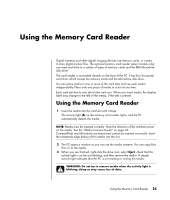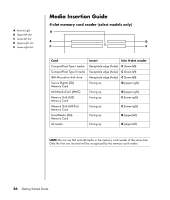Compaq Presario SR1000 Getting Started Guide - Page 27
Audio Output Overview, When to Use Multi-streaming Audio, reside on hard disk drives, DVDs, CDs
 |
View all Compaq Presario SR1000 manuals
Add to My Manuals
Save this manual to your list of manuals |
Page 27 highlights
For example, you hear one audio source through a rear-panel speaker connection and a second source through a front-panel headphone or speaker connection. You must configure Multi-streaming Audio for your system if you want to hear two audio sources on separate speakers. Audio Output Overview The front-panel audio output is the stereo headphone (green) connector only. The rear-panel outputs are the speaker connectors that can be set up as multichannel out from stereo (2.0) to 7.1 (select models only) configurations. Refer to your user documentation for powered speakers or AV receiver setup information. Audio Input Overview You can select two of the following audio sources to play through front-panel headphone and rear-panel speaker connectors: 1 From an externally connected device source, such as: • A microphone with cable connected to Mic In (pink). • An MP3 player cable connected to Line In (blue). 2 From an internal source inside, or directly connected to, the PC: Audio files may reside on hard disk drives, DVDs, CDs, USB Drives, HP Personal Media Drives, or any connected device. Play internal media files through programs such as: • Windows Media Player • WinDVD • HP Tunes • Other installed media player software NOTE: Digital Audio In cannot be multi-streamed. When to Use Multi-streaming Audio You may multi-stream two audio sources as described in the following typical examples: 1 For online gaming, where you hear 5.1 game sound on your AV receiver or powered speakers; while you also hear gaming conversation on your headset. See Example 1. 2 For digital home entertainment, where you hear: • DVD sound on your living room TV/display or AV receiver from the rear speaker connections. • While you also hear your PC headphone or powered speakers that are connected to the front panel green headphone jack, from one of the following external PC audio sources: a Front panel Line In b Internal source residing on: a hard disk drive, DVD, CD, USB Drive, or other external device See Example 2. Setting Up Sound 21