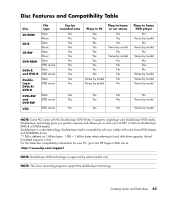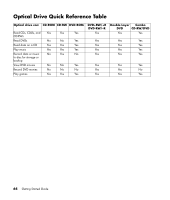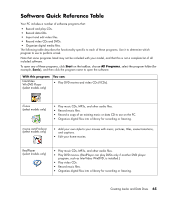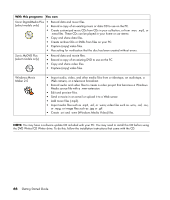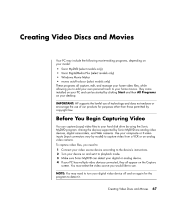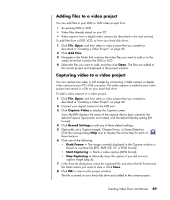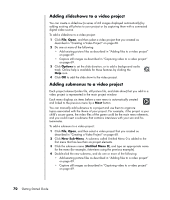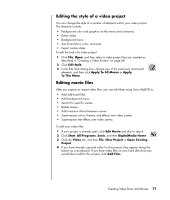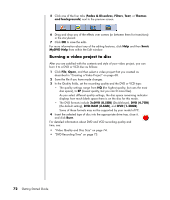Compaq Presario SR1000 Getting Started Guide - Page 74
Sonic MyDVD Video Projects, Creating a Video Project, Start, All Programs, Sonic, DigitalMedia
 |
View all Compaq Presario SR1000 manuals
Add to My Manuals
Save this manual to your list of manuals |
Page 74 highlights
For more information, click Start, All Programs, Sonic, and then DigitalMedia Home. When the program displays, click Help and then Sonic MyDVD Help. Sonic MyDVD Video Projects A Sonic MyDVD video project is a way to group, organize, store, play, and burn related video and still digital files. For example, if you went on a family vacation, you might have digital still and video images, and prints from a film camera. You can transfer all these images onto your PC and organize them into a project. (A scanner is required to transfer printed photos and is not included.) Projects can remain on your PC for playback and as an archive, and they can be burned to a DVD or VCD disc. Sonic MyDVD enables you to create video projects using the following interfaces: • Standard program interface (described beginning in "Creating a Video Project" on page 68). • Direct-to-Disc Wizards (described beginning in "Creating a Video Project With the Direct-to-Disc Wizards" on page 73). Note that the Direct-to-Disc Wizards do not include the editing features that are available from the standard interface. You can edit a project created with a wizard before burning it to a disc as described in: • "Editing the style of a video project" on page 71. • "Editing movie files" on page 71. Creating a Video Project To create a video project: 1 Click Start, choose All Programs, Sonic, and then DigitalMedia Home. 2 Click the Video button to display the Video Guide. 3 Click Create Project, and then DVD or VCD depending on the type of project you want to create. A project named Untitled DVD-Video or Untitled Video CD is created and displayed in the MyDVD project window. 4 Click File and then Save to change the name your project from Untitled to a more descriptive name. After renaming your project, click Save. Continue your project by performing the procedure described in one or more of the following sections: • "Adding files to a video project" on page 69. • "Capturing video to a video project" on page 69. • "Adding slideshows to a video project" on page 70. • "Adding submenus to a video project" on page 70. 68 Getting Started Guide