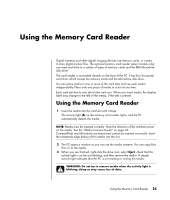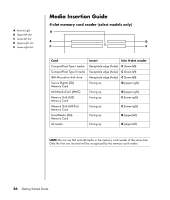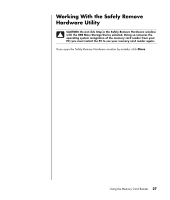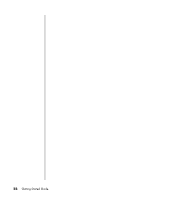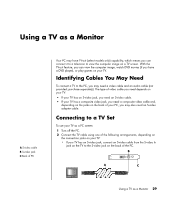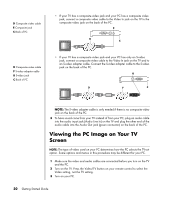Compaq Presario SR1000 Getting Started Guide - Page 31
Using the Memory Card Reader
 |
View all Compaq Presario SR1000 manuals
Add to My Manuals
Save this manual to your list of manuals |
Page 31 highlights
Using the Memory Card Reader Digital cameras and other digital imaging devices use memory cards, or media, to store digital picture files. The optional memory card reader (select models only) can read and write to a variety of types of memory cards and the IBM Microdrive disk drive. The card reader is accessible directly on the front of the PC. It has four horizontal card slots, which accept the memory cards and the Microdrive disk drive. You can place media in one or more of the card slots and use each media independently. Place only one piece of media in a slot at one time. Each card slot has its own drive letter and icon. When you insert media, the display label may change to the title of the media, if the title is present. Using the Memory Card Reader 1 Insert the media into the card slot until it stops. The activity light (A) on the memory card reader lights, and the PC automatically detects the media. NOTE: Media must be inserted correctly. Note the direction of the notched corner on the media. See the "Media Insertion Guide" on page 26. CompactFlash and Microdrive are keyed and cannot be inserted incorrectly. Insert the receptacle edge (holes) of this media into the slot. 2 The PC opens a window so you can use the media contents. You can copy files from or to the media. 3 When you are finished, right-click the drive icon, select Eject, check that the activity light is on but not blinking, and then remove the media. A steady activity light indicates that the PC is not reading or writing the media. WARNING: Do not try to remove media when the activity light is blinking; doing so may cause loss of data. Using the Memory Card Reader 25