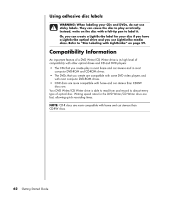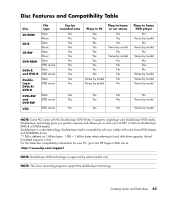Compaq Presario SR1000 Getting Started Guide - Page 64
Archiving Files on a CD or DVD, Working with Image Files, Start, All Programs, Sonic
 |
View all Compaq Presario SR1000 manuals
Add to My Manuals
Save this manual to your list of manuals |
Page 64 highlights
Archiving Files on a CD or DVD To make an archive file copy of files stored on your PC using Sonic DigitalMedia Plus: 1 Open the DigitalMedia Plus program by clicking Start, All Programs, Sonic, and then DigitalMedia Home. 2 Click the Data tab and then Easy Archive. 3 Select the path to the files that you want to archive (or click Browse to navigate to them). 4 Select the type of files you want to add to the archive, or select All Files in the Selected Path. 5 Place a check mark in the Only Archive Files Changed Since box, and select a date to limit the scan to files that have been changed since that date. 6 Click Save, enter a name for your archive, and then click OK. 7 Click the Burn icon. 8 When prompted, insert a recordable disc and then click OK. If the files do not fit on one disc, you are prompted for additional discs. 9 Click Done when recording is complete. For additional information about saving archives on your hard disc drive, or scheduling automatic archives, see the online help. Working with Image Files The Sonic recording programs can convert all the files from a CD or DVD and convert them into a single .iso file, or a series of .gi files (none exceeding 2 GB) known as an image file. You can use the image file to reproduce the original disc. Image files are typically used when you need to make multiple copies of the same disc. NOTE: Your DVD Writer or CD Writer drive will not copy commercially available DVD movies. Most commercial DVDs are encoded to prevent unauthorized duplication. 58 Getting Started Guide