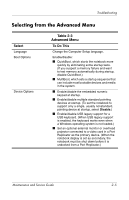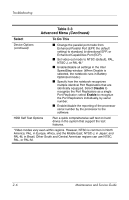Compaq nc6000 HP Compaq nc6000 Notebook PC - Maintenance and Service Guide - Page 36
Selecting from the Security Menu, Table 2-2, Security Menu
 |
View all Compaq nc6000 manuals
Add to My Manuals
Save this manual to your list of manuals |
Page 36 highlights
Troubleshooting Selecting from the Security Menu Table 2-2 Security Menu Select To Do This Setup Password Enter, change, or delete a Setup password. The Setup password is called an administrator password in Computer Security, a program accessed from the Windows Control Panel. Power-on Password Enter, change, or delete a power-on password. DriveLock Passwords Enable/disable DriveLock; change a DriveLock User or Master password. ✎ DriveLock Settings are accessible only when you enter Computer Setup by turning on (not restarting) the notebook. Password Options (Password options can be selected only when a power-on password has been set.) Enable/disable: ■ QuickLock ■ QuickLock on Standby ■ QuickBlank ✎ To enable QuickLock on Standby or QuickBlank, you must first enable QuickLock. Device Security Enable/disable: ■ Ports or diskette drives* ■ Diskette write* ■ CD-ROM or diskette startup ✎ Settings for a DVD-ROM can be entered in the CD-ROM field. System IDs Enter identification numbers for the notebook, a Port Replicator, and all battery packs in the system. *Not applicable to SuperDisk LS-120 drives. 2-4 Maintenance and Service Guide