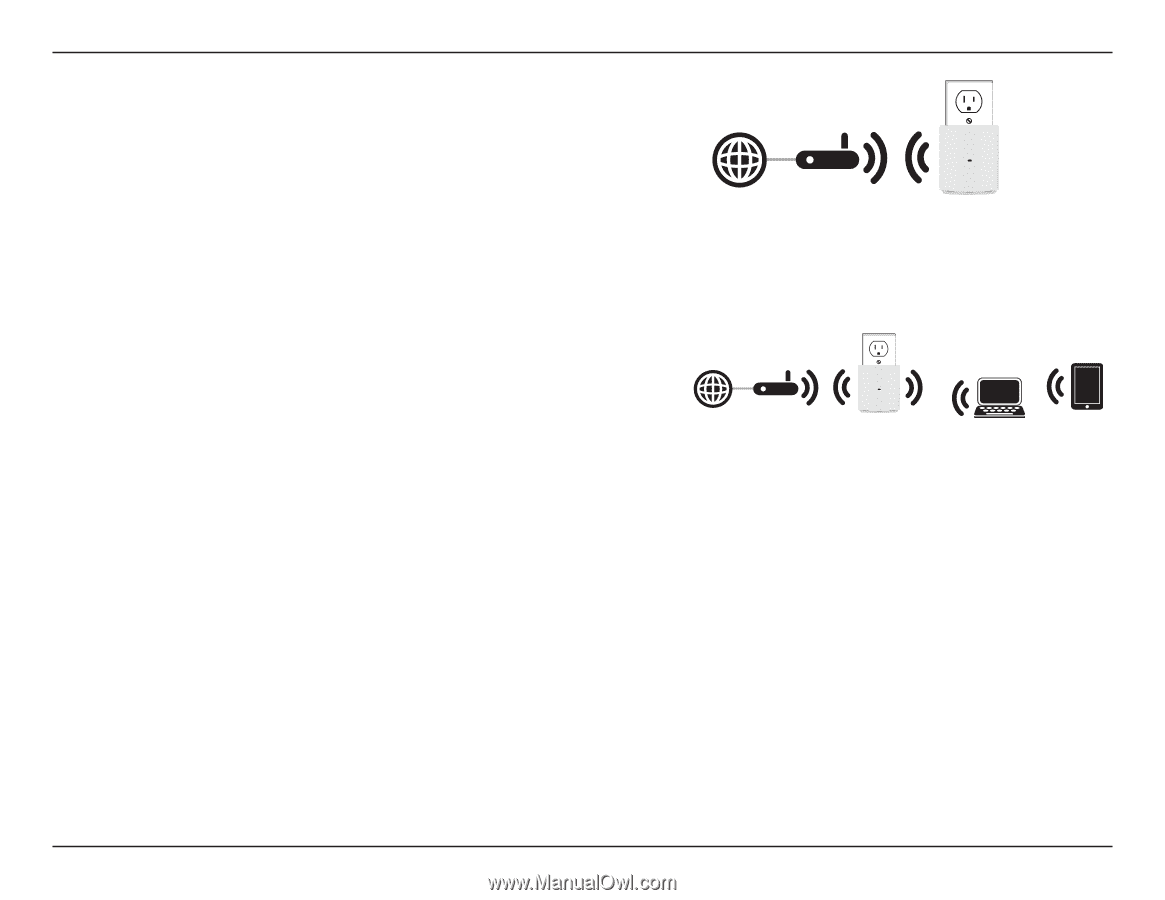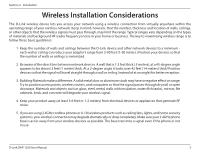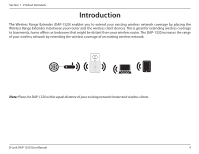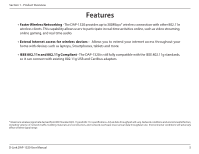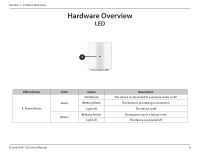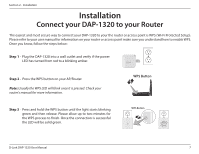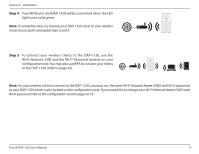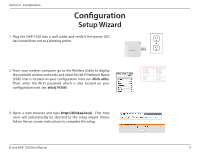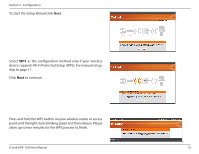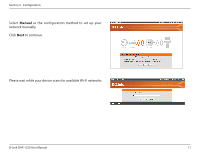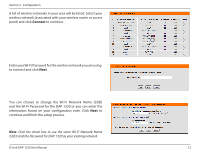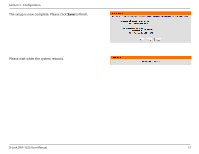D-Link DAP-1320 DAP-1320 User Manual - Page 11
Step 5, configuration note. You may also use WPS to connect your clients - how to use
 |
View all D-Link DAP-1320 manuals
Add to My Manuals
Save this manual to your list of manuals |
Page 11 highlights
Section 2 - Installation Step 4 - Your AP/Router and DAP-1320 will be connected when the LED light turns solid green. Note: If connection fails, try moving your DAP-1320 closer to your wireless router/access point and repeat steps 2 and 3. Step 5 - To connect your wireless clients to the DAP-1320, use the Wi-Fi Network SSID and the Wi-Fi Password located on your configuration note. You may also use WPS to connect your clients to the DAP-1320 (refer to page 32). Note: For your wireless client to connect to the DAP-1320, you must use the same Wi-Fi Network Name (SSID) and Wi-Fi password as your DAP-1320 which is also located on the configuration note. If you would like to change your Wi-Fi Network Name (SSID) and Wi-Fi password refer to the configuration section page on 18. D-Link DAP-1320 User Manual 8